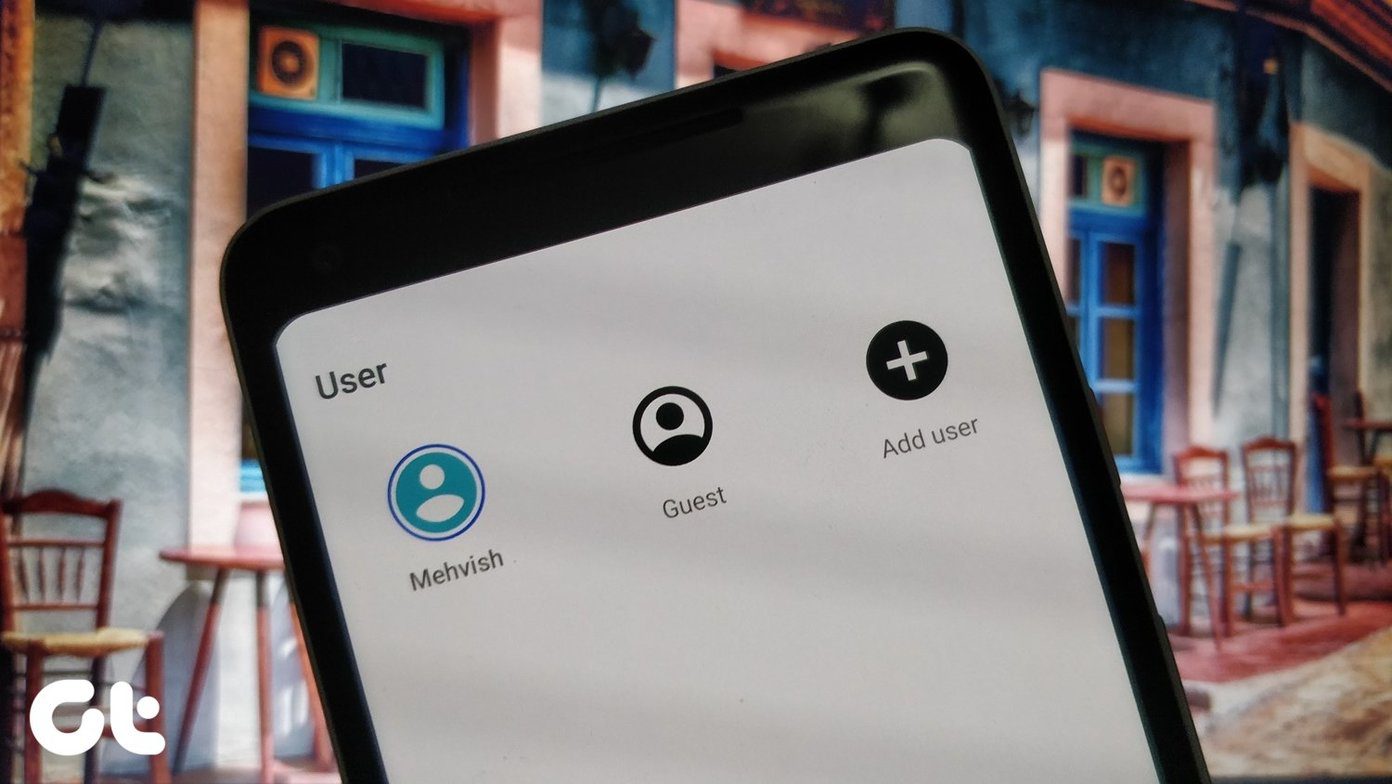By default, the developer options are locked on Android as these are advanced settings only meant for developers to test apps. Thus, tweaking them without knowledge can impact your phone’s performance. With that in mind, first, let’s see how you can unlock the developer options in your phone. Note: These steps may differ slightly depending on your phone’s manufacturer and the current Android version it’s on..
How to Enable or Disable Developer Options on Android
To enable Developer options in your Android, head over to the Settings menu, scroll down, and tap on ‘About phone’. There’ll be a Build number in that window. Tap on it seven times. After that, you’ll see a message that reads ‘You are now a developer’. You might have to enter your password before that, if you’ve used one for locking your phone. To access the Developer Options, go back to the Settings menu and go to System. Expand the Advanced menu, and you’ll see a new Developer options menu. If you want to disable it, tap on the slider to turn them off.
1. Show Taps and Pointer Location
When you enable the Show Taps option, it’ll show a small circle on the screen wherever it registers a touch. This can be particularly useful when recording your screen to create a tutorial of some sort to show the precise location of the touches. “> For more detailed touch data, you can enable the Pointer location option to see the touch input and its path and the detailed coordinates at the top.
2. Tweak Animation Scale
Google loves animations. And your current Android phone is full of it. Of course, these animations take a toll on a phone’s performance and its battery to run. With Developer options enabled, you can tweak the default animation playback speed. You can either choose to increase or decrease the Window animation scale, Transition animation scale, and Animator duration scale to the way you like it. Pro Tip: If you’re using an old phone that seems to run slow, disabling these animations will make it feel snappier.
3. Disable Absolute Volume
This option is turned off by default so that both your phone and the connected Bluetooth device control the same volume. If your connected Bluetooth device is facing sound problems such as unacceptably loud volume or lack of control, you can fix it by toggling on ‘Disabling absolute volume’ option.
4. Enable Dark Mode for Every App
If you’re on Android 10 and above, you already have a system-wide dark mode option on your phone. But when it comes to apps, some of them still lack a dark mode option. You can use ‘Override force-dark’ option to enable dark modes in those apps as well. This won’t work flawlessly for every app, but it’ll help if you hate using light mode.
5. Limit Background Process
This setting will let you keep the number of apps running in the background between zero to four. If you keep it to zero, for instance, all your phone’s resources will be directed towards whatever you’re doing currently. This can be particularly helpful when playing a graphically demanding game on your Android phone. However, while this sounds great, limiting the background process also means you won’t be able to switch between apps swiftly.
6. Boost Gaming Performance
If you’re a gamer wanting to use your high-end phone to its maximum performance settings, then you should use the ‘Force 4x MSAA’ option. When enabled, it’ll provide you with smoother gameplay and better graphics in some games and apps. However, higher performance means that it’ll also drain the battery quickly.
7. USB Debugging
USB Debugging is the most used option on this list for several reasons. When enabled, this option lets the devices connected via USB gather information and send commands to your phone. Additionally, this option can be used to enable root access, the data recovery process, installing APKs, and more.
8. Fake GPS Location
Want to install an app that’s not available in your country? It’s easy to do by forging your location with an app like Fake GPS location. Once the app is installed, head over to the developer options and scroll down to the Select debug app to create mock locations.
9. Split-Screen for Every App
Many popular apps, including Instagram, ESPN, etc., don’t support split-screen mode yet. Instead of waiting for that feature to arrive, you can enable the ‘Force activities to be resizable’ to stuff your favorite apps into a split-screen instantaneously.
10. Stay Awake While Charging
The stay awake option keeps your screen from going to sleep while the device is plugged in. This is useful when your display requires frequent attention. Whether you want to keep an eye on the Bitcoin prices or watch the live score of a game while working, the Stay awake feature has you covered. Note: Using the Stay awake feature will reduce the charging speed of your phone.
More Power to You
Whether you’re looking to root your phone, improve its gaming performance or fake its GPS location, Android developer options can help you do it all. This level of customization is what makes Android fun to use the operating system. If you had fun with this developer options menu, check out other Android tips and tricks worth trying out. The above article may contain affiliate links which help support Guiding Tech. However, it does not affect our editorial integrity. The content remains unbiased and authentic.