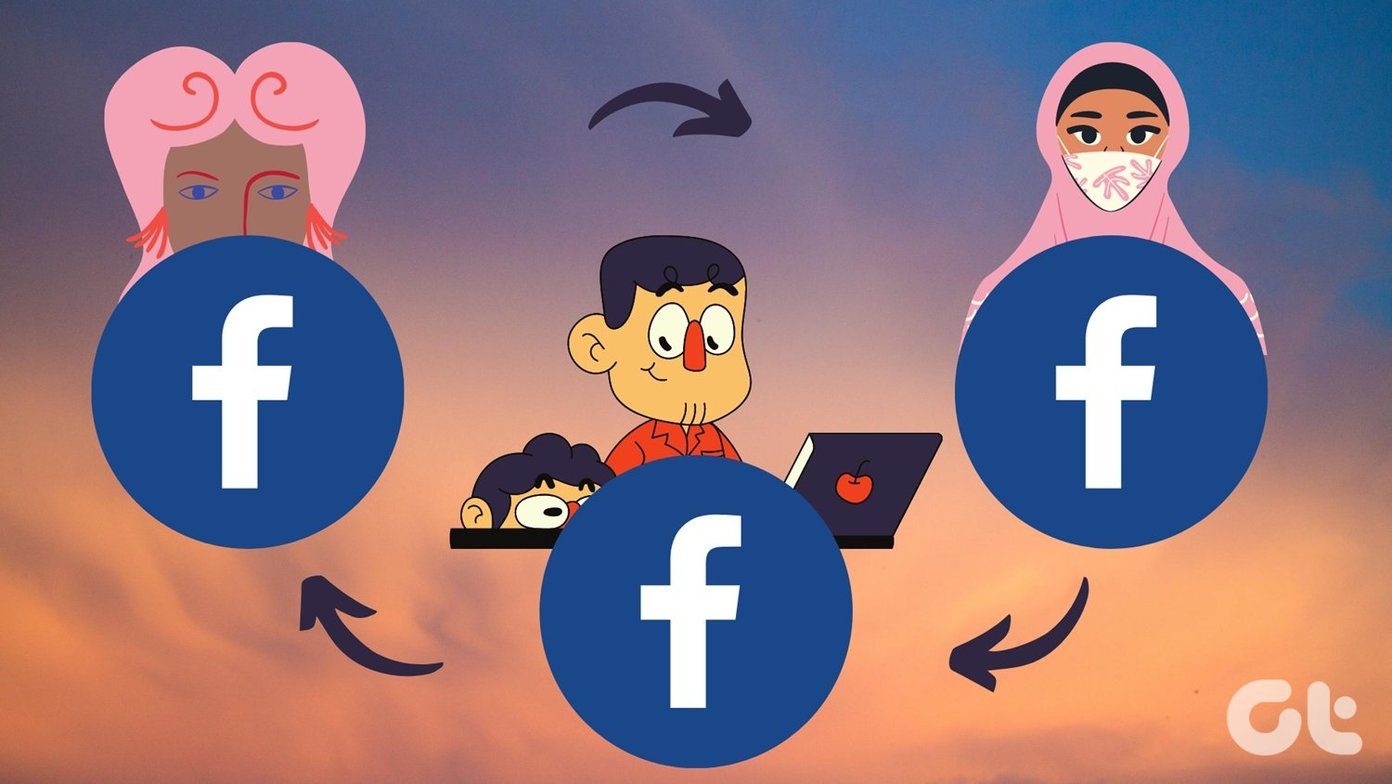Like emojis, stickers also convey emotions better than simple text. Some stickers also have text on them, so you get two benefits in one. WhatsApp stickers come with many features of its own. You can add them to favorites, group them, etc. You don’t need to explore them on your own. We have done the work for you. Here’s everything that you need to know about how to use WhatsApp stickers.
1. How to Send Stickers
To send stickers, tap on the emoji icon next to the typing area of WhatsApp. Earlier you would only find emoji and GIF options here. Now next to the GIF, you will see the sticker icon. Tap on it. WhatsApp will take you to the sticker screen. Tap on the sticker of your choice to send it. The stickers work in all kinds of chats — individual and group chat.
2. View Recently Used Stickers
Similar to the emojis that have a Recently viewed section, you get one in stickers as well to see the recently used ones. When you open the sticker panel, Recently used stickers is the first tab at the top. The icon looks like a clock.
3. Add to Favorites
Apart from the star feature that lets you favorite individual messages in WhatsApp, you get a dedicated favorites section for stickers too. To access it, open the stickers panel and tap on the Star icon. To add stickers to the favorite section, tap and hold on the sticker from the sticker pack. Then from the pop-up menu, choose Add. Alternatively, tap the received or sent sticker once and select Add to Favorites from the pop-up.
4. View Stickers Based on Emotions
Just next to the Favorites icon, you have the Heart box icon. Here you will find sticker categories based on the emojis present in the stickers. You have sections like heart, sad, happy, etc. For instance, in the happy section, you get stickers with a happy face.
5. Grouped Stickers
When you send multiple stickers at the same time, WhatsApp will automatically group them in pairs. Once you send the stickers, you will not see the sticker pair immediately. You need to leave the chat and reopen it. While grouping stickers save space on the chat screen, currently, you cannot send two stickers together manually.
6. Add New Stickers
By default, only one sticker pack comes pre-installed with WhatsApp. But that shouldn’t disappoint you as you can add more stickers from WhatsApp’s collection. To do so, open the sticker screen and tap on the Add icon at the top-right corner. Here you will find all the sticker packs. Tap the Download icon next to the pack that you want to download.
7. Install Sticker Pack from Received Stickers
WhatsApp has a significant collection of stickers. If someone sends you a sticker and you like it, you don’t have to go looking for it in every sticker pack. Just tap on the sticker once, and you will get the option to view the sticker pack. You can add the stickers to the Favorites section in case you already have them.
8. View Installed Stickers
All the stickers that you have downloaded will appear under the My Stickers tab. To access it, open the Sticker panel. Then tap on the Add icon and go to My Stickers.
9. Reorder Sticker Packs
If you have downloaded several sticker packs, all of them will be available for you to use. You can arrange them in the order of your preference. To do so, under the My Stickers section, hold and drag the stickers using the Move (four-line) icon to change their order. Once you change the order, it will immediately reflect on the main sticker screen.
10. Delete Sticker Packs
Don’t like a certain sticker pack? Just trash it. To do so, go to My Stickers section and tap on the Delete icon next to the pack that you want to delete. While you are at deleting things, here’s how to delete a WhatsApp group permanently.
Is It Necessary to Install All Sticker Packs?
No. Only if you want to send stickers from a particular sticker pack, you have to download it. Otherwise, to view stickers, you don’t have to install that specific sticker pack. In other words, you can view all the received stickers without downloading their sticker packs.
What More to Expect
Currently, WhatsApp doesn’t support animated or motion stickers. I hope they introduce this feature soon. But to compensate for it, you get the ability to create your own personalized custom sticker packs. The above article may contain affiliate links which help support Guiding Tech. However, it does not affect our editorial integrity. The content remains unbiased and authentic.