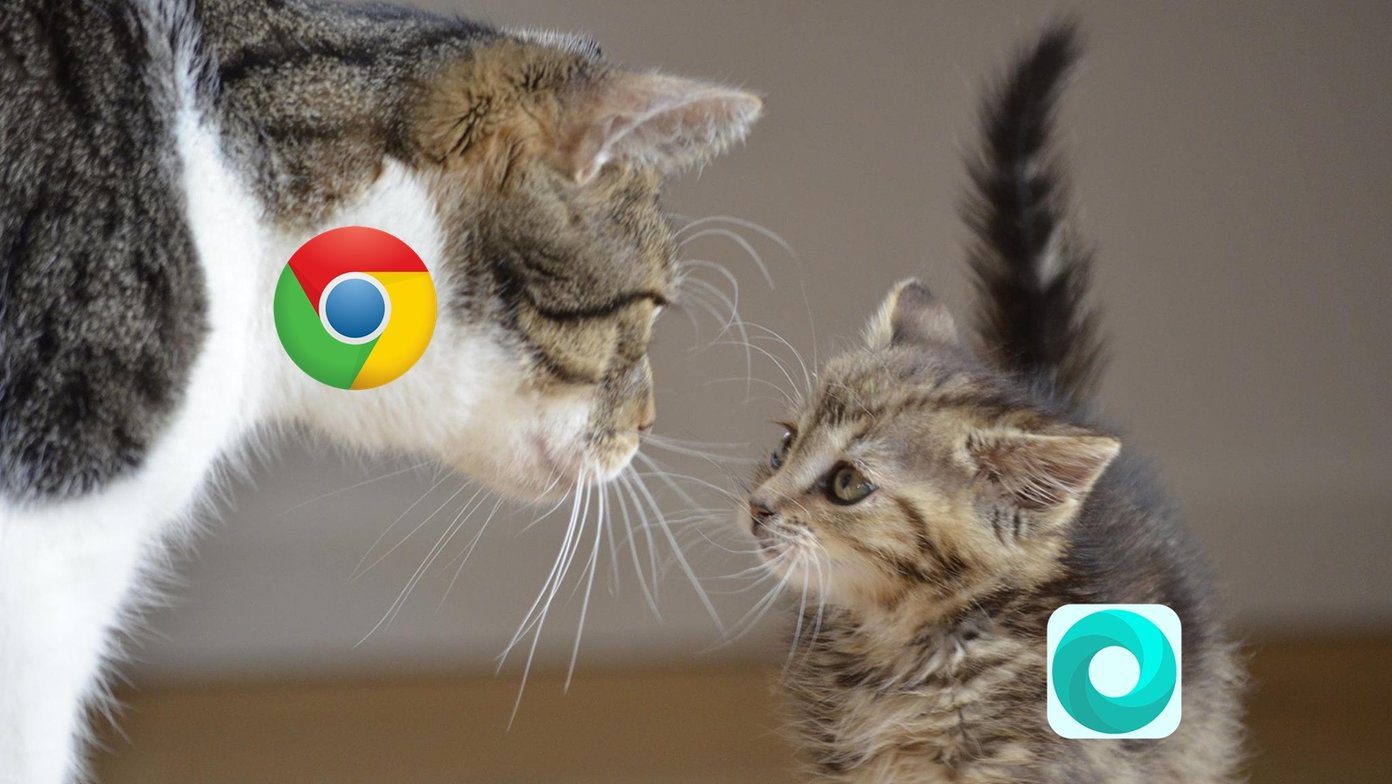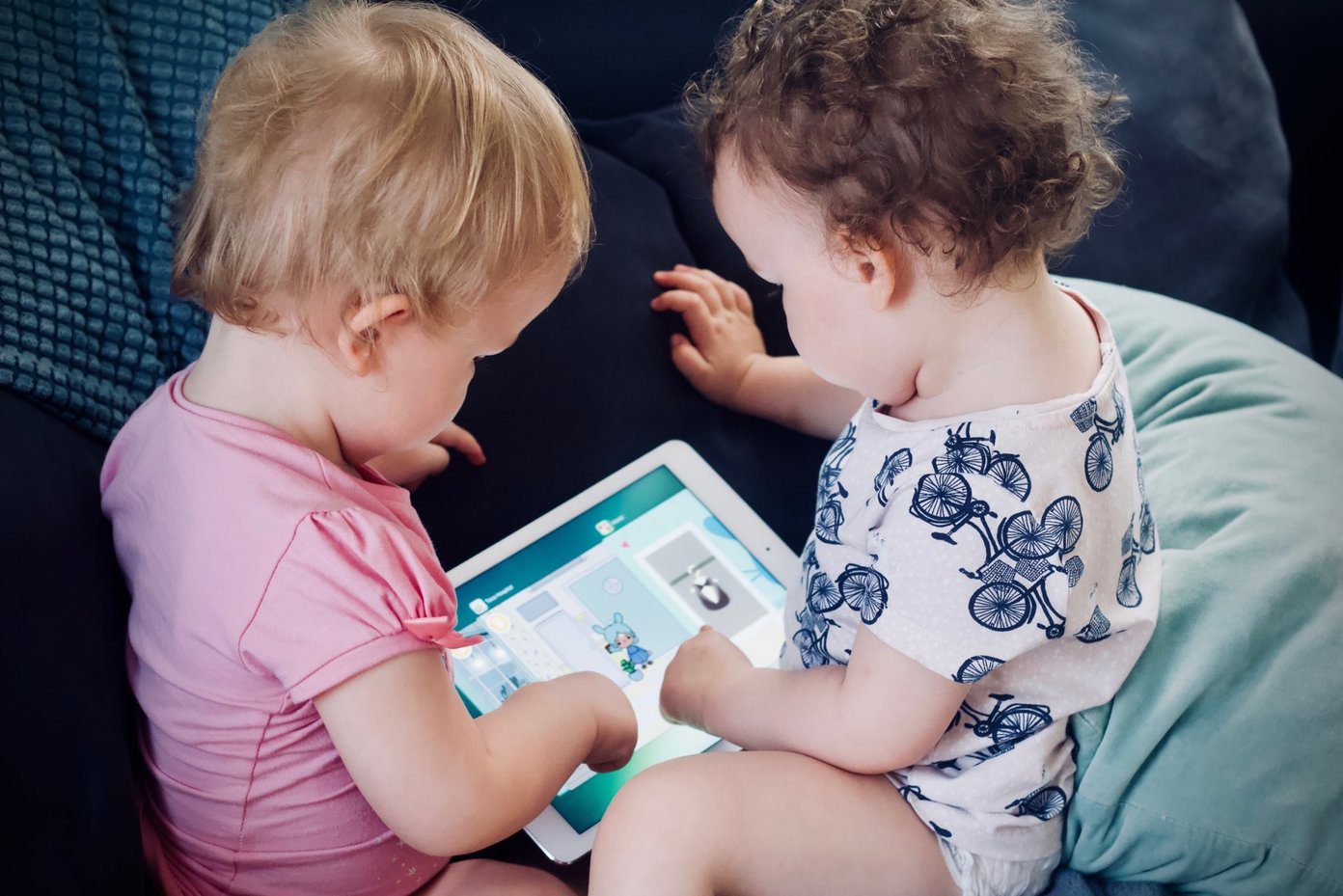So to make the best of the phone, we have compiled a list of Tips and Tricks since MIUI 11 is still a skin that comes with a lot of features but hides them too. Without further ado, let’s get started.
1. Display Refresh Rate
The POCO X2 features a screen with a phenomenal 120Hz refresh rate for smooth gaming and video experience. Using the phone with such a high refresh rate might impact the battery life. You can always switch between the different refresh rates figures on the fly. That’s why the POCO X2 can switch from 120Hz to 60Hz, and vice versa, thanks to its Intelligent Dynamic Refresh Rate feature. With that, the phone will switch to lower refresh rate dynamically whenever you don’t need the super smooth experience. The difference between those numbers is directly related to performance and battery. To do that, head over to Display Settings and tap on the refresh rate. Now you can choose between the one you want. Buy
POCO X2
2. Dark Mode
The popularity of Dark Mode in apps and operating systems continue to blossom. Since you’re familiar with the display settings after the previous tip, then tap on Dark Mode, and enable the toggle for it. Also, you can set a custom schedule for switching from light to dark mode based on your usage patterns.
3. Notification Shade Style
The MIUI is one of the heavily customized Android skin, which makes you distinct user experience. Thankfully, MIUI does provide an option to get stock Android-like notifications shade. For switching between the notification styles, open the Settings app, and then tap on Notifications. In the following screen, tap on the Notification shade and then choose the type of notifications you want. Simple, isn’t it?
4. Gesture Navigation
The POCO X2 comes with a gorgeous 6.67-inch display, and you would want to enjoy the fullscreen experience. However, reaching every corner of such a tall screen could be challenging. So you can make the best of the navigation gestures. Head over to Additional Settings, and tap on Full Screen Display. Here, select full screen gestures. That should put your fingers at ease from stretching out.
5. Quick Camera Launch
While navigation gestures are fun, you wouldn’t want to miss capturing a precious moment. Even if you are fast with unlocking your phone and launching the camera app, you still take at least two seconds. By assigning Quick Camera Launch shortcut to the power button or other areas, you can minimize that time. Head over to Button Shortcuts in additional settings. There you can set the double press to launch for Power button for launching the camera. That’s very close to pressing the power button three times for an emergency call. So you can set the camera launch to other shortcuts as well.
6. Game Turbo Mode
Large, responsive screen and powerful processor combine to make POCO X2 a worthy mobile gaming phone. By default, the Game Turbo mode is enabled so you won’t get any distracting notifications. However, you’ll have to add the games to its list manually. You can head to Game Turbo in Special Features when you open the Settings. Then you can tap the game icon and add your favorite game (installed on your phone) to the list. Then Game Turbo mode will run in the background whenever you launch any of the games on that list.
7. Enable/Disable Glance
Glance for Mi can be fun if you like checking a lot of information on your phone’s lockscreen. Also, it tends to consume a lot of data in the background. If you want to knock it off, then open Lock Screen Settings in the Settings, tap on Glance for Mi and flick the toggle off. After that, you can set your favorite lockscreen wallpaper and check it whenever you wake up X2’s screen from a slumber.
8. Use Mi Share For Data Transfer
A new phone brings joy and then follows the pain of transferring your data to it. To ease off that pain, Mi Share comes to the rescue, which automatically finds and connects to phones from Oppo, Realme, and Vivo after the sharing mode switches on. To get started, go to Quick Settings and then enable Mi Share on your POCO X2. Then you can transfer files using that. Also, you can use it to transfer large documents, photos, and media files between X2 and other compatible phones.
9. Take Burst Shots
Capturing the subject in motion can be challenging with any camera. Burst shots can help you capture photos in such situations. So you’ll be clicking a lot of shorts in a second after pressing the capture button. So whenever you want to use that, press and hold the capture button in the camera app, and the interface will click several shots in quick succession. Later, you can pick the best one from the lot and remove the rest.
10. Capture Images in RAW
The POCO X2 comes with an option to capture RAW images by default. However, the RAW images tend to occupy a lot of storage space. If you are an avid fan of Adobe Lightroom, then you can make the best of it on the POCO X2. But first, you need to capture photos in RAW format. To do that, switch to the Pro mode inside the Camera app, tap on the top right corner, and enable RAW mode. Now the phone will automatically save DNG files, which you can edit later on.
11. Enable Focus Peaking
Now while we are on the Pro mode, another nifty trick that this phone pack is that it also offers an option to enable Focus Peaking. Just tap on the focus icon here, and the phone will now highlight the objects that are in focus. Now, this comes in handy when you switch between lenses and make use of the manual focus to embrace more control over the camera to click the best picture as per your preferences.
Power-Packed Beast
POCO X2 is a powerful smartphone in the budget segment that brings you almost every popular feature available today. Meanwhile wireless charging seems like a distant dream for the POCO lineup for now. Here’s a video presentation of top 11 POCO X2 tips and tricks from our Guiding Tech YouTube (English) Channel: Have you found another useful tip that you wish to share with others? Mention it in the comments section below so that it is visible to us and others as well. Next up: Xiaomi and POCO phones are value for money as well as feature rich. Check out the first 7 things you must do when you buy a new Xiaomi phone. Buy
POCO X2
The above article may contain affiliate links which help support Guiding Tech. However, it does not affect our editorial integrity. The content remains unbiased and authentic.