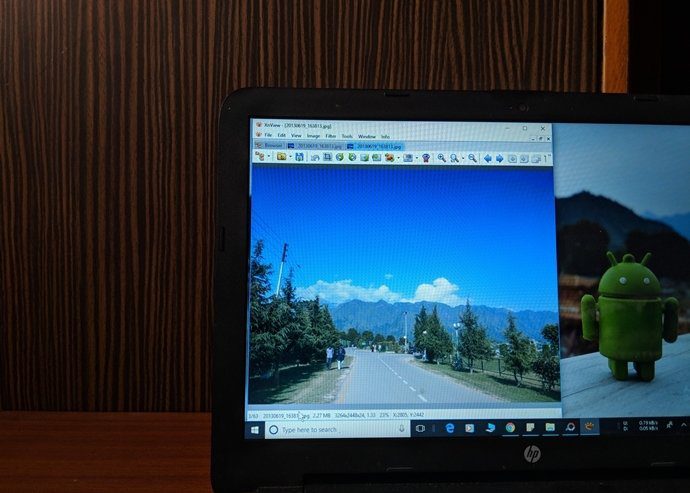The Google Contacts app comes preinstalled on stock Android phones. But it can be installed on phones running custom Android skin too. If you are a new user or you have been using it for a while now, the tips mentioned here will ease your process of using the app. Let’s check the cool features of the Google Contacts app. Download Google Contacts App
1. Switch Between Accounts
The typical way to switch between accounts in the Google Contacts app is to tap on the profile picture icon at the top and then select the account. However, an easy way exists. All you need to do is swipe down on the profile picture, and the account will switch automatically.
2. Change How Contacts Are Shown
Google Contacts offers two ways to customize how contacts are shown. Firstly, you can sort your contacts either by their first name or last name. Secondly, you can display the last name first instead of the first name. To customize those two options, open the Google Contacts app and tap on the three-bar icon at the top. Select Settings. Then, change the values under the Display section for Sort by and Name format.
3. Add Contact to Home Screen
Do you frequently call someone? To make it easy to call them, you can add that contact’s detail pane as a shortcut on the home screen. By doing so, your phone will call the person directly when you tap on the shortcut. To add a shortcut for a contact on the home screen, open the contact in the Contacts app. Then, tap on the three-dot icon at the top. Select Add to Home screen from the menu. A confirmation message will appear. Tap on Add. The icon will be added to your home screen.
4. Assign Custom Ringtone
Did you know you can assign custom ringtones to your selected contacts? For that, open the contact and tap on the three-dot icon. Then, tap on Set ringtone. Choose a tone from the available options. Similarly, repeat the steps for all the contacts for whom you want to change the ringtone.
5. Set a Contact Picture
Who wouldn’t love to see their loved one’s picture when they call you? To set an image for any person, open the contact and tap on the Edit contact button. Then, tap on the camera icon at the top. Select Choose photo and assign an image.
6. Create Groups
If you regularly send a message or email to multiple contacts together, you can group them. That will help you send the same message to those folks with a single tap. You can group contacts in this app using the labels feature. Sadly, unlike the Samsung Contacts app, you cannot set a common ringtone for all the label members. To create a label, tap on the three-bar icon at the top. Then select Create label. To add members to the label, tap on the label name. Then, tap on the floating add button at the bottom. To send an email or message to all the members of the label, open the label. Then, tap on the three-bar icon at the top and select Send email or Send message.
7. Select All Contacts
Sometimes, you need to select all the contacts. One might think that they have to select each contact individually by tapping on them. However, that’s not the case. Google Contacts provides an easy way for that. To do so, tap on the three-dot icon on the home screen of the app. Choose Select All from it.
8. Merge Contacts
To do so, select the contacts that you want to merge on the home screen of the app. Tap on the three-dot icon. Choose Merge.
9. Move Contacts to Another Account
If you accidentally saved someone contact to a wrong account, you don’t have to delete it and then add it again. You can move it to your desired account. To move a contact, press and hold the contact name on the home screen of the app. Then, if you want, you can either select more contacts or use the Select All option. Once selected, tap on the three-dot icon at the top and choose Move to another account. Then, choose the account where you want to move it.
10. Add Contact Quickly
If you have a phone running Android 7.0 Nougat and above, you can use the app shortcuts to create a new contact. For that, press and hold the Contacts app icon on the home screen. Then, select Add contact from the menu.
11. Change App Theme
Are you a fan of the dark mode? Luck is on your side for the Contacts app supports that. To change the theme, open the app Settings from the three-bar icon. Then, tap on Theme. Choose Dark. You can switch to the light mode by selecting Light.
12. Undo Changes
Have you ever accidentally edited or deleted a contact on our phone? You would know the trauma that follows. Fortunately, Google Contacts provides an easy way to undo any changes that you have made to your contacts in the past 30 days. You have to choose a timeframe since when you want to undo changes. For that, open the Contacts app and go to its Settings from the three-bar icon. Scroll down and tap on Undo changes.
13. Check What App Has to Say
Similar to other Google apps, the Contacts app is intelligent as well. That’s because it not only detects duplicate contacts, but it even lets you merge them automatically. That’s not all. It further offers you other suggestions related to your contacts list such as missing names, new details about a contact, restore, and more. To do those things, tap on the three-bar icon in the app. Then, tap on Suggestions.
Bonus: Stop Syncing Contacts
You must have noticed that when you add a Google account to your Android phone, it automatically syncs its contacts. It’s quite troubling as you aren’t offered any option to switch it off at the start. But, if you want to do so, check out our helpful guide that will help you in stopping the syncing of your Google contacts.
More Fun
We hope you liked the above bunch of Google Contacts tips and tricks. In case you want to explore contacts further, you should check its web version at contacts.google.com. You get extra features such as hide and print contacts. Next up: Do you want to remove a Google account from your phone? Here’s what happens by doing so on Android and iPhone from the given link. The above article may contain affiliate links which help support Guiding Tech. However, it does not affect our editorial integrity. The content remains unbiased and authentic.