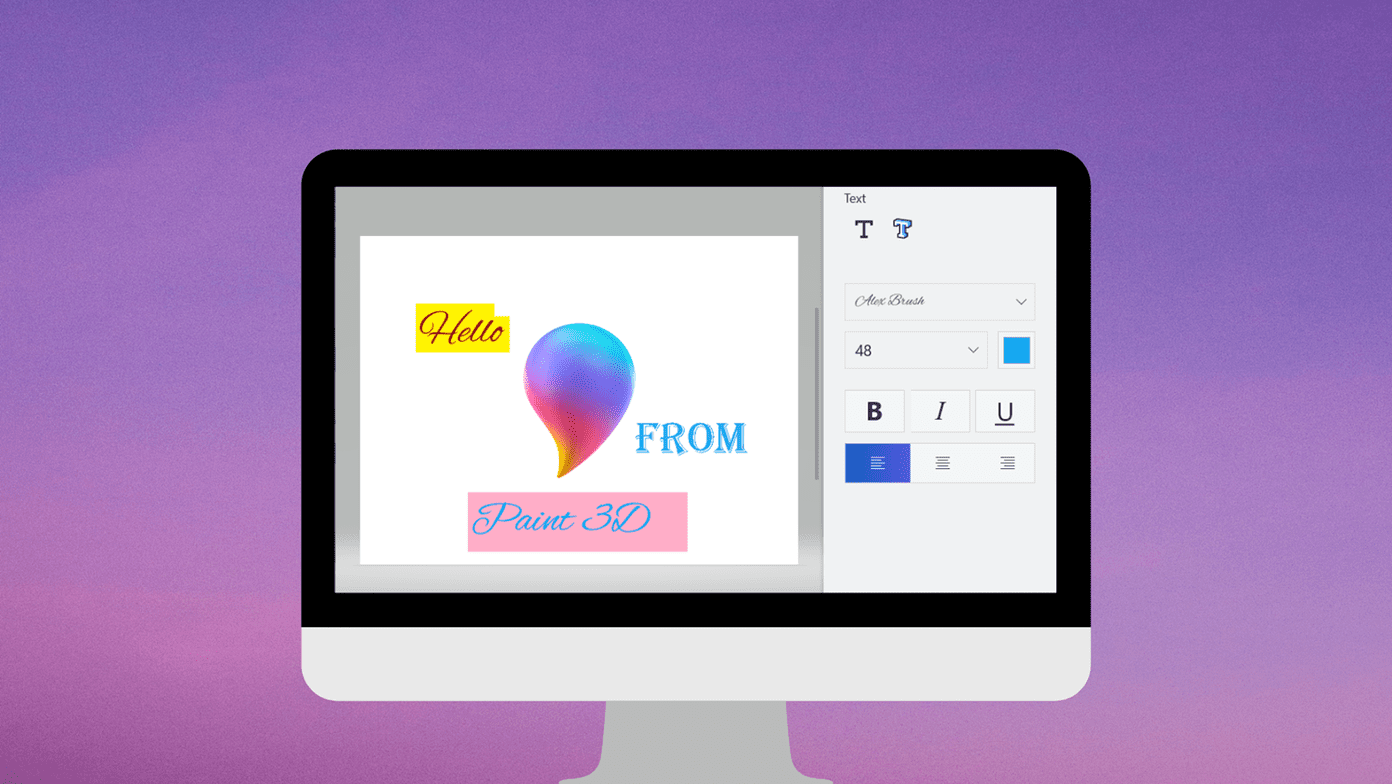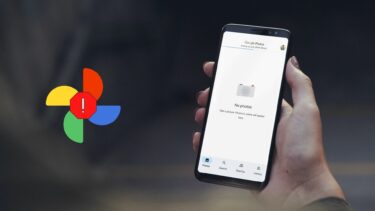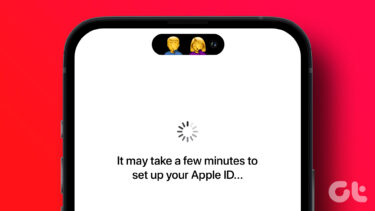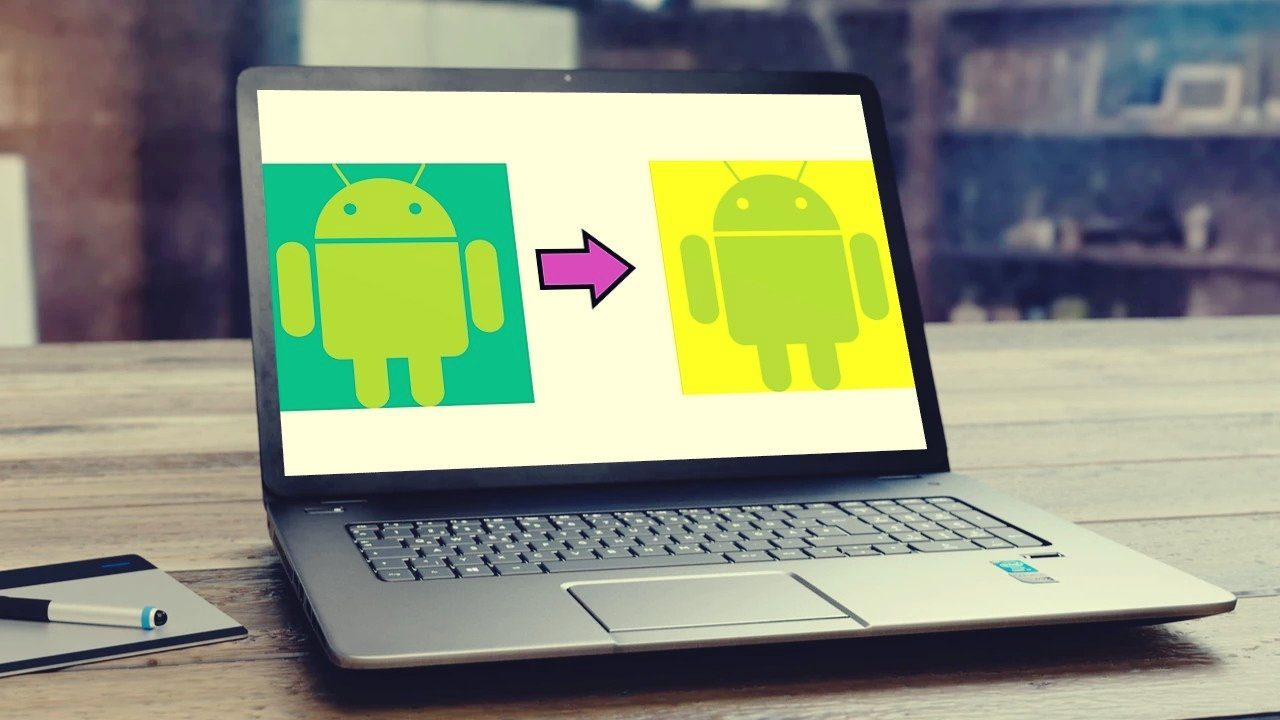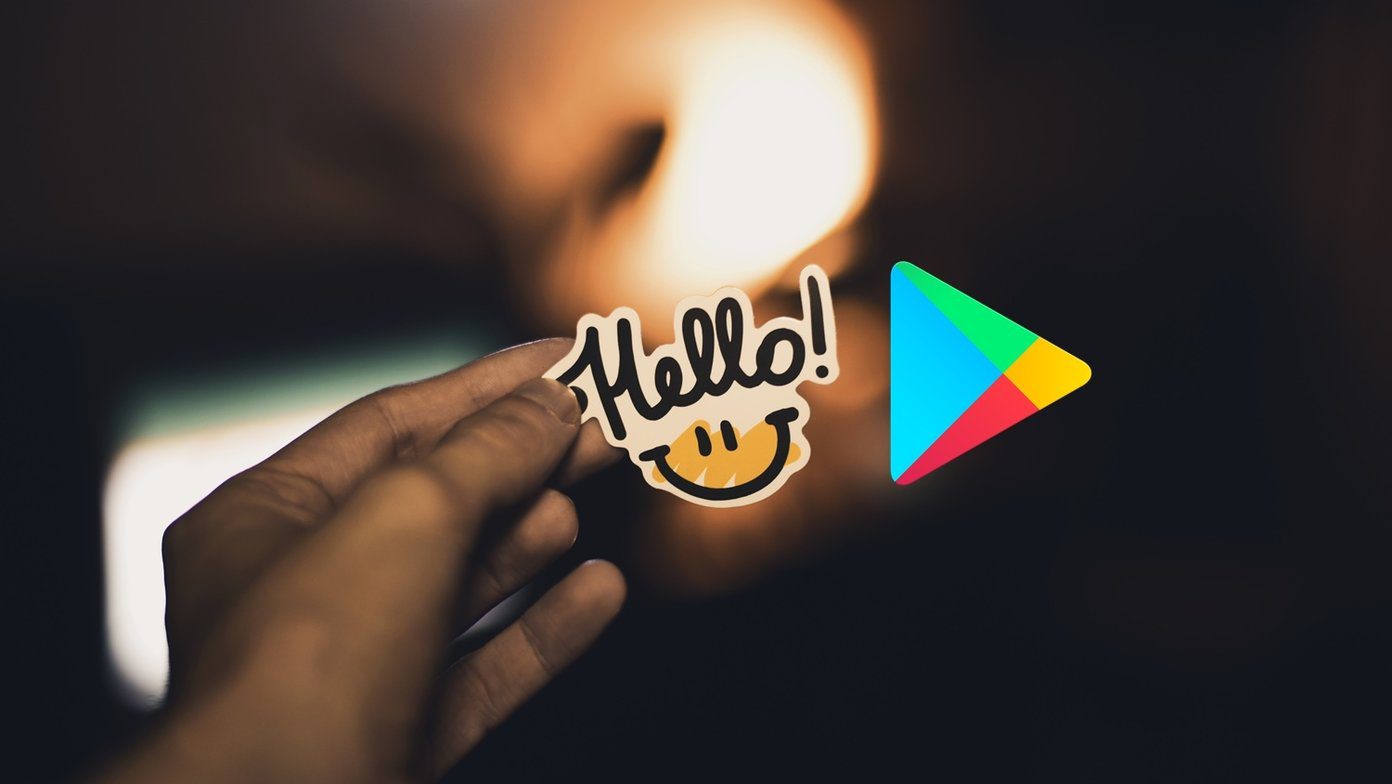When the WiFi feature of a phone is turned on, which it is by default, the phone automatically scans for available networks and notifies you when there are open networks in the range, and if it’s a network the phone has connected to before, it automatically switches to it. But this process of constant scanning consumes battery and hence many of us prefer to have the WiFi setting switched off when they are on the move, which is what I do too. (Image credit: woodleywonderworks) I usually remember to switch on the WiFi setting as soon as I’m home, but I do tend to forget it sometime. To tackle this problem I started looking for Android apps that can take care of my WiFi state automatically when I leave home for work and come back. Here are the two I found which have different properties and get the job done. Check them out.
[email protected]
[email protected] is an interesting way to control your WiFi based on your location. The application automatically turns on/off your device WiFi based on where you are. As we all know, acquiring GPS based location could be difficult when you are in your living room so the phone uses your phone network to triangulate your position on the map. Download and install the application on your Android device to get started. When you run it the first time, it will ask you to set your home location. The application will then create an approximate location in a radius of 2000 meters. You can decrease the radius but don’t make it too small as the cell tower triangulation is not as detailed as GPS acquired location. Also make sure, your home falls in the center of the approximated location. When you have set your location, press the Start [email protected] Service to enable the application. You can enable the launch with boot option and configure the approximated radius from the settings menu. Well, if you are not that sure about location-based WiFi control, you can have a look at WiFi Scheduler.
WiFi Scheduler
WiFi Scheduler is another application that automatically toggles your Android’s WiFi state but unlike the former, it’s based on time schedule. So if you have a fixed daily schedule of leaving and coming back to your house, you can use WiFi Scheduler. After you install and run WiFi Scheduler on your device it will ask you to create schedules to switch on and off the WiFi. Just set the scheduler and you are good to go. You can also configure your off days like the weekends to disable the application on those particular days. Note: Please use only either of the above apps on your device to avoid a clash. So go on and try the above applications to control your Android’s WiFi setting. As far as my preference is concerned, I would go with the second application as it gives me a bit more control over the WiFi state than the former. Which one are you more likely to use? The above article may contain affiliate links which help support Guiding Tech. However, it does not affect our editorial integrity. The content remains unbiased and authentic.