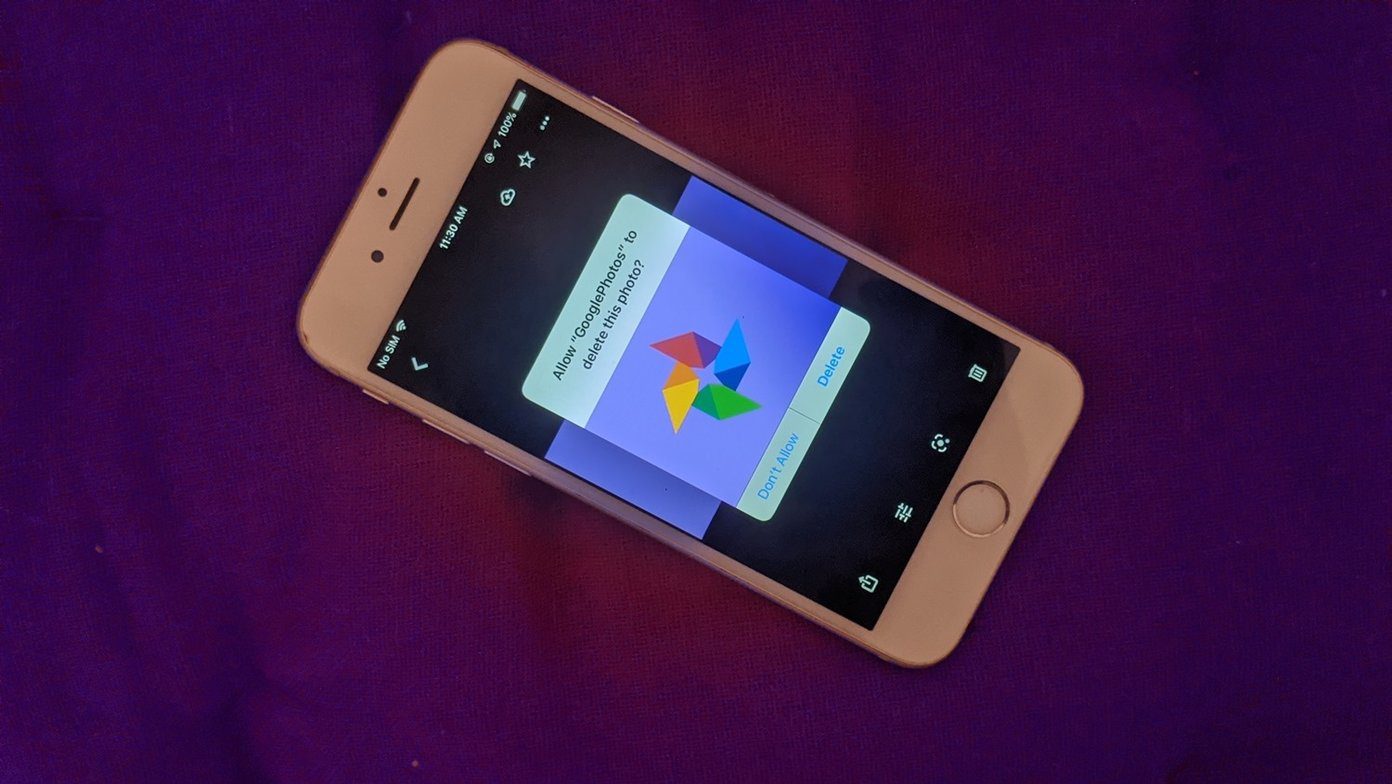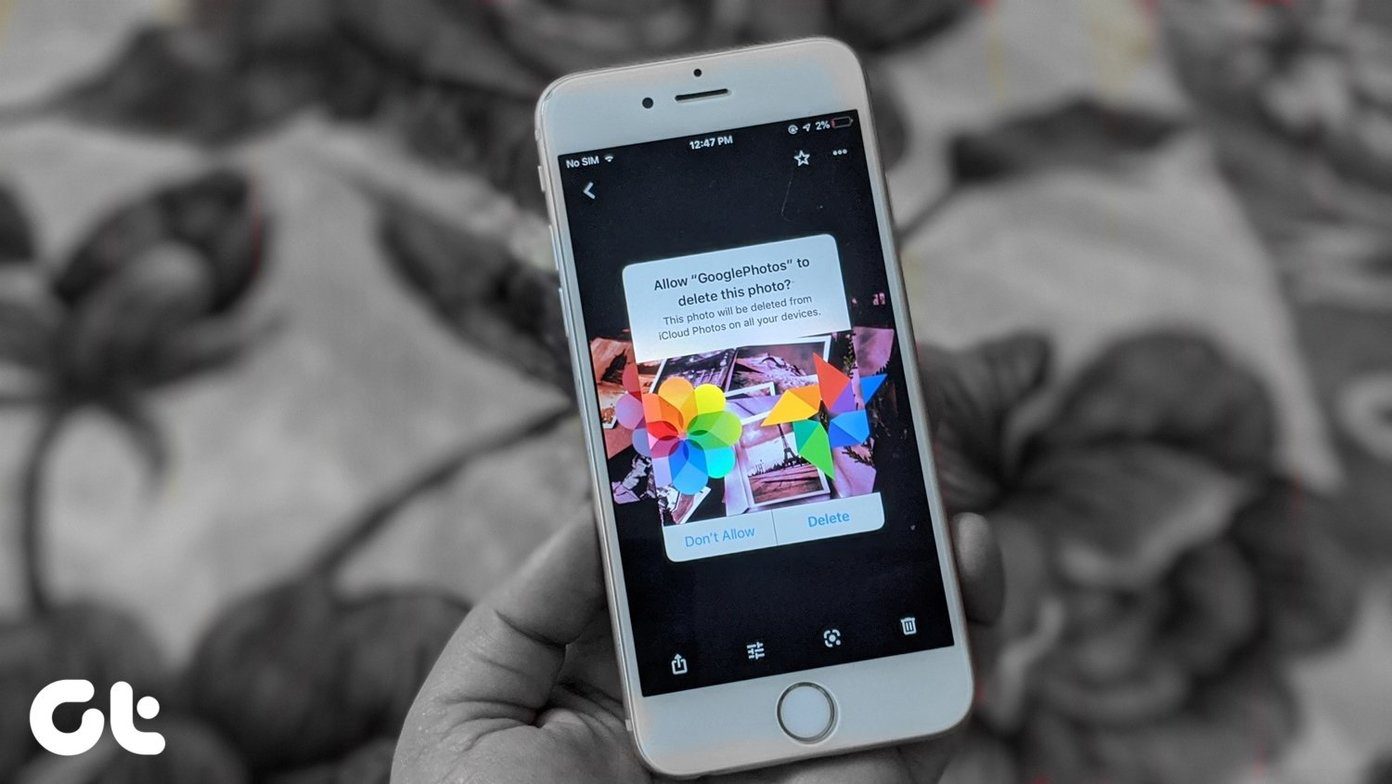but not on the 4” Android screen . Instead I prefer to view them on the big screen of my laptop and for that we have seen how to view Instagram photos on a browser . But when comparing a desktop application and an online service, most of us prefer the former over the latter. So keeping that in mind, today I am going to talk about two modern apps one can install on Windows 8 and view Instagram photos right on his desktop. Instagram account is not mandatory to use the app and anyone can view photos even without registering for an account. So let’s have a look.
TLVstagram
For the time being, TLVstagram is a very basic Instagram app for Windows 8 and supports only #tags search to look for photos. Once you install the app and launch it, you will be able to see many public photos on Instagram. These photos will be categorized under popular hashtags which you can browse. You can also add personal hashtags to the app you want to follow. Right-click on app and select the option Add Tag to get started. After you add your personal tags, you will be able to view all the latest images for it. Add multiple tags you want to follow and the app will remember them the next time you launch it. You can save the photo on your computer and even use it as a lock screen for Windows 8. The developer has promised that the ability to access personal account will be added in the near future, but this way, even the person who does not own an iPhone or an Android can view Instagram photos on Windows.
WinGram
If you can’t wait for the above app to update itself, you can get the feature of accessing personal Instagram account using WinGram but it’s going to cost you $1.49. Using the app you can not only search for #tags but can log in to your Instagram account and view photos of users you follow. In the app you can like the photos and leave comments as well. The app also provides Live Tile updates using which you can get the updates directly on your Start Screen. A 7-day trial is available for you to try it out and see if you want to part with that dollar and 49 cents.
Conclusion
Both the above apps are a great way to discover new photos on Instagram. Definitely a nice way to involve the non-Android/iPhone crowd and have them experience the service. Of course, new Windows 8 users who love the modern UI now have two more apps to play with. The above article may contain affiliate links which help support Guiding Tech. However, it does not affect our editorial integrity. The content remains unbiased and authentic.