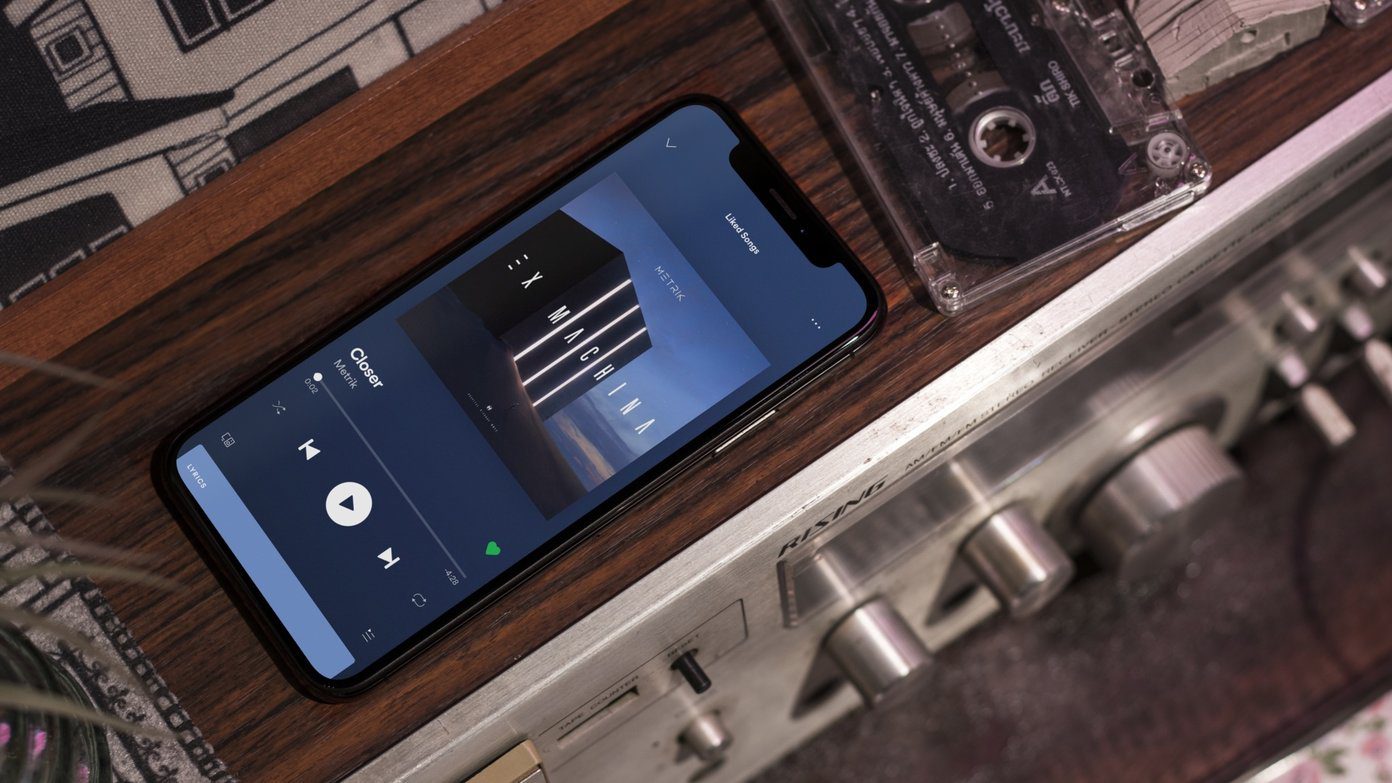These third-party apps let you easily see the image details. All you need to do is a couple of taps, and the data will be right there in front of you. Furthermore, you’ll be able to see the accurate location where you took the photo. So, if you are looking for quick and easy ways to see photo or image details on your iPhone, here are some third-party apps that will let you do so. We also have a clever workaround, so don’t forget to read till the end. Note: You will have to give the necessary permissions to the said apps to see all the details.
1. Metapho
Metapho is one of the simple apps which lets you see all the metadata of the photos on your phone’s gallery. Apart from information like size and resolution, it also lets you see other information related to the camera, software, or location. Plus, you can also view the advanced details such as color information, GPS data, and advanced EXIF data. You can either open the images directly from Metapho. Or, you can go to Photos and tap on the Share icon. Once you are on the Share Sheet, simply scroll down until you see Metapho. Tap on it to view the details. And that’s it. You can view all the details without leaving the Photos app. Metapho works with almost all image files, including Live Photos. However, the video details are sparse. You will just see the size, resolution, time, location, and make of the camera. As noted earlier, the app presents details in a simple format, which makes it easy to understand all the fields. Get Metapho
2. EXIF Metadata
Another photo app that lets you check image details is the aptly named EXIF Metadata app. This one lets you edit image metadata as well. Editing image details come into the picture if you want to remove location data and other details before sharing the photos with friends and colleagues. To access the image details, you need to find the app in the Share Sheet and tap on it. All the important details like shutter speed, file size, resolution, and location are displayed right at the top. And if you want a better understanding of the image details, scroll down on the details page. From the brightness levels to the color model and exposure model, you can find them all here. EXIF Metadata works with image files such as panoramas, live photos, and portraits. It converts the HEIC image files into JPG before proceeding. However, it doesn’t appear to work for video files. On the other hand, if you want to edit the metadata, open an image directly through the EXIF app and hit the Edit button at the top. Get EXIF Metadata
3. HashPhotos
HashPhotos is more than your average EXIF data viewer. This app is a complete photo manager and editor in itself. So it may be the right pick if you’re looking for a versatile app that can do it all. Unlike the ones above, you can’t see the photo details from the Photos app. Instead, you will have to open the photo on the HashPhotos app. To view the details like phone model, date, size, and location, swipe up. But if you want to see advanced details like Orientation, Pixel height, etc, you will have to upgrade to the paid version. Like Metapho, HashPhotos works for almost all the image types, including videos and live videos. But then again, the details for videos are fairly less and include just the size, resolution, and frame rate, among others. Get HashPhotos
Bonus: Through iOS Shortcuts
If you are not comfortable with sharing your photos and videos with a third-party app, the built-in iOS Shortcuts app will be able to help you get the basic details of photos. The drawback is that you won’t be able to see all the consolidated details. Nevertheless, if you want to see the size or location, this method proves useful. Step 1: Open the Shortcuts app and tap on the Plus icon in the upper right corner to create a new shortcut. Next, tap on Add Action. Step 2: Search for ‘Get Details of Images’. Tap to select. Next, tap on the Album text and select a particular variable. In our case, we have chosen to go with File Size. Step 3: Click on the Image text and select Shortcut Input from the drop down. Step 4: Once done, tap on the Plus icon to add an action again. Now, search for ‘Show Notification’ and add it. On the next screen, tap on ‘Hello World’ to change the variable. Select File Size as shown in the screenshot above. And yes, don’t forget to remove the Hello World text. Having completed that, tap on Next and give a new name to your Shortcut. We have renamed ours as Deets. The newly created shortcut will be displayed on the homepage of Shortcuts. Tap to open it. Next, toggle the button for Show in Share Sheet and save. From now on, whenever you need to see the photo size (or other details), open a photo and tap on the Shortcut icon on the Share Sheet, and you will have all the details displayed above.
Check Photo Details Often
Apart from the above, you can also use Google Photos to see the image details, i.e., if you already have the app installed. All you need to do is open any photo and swipe up. The above article may contain affiliate links which help support Guiding Tech. However, it does not affect our editorial integrity. The content remains unbiased and authentic.