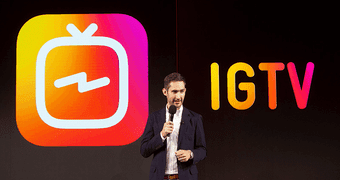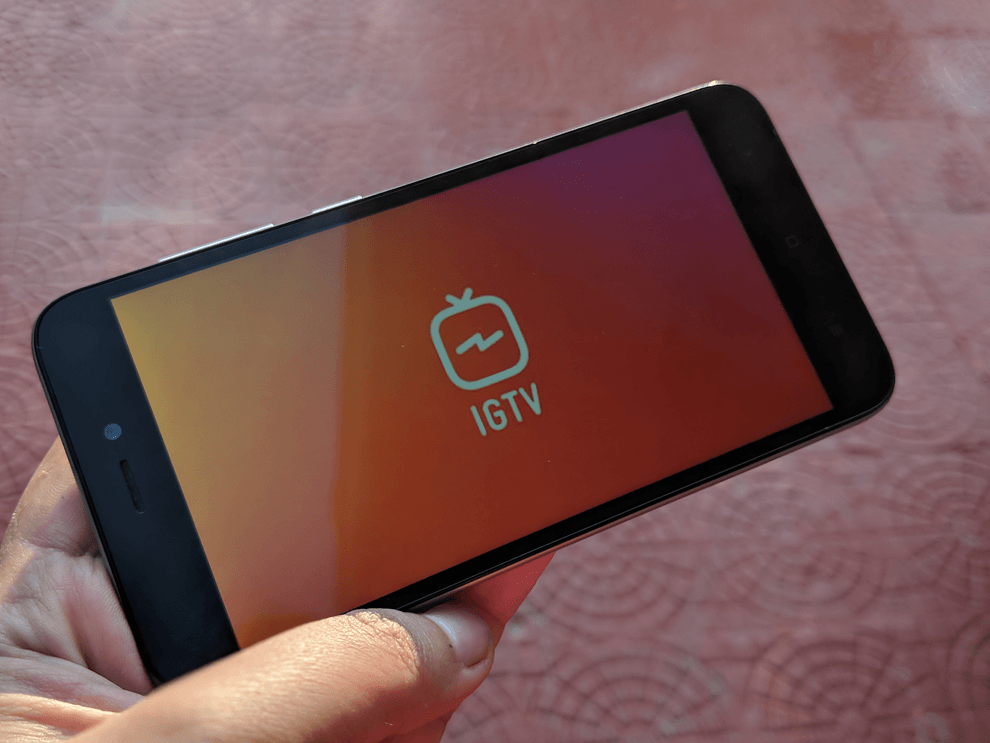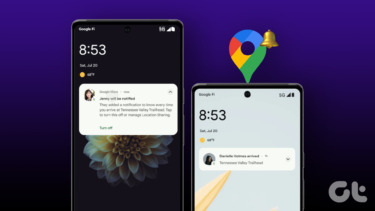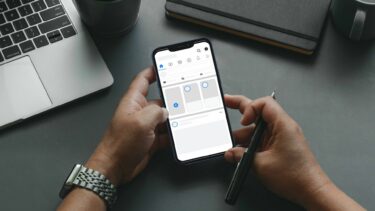IGTV videos are shareable to Facebook from the Instagram app, Instagram Web, or from the dedicated IGTV app. If your IGTV videos fail to get shared on Facebook, you could try alternate platforms/devices. That is, use the IGTV app if you’re unable to share your videos on the Instagram app or Web. You should also ensure that your (Instagram or IGTV) app is up-to-date. Still can’t share IGTV videos to Facebook? Then proceed to other solutions listed below. Note: The fixes in this guide are applicable to both Android and iOS devices.
1. Reconnect Facebook Account
I’m assuming you’ve connected your Instagram (or IGTV) app to your Facebook account. And if you cannot share IGTV videos to your Facebook audience, you should unlink your Facebook account from Instagram, reconnect it, and try again. We’ll show you how to do that on the Instagram and IGTV app.
Reconnect Facebook on the Instagram App
Step 1: Launch the Instagram app and tap the profile icon at the bottom-right corner of the app. Step 2: Next, select the hamburger menu icon at the top-right corner of the profile page. Step 3: Select Settings. Step 4: Tap on Account. Step 5: Select Linked Accounts and tap Facebook. Step 6: Tap Unlink account. Step 7: Tap ‘Yes, Unlink’ on the confirmation prompt. That will disconnect your Facebook and Instagram accounts. Now, you have to reconnect both accounts. Close and reopen the Instagram app, and continue with the steps below. Step 8: On the Linked accounts page (Step #1 — #5), select Facebook and tap Continue on the prompt that pops up. Instagram would automatically detect and request access to the Facebook account signed in to your default mobile browser. Step 9: The app will prompt you to sign in to your Facebook account. Enter your account credentials and tap Login. If your default mobile browser is already connected to a Facebook account, you’ll be prompted to continue with it. Note: To connect a different Facebook account, you’d have to first sign out on your default mobile browser. Your account will be linked to your Facebook page. The in-app IGTV service should now detect your Facebook account whenever you try to share your IGTV videos.
Reconnect Facebook on the IGTV App
If you use the standalone IGTV app and you are unable to share videos to your Facebook profile, unlinking and reconnecting your Facebook account could also help. It’s also pretty easy. Follow the steps outlined below. Step 1: Launch the IGTV app and tap the gear icon at the top-right corner. That will launch the app’s Settings page. Step 2: Select Linked accounts. Step 3: Select Unlink account on the page and tap ‘Yes, Unlink’ on the confirmation prompt. Step 4: Close the IGTV app and launch it again. Step 5: Navigate to the Settings page (see Step #1) and tap Linked accounts. Step 6: Select Continue on the pop-up and sign in with your Facebook account credentials.
2. Check IGTV Status
If you are still unable to share IGTV videos to Facebook, check whether the IGTV service is up and running. The issue could be from Instagram’s end; the IGTV server could be down, for example. You should check with your friends to see if they are facing similar issues. You could also use third-party tools to check if Instagram’s IGTV status. DownDetector is a reputable platform that monitors the status of websites in real-time to detect outages and other service disruptions. If the Facebook sharing issue persists with your IGTV videos, check that the service is functioning correctly. You can check IGTV’s status via the button below. Check IGTV Status (on DownDetector)
3. Link Facebook Page to Instagram
You must meet two important prerequisites to share IGTV videos to Facebook. When I couldn’t share IGTV videos to my Facebook account, I discovered that it was because my Facebook page wasn’t linked to my Facebook account. After I fixed that, I was able to share my IGTV videos. Follow the steps below to connect your Facebook page to your IGTV. Step 1: Open your Facebook page’s admin panel and tap Settings. Step 2: On the left side of the Facebook page settings, select Instagram. Step 3: Tap the Connect Account button. That will open a new browser window where you will be required to enter your Instagram account credentials. Step 4: If you are signed in to Instagram on the browser, you can tap the ‘Continue as…’ button without having to type in your email/username and password. You can tap the Switch account button to connect a different Instagram account to the page. Now that your Facebook Page is connected to your Instagram account, you should no longer face any issues sharing IGTV videos to your Facebook account. If you have no Facebook page connected to your Facebook profile, you’ll get a ‘No Facebook Pages found’ error when you try to share IGTV videos to Facebook.
Follow the Rules
While you can share regular Instagram posts (photos, short videos, etc.) on your personal Facebook profile, Instagram TV (IGTV) videos can only be shared to a Facebook page. And in cases where you cannot share IGTV videos despite your Facebook page being connected to your Instagram account, unlinking your Facebook account and reconnecting it could help. If nothing works, the problem could be from Instagram’s end; you should check IGTV’s status. Next up: How does Instagram’s video streaming service stack up against the biggies like YouTube and Vimeo? What are the benefits and downsides? Read the article linked below to find out. The above article may contain affiliate links which help support Guiding Tech. However, it does not affect our editorial integrity. The content remains unbiased and authentic.