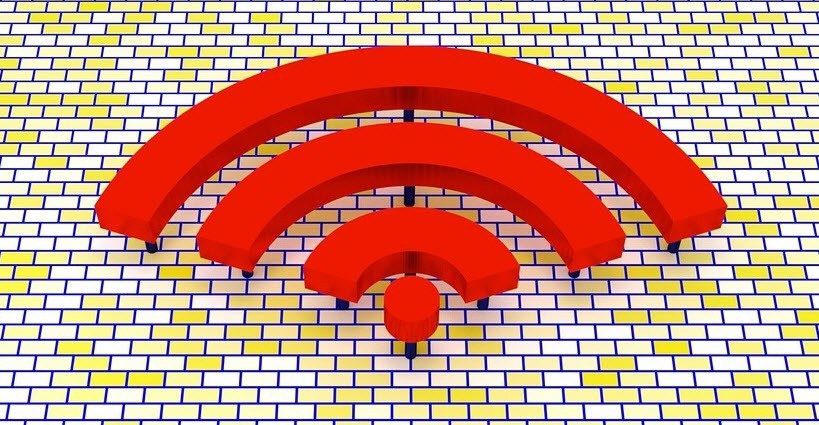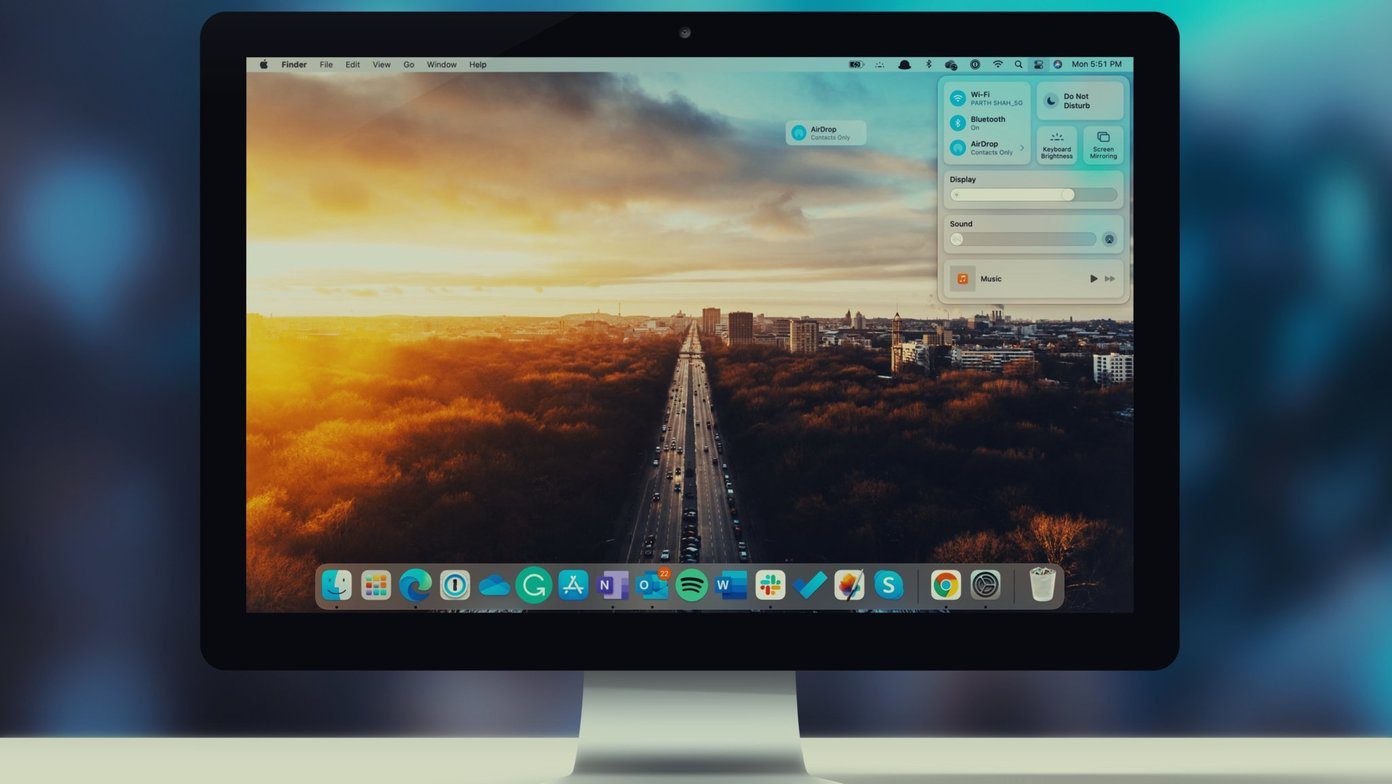use ours in our own, unique way , whether that means that we tweak little bits of it or completely personalize our computing experience. In any case, in order to get our Macs to perform the way we want, most of the time we will end up using one or more third party applications that let us do things that our Macs’ native ones won’t. So today I thought I would share with you three of the most interesting apps that I personally use to make working with my Mac a much more pleasant experience. But instead of showing you large, somewhat complex applications full of settings (like Geektool), the applications I will share are very small and easy to use, although their effects can dramatically change the way your Mac works and performs for the better. Let’s get started.
FreeMemory
FreeMemory is a very simple, free application with a focus on improving your Mac’s memory usage. Upon launching it, it sits on your Mac’s menu bar, where it shows you the amount of free memory available on your computer. Different icons and a few other features are available in the Pro version for $0.99, but the app already does what you need. Clicking on it on the menu bar shows you it two main options: Free Memory and Usage Details, with the later showing you how your Mac’s memory is being used at the moment. To free up memory, all you need to do is click on Free Memory and the app will do its magic by deleting inactive memory.
Caffeine
One of the things that nag me whenever I am in front of a Mac are its energy saving settings, which can make it go to sleep, lower the brightness of the display and more just after a few minutes of not using it, all of these while I’m working on some long draft or project that needs my full attention. On the other hand, I don’t want to adjust all these settings just for those times. Thankfully, Caffeine, a free application from the Mac App Store allows you to disable any display dimming or sleep settings on demand, and with just one click. Just set the time you want your Mac to be fully awake and then click on the app’s menu bar icon to enable it or disable it respectively. Very convenient indeed.
Smart Reporter
Perhaps the most useful app in this list, Smart Reporter is also the least noticeable one. Once downloaded and installed, it sits quietly on your Mac’s menu bar indicating the status of your hard drive and ready to alert you upon even the most insignificant failure it registers. You can configure the app’s look and checking intervals in its settings. In addition to that, you can also view detailed logs of your Mac’s hard drive activity for you to trace errors in case anything happened. There you go. These useful apps don’t cost a thing and run virtually unnoticed on your Mac, so there is no reason for you not to have them there. Go download them! The above article may contain affiliate links which help support Guiding Tech. However, it does not affect our editorial integrity. The content remains unbiased and authentic.