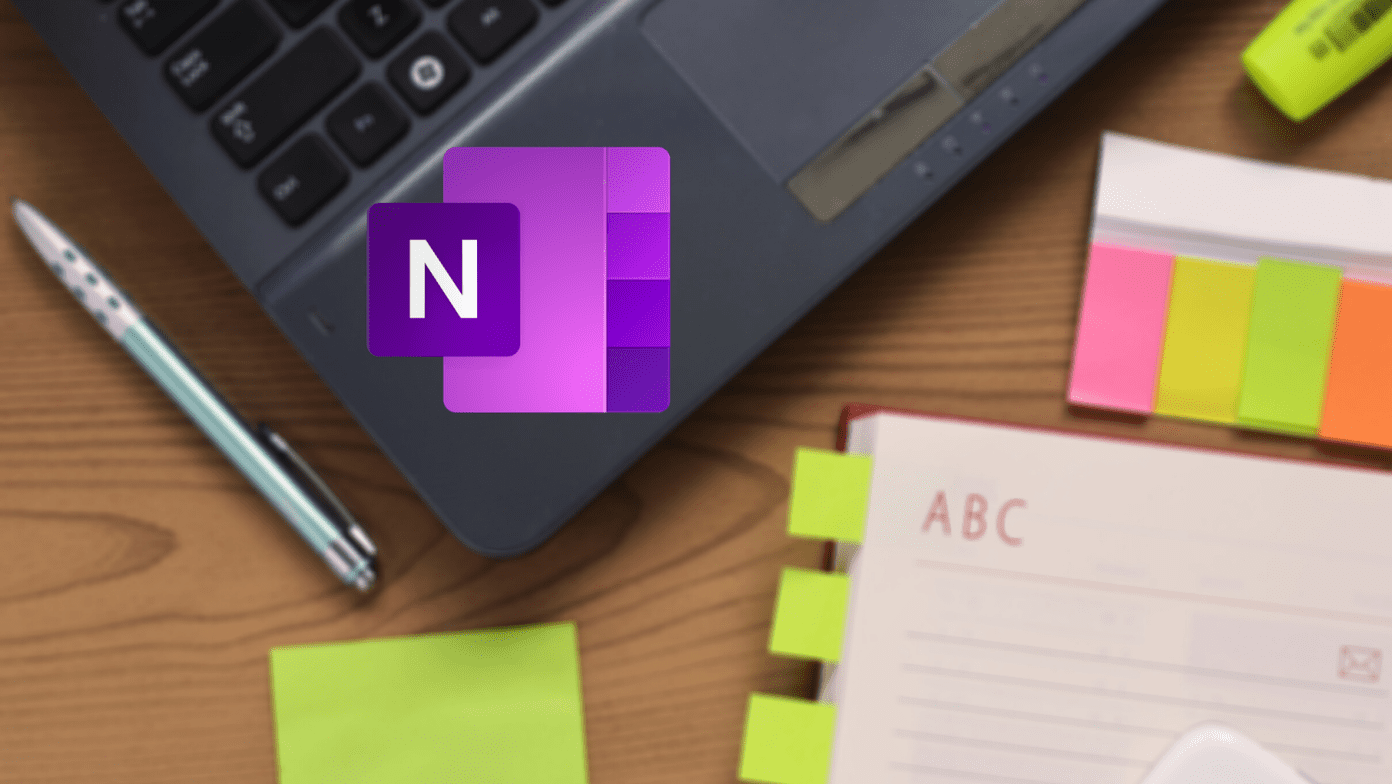iOS 7 is the latest and shiniest iOS operating system for Apple’s mobile devices yet. Once you install it ( here’s how ), you will notice not only a completely redesigned interface, but also a series of new features. However, many of these new features can, without you realizing it, consume quite more battery than usual, which in turn can make your iPhone’s (or other iOS device’s) battery last less than it used to with previous versions of iOS. So let’s take a look at which are these new battery-consuming features and how to turn them off to make your iOS device last longer during the day.
Avoid Dynamic Backgrounds and Reduce Motion
One of the coolest features of iOS 7 is the use of a semi 3D-effect across almost the entire interface, including backgrounds, folders, icons, alerts and such. However, while nice to watch, this feature is really not that necessary and it can also consume quite a bit of battery life. Thankfully you can disable it completely. First, when choosing the backgrounds for both your lock screen and your home screen, stay away from the dynamic ones and choose any standard one. Then, head to your iPhone’s Settings and tap on General, then on Accessibility and lastly, on Reduce Motion. There, switch ON this option and it will get rid of the parallax effect across all your device’s interface.
Minimize Background Processes
The more advanced operating systems become, the more things they can do in the background and the more power they demand as a result. This is the exact case with iOS 7, which by default allows some apps to perform various tasks in the background. Two ways in which you can prevent this is by turning off both automatic app updates and background processing in some apps. To do the first, from your iOS device’s settings, head to iTunes & App Store and there, under Automatic Downloads, turn the Updates switch OFF. This will prevent apps from updating automatically, and you will be able to do so when your iPhone is plugged in. To disable running apps from running certain tasks in the background, head to Settings, then to General and then tap on Background App Refresh. There, you will be able to turn the feature off entirely or on an app by app basis.
Disable Unnecessary Location Services
By default, iOS 7 enables a series of location services that help both native and third party apps provide better and/or more accurate information. However, this is not absolutely necessary in every case. You can disable all location services or any particular one of them at your choice by heading to Privacy in the Settings app. There, tap on Location Services and select exactly what you want to enable or disable. Then, on the same screen, scroll down and tap on System Services. There, make sure to turn OFF the switches of unnecessary services (like the ones below in my case). There you go. Make sure to use these tips better manage your iPhone’s battery and watch it last for longer time during the day. The above article may contain affiliate links which help support Guiding Tech. However, it does not affect our editorial integrity. The content remains unbiased and authentic.