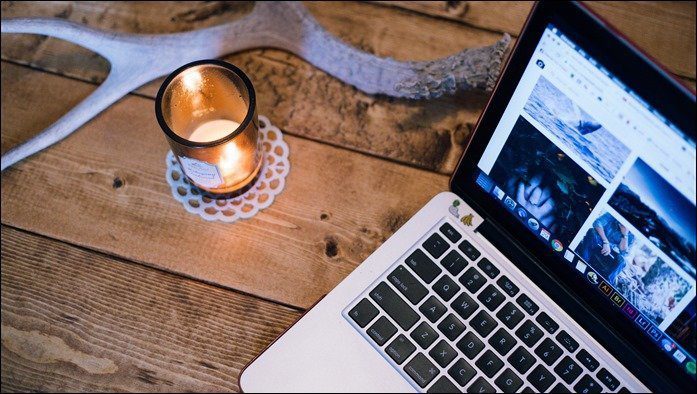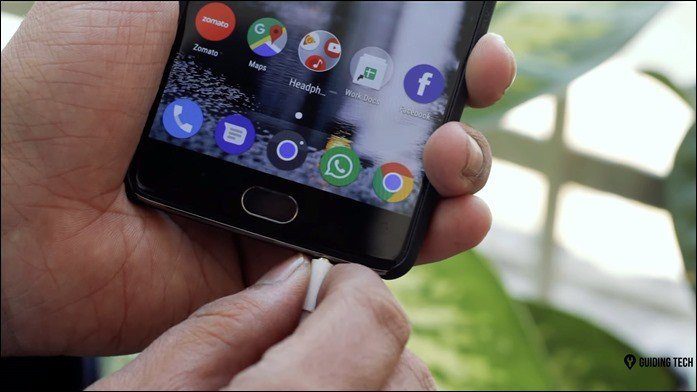Since there is so much to discover on the new Apple TV, we figured we might as well take some of the guess work out of it for you, so you can get to use important stuff you maybe didn’t know about. Take a look below at the top three hidden Apple TV features.
1. Turn On/Off Your Television with Siri Remote
We’ve mentioned already that your Siri remote might have some special powers depending on which TV you have. If you have a relatively new television with HDMI-CEC support, your Siri remote is able to control the volume of your TV on its own without the need for a second remote. Additionally, with HDMI-CEC support enabled, you can actually use your Siri remote to turn your television on or off as well as the Apple TV. This means that if your television and Apple TV are both currently off, a single click will wake the Apple TV and turn on the TV screen. At the same rate, putting Apple TV into sleep mode when you’re done with it can automatically turn off your television as well. To set this feature up, simply follow the same instructions necessary to enable HDMI-CEC and let your Siri remote control volume. Then under Remotes and Devices in Settings, ensure that “Turn On Your TV with Your Remote” is set to On. (The wording is different for some TVs.) This is also where you can adjust touch sensitivity for your remote.
2. Multitask Between Apps
It’s not a feature Apple has really talked about much, but you can actually bring up an app switcher on Apple TV to multitask between all the recent apps you’ve opened. All you have to do is follow the same approach you would on an iPhone: double click the Home button on your Siri remote (the button that has a TV icon on it) and there you have it. In app switcher mode you can quickly get from one recently used app to another. Plus, if you swipe up on any app, it’ll close and quit exactly like it would on an iPhone.
3. Use Multiple iTunes Accounts and Access All Purchases
This last hidden feature is especially handy for families or groups of people all using one Apple TV. You can actually store more than one iTunes account at a time. This means that if one person purchased a few TV shows on one account, another person rented a movie on another account and a kid bought an entire movie on his account, you’ll be able to access all of them. All you have to do is head into the Settings, choose Accounts, then select iTunes and App Store. You should already be signed in to one, but right underneath that you can select Add New Apple ID to log in to someone else’s account. Once you have two or more iTunes accounts linked to one Apple TV, you can head back here in the Settings at any time to toggle between them and their different purchases. The above article may contain affiliate links which help support Guiding Tech. However, it does not affect our editorial integrity. The content remains unbiased and authentic.