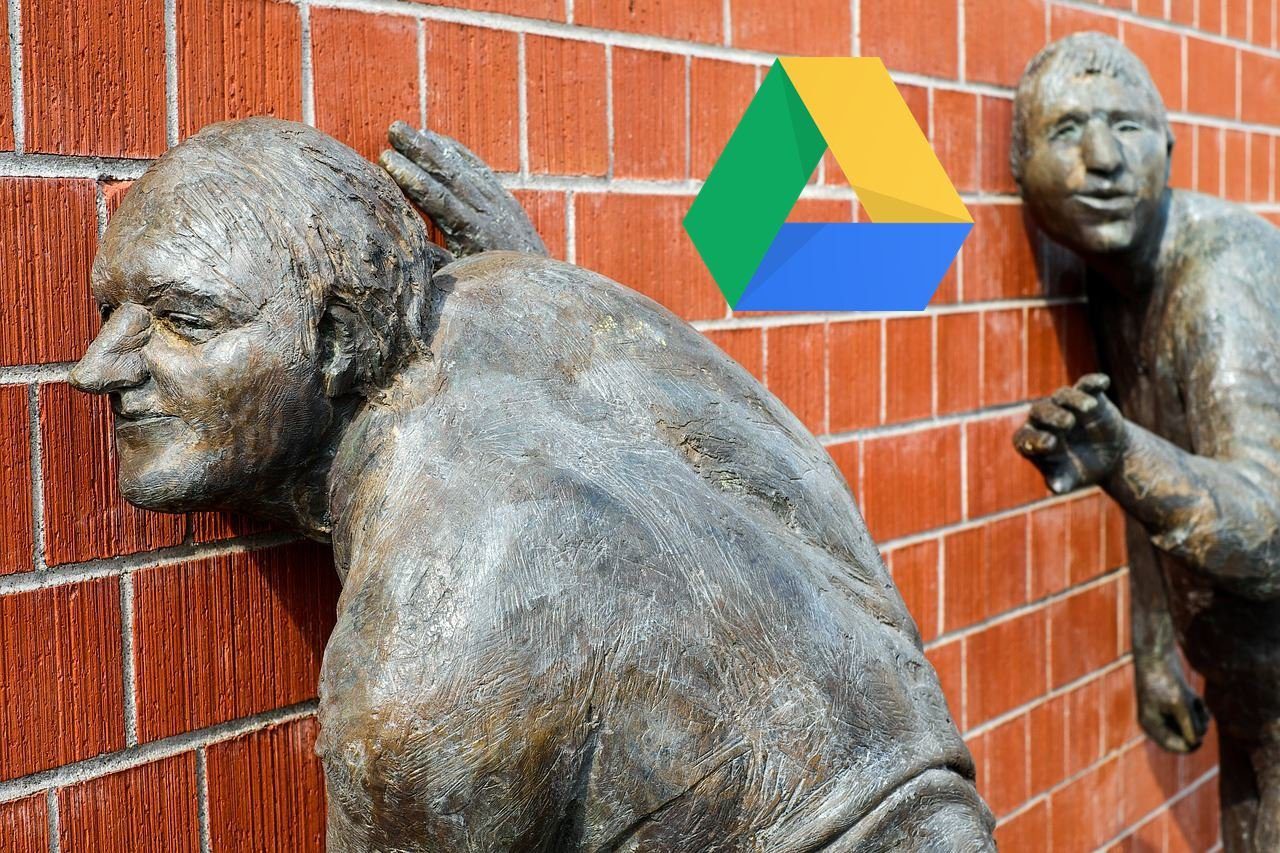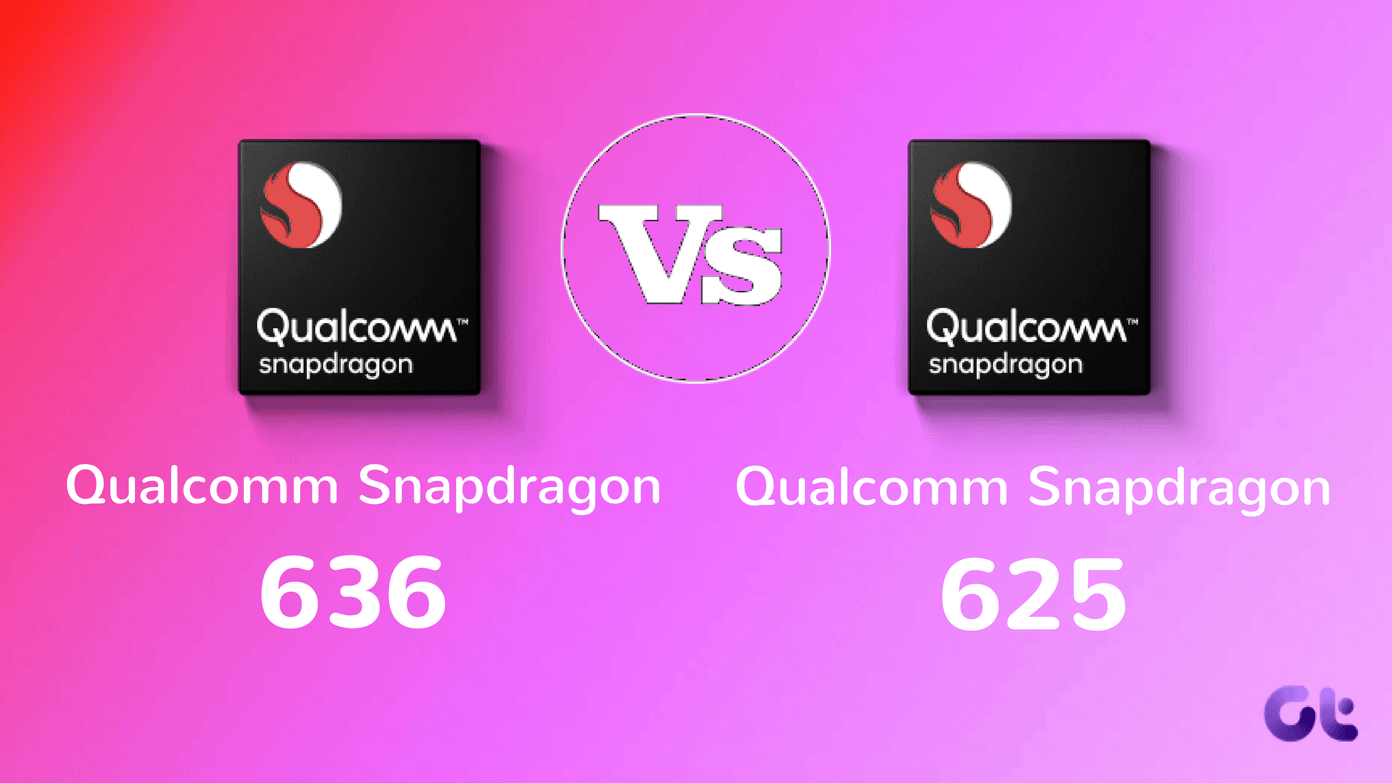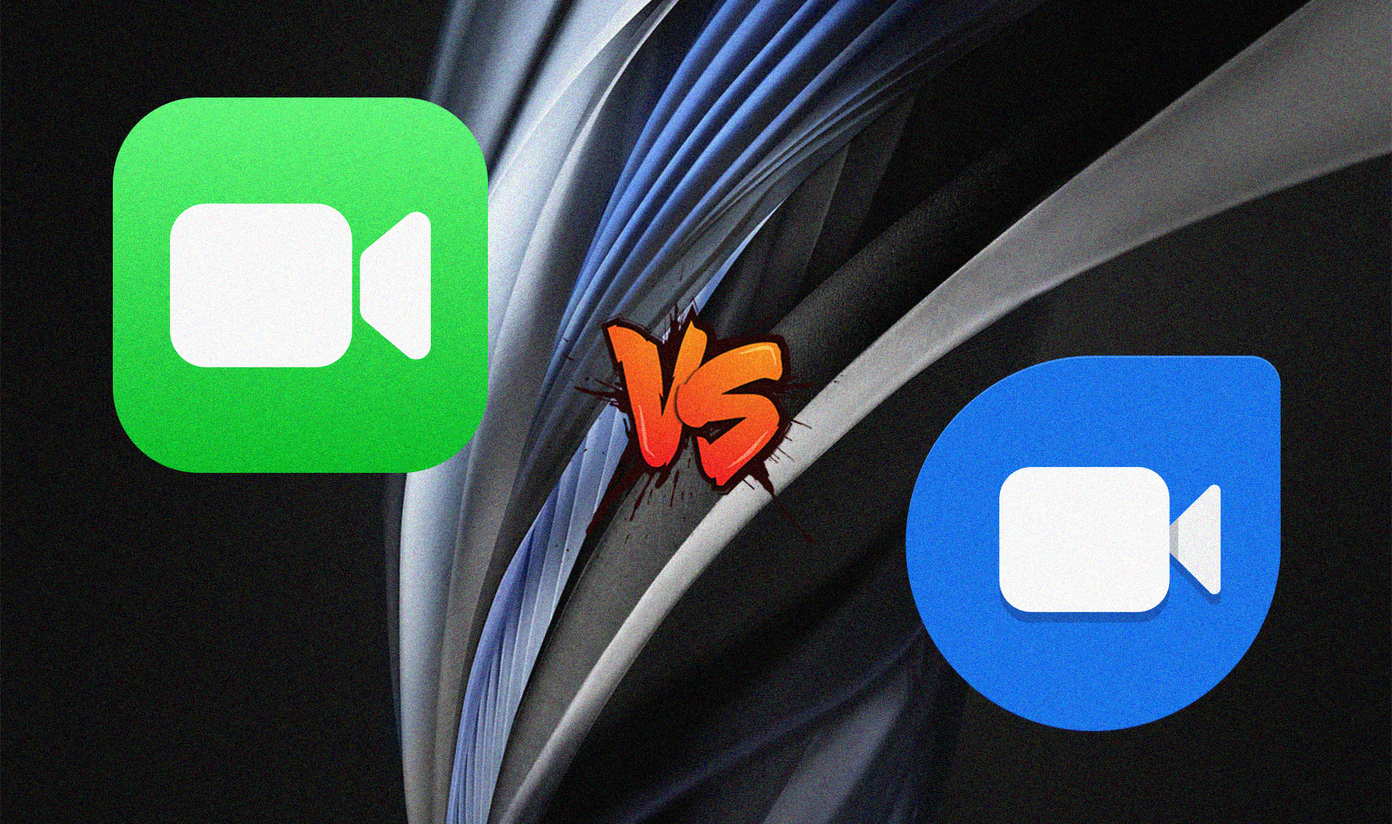Siri can do on your iPhone or other iOS device that supports it. However, despite being helpful and convenient, sometimes we end up wishing Siri was just better. Well, guess what? With a few tips and a couple of adjustments you can make Siri not only work better for you, but even correct it and make it more accurate whenever you use it. Let’s take a look at these useful Siri tweaks that can dramatically improve your experience with it.
Changing Siri’s Default Search Engine
Whenever you ask Siri to search for something on the web, its search engine of choice will always be Google. However, you are not constrained to it. In fact, you can actually tell Siri to search the web using other popular web search engines. For example, let’s say you are looking for “Asian Festivals”. If you want Siri to perform that search on Bing or Yahoo, just rephrase your query like this:
“Search Yahoo for Asian Festivals”“Search Bing for Asian Festivals”
Now, if you would like not one, but all your Siri searches to be done using a search engine other than Google (which is the default one), you can actually change Siri’s default search engine by changing Safari’s one, since Siri uses Safari’s search engine to conduct its searches. To do so, on your iOS device simply go to Settings > Safari > Search Engine and choose your preferred search engine. Note: Since Siri’s search engines are tied to Safari’s, it is not possible yet to use other search engines than the ones available on iOS.
Correcting Siri
Every once in a while, Siri will make a mistake. There are many reasons for this: Your accent, the ambient noise, some problems with Siri’s servers and such. Thankfully, whenever you spot a mistake you can correct with voice or directly by hand. To correct Siri by hand, find the transcription of your query at the top of the screen. When you find it, simply tap on it and the keyboard will pop up for you to correct whatever Siri got wrong. If you just don’t want to type and would prefer to use voice to correct that mistake, here are a few things that you can tell Siri to do so:
“Change it to”: This command will change your existing message or query.“Add”: When you use this command, Siri will add whatever you mention after your query or message.“No, send it to (Contact name) instead”: With this command you will be telling Siri to correct a message recipient if by accident it got the wrong one from your contacts list.
Important note: If Siri’s mistakes are due to the software having problems with your accent, it might prove more difficult and take more time to get it to understand you correctly.
Using Punctuation When Phrasing Your Queries
If you have ever tried dictating Siri a long email or message, you might have noticed that your message is all one long string of text without punctuation marks. Even worse, you might even find punctuation marks at odd places, rendering your message useless. To solve this and get your message right in just one shot, dictate it to Siri including all relevant punctuation marks. Here is an example: Here are other commands that will make your dictations to Siri far more accurate:
“All caps”: This one will make the next word uppercase. Saying “All caps on” and “All caps off” will also toggle caps lock.“Cap”: This command will capitalize the first letter of the next word you dictate.Speaking the names of symbols: Symbols can be easily introduced into text using Siri. Some of the most popular are: asterisk, open/close parenthesis, percent, copyright, registered, dollar, degree sign and such.Dictate emoticons: To enter emoticons in your dictation just say “smiley face”, “frowny face” and the appropriate emoticon will appear on the screen.
Conclusion
As you can see, Siri can be a complete digital assistant, and if you learn a few tricks like these, your experience with it will not only be far more pleasant and accurate, but also far more enjoyable. The above article may contain affiliate links which help support Guiding Tech. However, it does not affect our editorial integrity. The content remains unbiased and authentic.







![]()