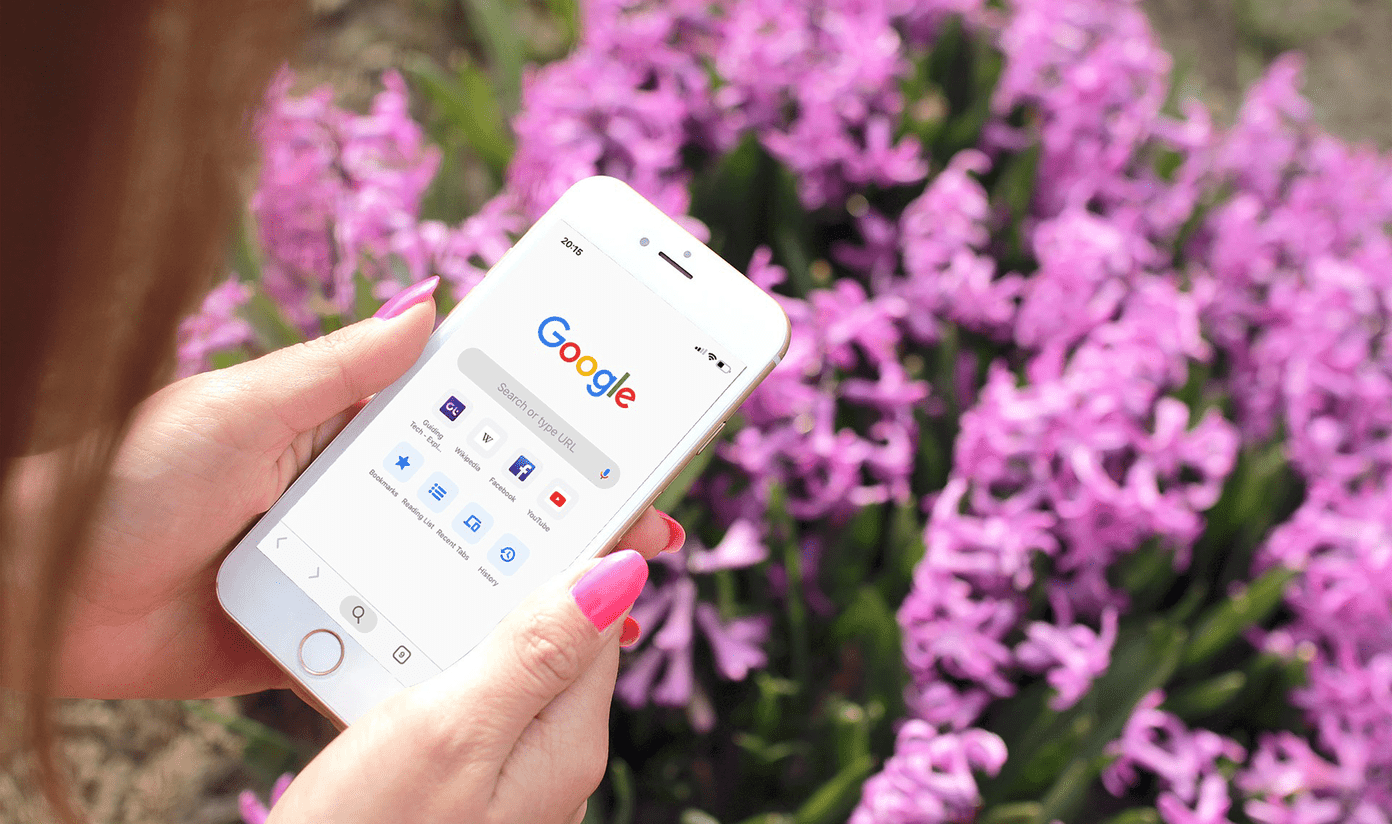Typically, you would be emailing them or uploading to cloud services like Google Drive or Dropbox and then downloading them on iPhone. However, you don’t have to follow such tiresome techniques for you can use file transfer apps. Whether you want to share party pictures with your friends, send a video to your sibling, or an audio file to you colleague, file transfer apps come handy between Android and iPhone and vice versa as well. Here you will find four such apps to transfer documents, video, audio, photos, etc. Let’s check them out.
1. Feem v4
One of the simplest apps to transfer files is Feem v4. It’s my top favorite app. It doesn’t require internet. However, you need to be connected to the same Wi-Fi network on your Android and iPhone. Once connected, open the Feem app, and you will see the weird device names listed there. Sadly, the names can get confusing. Even though you can change it, the feature is limited to the pro version. Simply tap on the device with which you want to share any file. Then select the file and it will appear on the second phone. The interface resembles a chat app. That’s because it even lets you chat with other phones. The messages vanish automatically after 48 hours. While the interface of Feem may look slightly different than the other file sharing apps, I feel it’s simple and uncomplicated. You can share all types of files such as photos, videos, audio, etc. using this app. Available on Windows and macOS besides Android and iOS, Feem has a web version too. Pros:
Simple interfaceBuilt-in chatResumable file transfers
Cons:
Phone names might confuse youPopup to upgrade shows quite often
Download on Android Download on iPhone
2. Xender
Another app that I like is Xender. It also comes with a simple, user-friendly interface. Unlike Feem, Xender shows all the files on the home screen of the app under different categories. You just need to tap the send and receive buttons to transfer the files. Further, you get a dedicated button to connect to iPhone. It also doesn’t require an internet connection. However, the phones should be on the same Wi-Fi network. You can share documents, audio, photos, videos, and more. With a built-in player, you can play the received files right inside the app. Fortunately, there are no ads or pro version to distract you. All the features are available in a single, free app. It’s also available on PC and has a web version. Pros:
No adsEasy to use
Download on Android Download on iPhone
3. SHAREit
I’m pretty sure you must have heard its name. SHAREit is one of the popular file-sharing apps available on Android and iPhone. SHAREit creates a hotspot network to transfer files without usingt your mobile data. Similar to Xender, you need to tap on the Send and Receive button on respective devices and then select connect to iPhone. Again, you can transfer all types of files. It even lets you search for the files. After it transfers all the files, you can play the media files in the built-in player. Other notable features include group sharing and share zone. Fortunately, you can change both the name and avatar in the free version too. I am not a fan of this app now. That’s because it takes too many steps to transfer files. Other than that, it is loaded with ads. Pros:
Extra features such as share zone and group sharing
Cons:
Too many ads
Download on Android Download on iPhone
4. Zapya
Next in the line is Zapya. It’s a combination of Xender and SHAREit. With the ability to transfer all types of files, Zapya offers multiple ways to connect with an iPhone. You can shake to connect or use QR code. Similar to SHAREit, you get group sharing feature too. To transfer files, just select them and hit the send button. If the iPhone is connected to the same Wi-Fi network, it will appear in the available phones. Tap on it and you will receive the sent file immediately. Pros:
Simple to use
Cons:
Extra tabs
Download on Android Download on iOS
Special Mention: Send Anywhere
Another app that you should try is Send Anywhere. It works on both Android and iOS. Not only that, you can use it on any platform. It creates a link that you need to share with the receiver. The receiver simply needs to open the link to download the sent file. Yes, it requires internet. Download on Android Download on iOS
File Transfer Made Easy
While the controversial debate of what’s better — Android or iOS will never stop, we are glad that app developers do not discriminate. Had they made these apps only for their preferred operating system, we would still have to use the old ways to transfer files between the two. Take a moment to be grateful for these apps. Next up: Fan of iPhone gestures? Know how to get them on any Android phone. The above article may contain affiliate links which help support Guiding Tech. However, it does not affect our editorial integrity. The content remains unbiased and authentic.