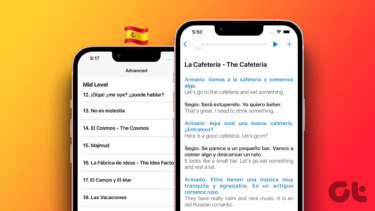This is where Morse code comes into the picture. It was initially designed for communicating over long distances using dots and dash over electrical lines back in the 1800s. Nowadays, it is seeing a resurgence in the form of assistive technology. For example, blind people can easily type using dots and dash but using a QWERTY keyboard can be challenging for them. Seeing the potential of the Morse code, Google recently launched a Morse code crash course that promises to teach this language in one hour. While it may take more than that, I am sure it won’t take more than a few days with enough practice. Still with me? Cool. Now all you need is a keyboard app on your smartphone that supports this format. Here are some useful apps for Android that will help you communicate using Morse code.
1. Gboard
I always recommend Gboard to anyone who would listen to me. It was built by Google and comes with a lot of advanced functionalities. More recently, they also added support for Morse code. By default, Morse code keyboard is inactive. To activate it, go to Settings and select Language & input under System. Select Gboard under Input method and choose Languages under that. This is where you will see all the languages that you have selected in Gboard. Select English (US) here. You will see a scrollable bar where you can choose different types of keyboard layouts like QWERTY, Handwriting, and Morse code. You can choose more than one so scroll to the end and select Morse code. When you enable it, you will see additional settings like sound on keypress, ability to change sound and volume, and key repeat rate. This will help your folks use Morse code easily and with much higher accuracy. Now, whenever you want to activate the Morse code keyboard, just long-press the globe icon on Gboard to select it. You can also remove all other keyboards to make it the default one. I went through the Morse code game tutorial (Google Morse code course) that I mentioned earlier and found it to be engaging and easy. Shouldn’t take more than a few days to master it. While Gboard is cool and available for both Android and iOS, there are other Morse code apps on the Play Store too. Let’s see what they have to offer. Download Gboard
2. Morse Code
What if you want to translate text into Morse code and back again? Maybe you forgot some letters and now don’t know what the message means? Enter the Morse Code app. This app will translate Morse code into English and vice versa on the fly so you can communicate faster and with more accuracy. The layout is simple and effective. There are two tabs. Write the text you want to translate and you will see the Morse codes in real time below. You can copy it with a single click. There is a Sound button next to Copy button that will speak the entire message in dots and dash. Useful to communicate immediately or even on the phone. Click the double arrow button in the middle to switch to Morse code and back again. You will see a space button, a big green Morse code button to input dots and dash, and a back button at the bottom of the screen. Makes it easy to use without looking. There is sound and vibration feedback which you can use during phone calls but that is not all. You can also use the flashlight which can come in handy in certain situations like sending an SOS signal. There is a handy dictionary in the settings area where you can refresh your memory in case you forgot a letter or a symbol. The app is completely free but comes with ads which are not obtrusive. Download Morse Code
3. Morse Code
Another Morse code app with some different features and layout, and some useful shortcuts. When you open the app, sound and light feedback are enabled by default. Click on the big blue BLINKY button to begin using the flashlight to communicate with people across the room. Very effective. You can switch off any variable using the buttons below the BLINKY button. They are also big and easy to use, even without seeing. In the settings menu, there is a predefined area where some words have been input by default. One of them was Bitcoin! Tapping on any one will begin transmitting the word using the sound and light. You can add your own words here. There is an automatic translator and a dictionary too. I found the Morse Code app to be primarily focused on face-to-face communication while the former app was more suitable for written communication like sending/receiving messages. The app is free and comes with ads. Download Morse Code
4. M3 Translator
This brings us to the last Morse code app in the list. The reason M3 Translator made the list is because it also supports foreign languages. Yes. Now you can be Vin Diesel and say I am Groot in 9 languages. The layout is not the best when compared to other apps that I covered earlier. Dots and dash buttons are too close in my opinion in the three-button layout. There is also the single button layout which is a better alternative. No two-button layout though. Other than that, the app is free to use but comes with ads that you can remove by paying the developer anywhere between $0.9 to $9.9. Download M3 Translator
Lost in Translation
It will take some practice to get used to these apps. The keyboard layout, format, and shortcuts but once you do, they are easy to use. This should help plenty of differently abled people to overcome challenges and reach new heights in their personal and professional lives. Next up: Have you got big fingers? Using a small screen smartphone? Linked below is a list of keyboard apps with big buttons to help you text faster and more accurately. The above article may contain affiliate links which help support Guiding Tech. However, it does not affect our editorial integrity. The content remains unbiased and authentic.