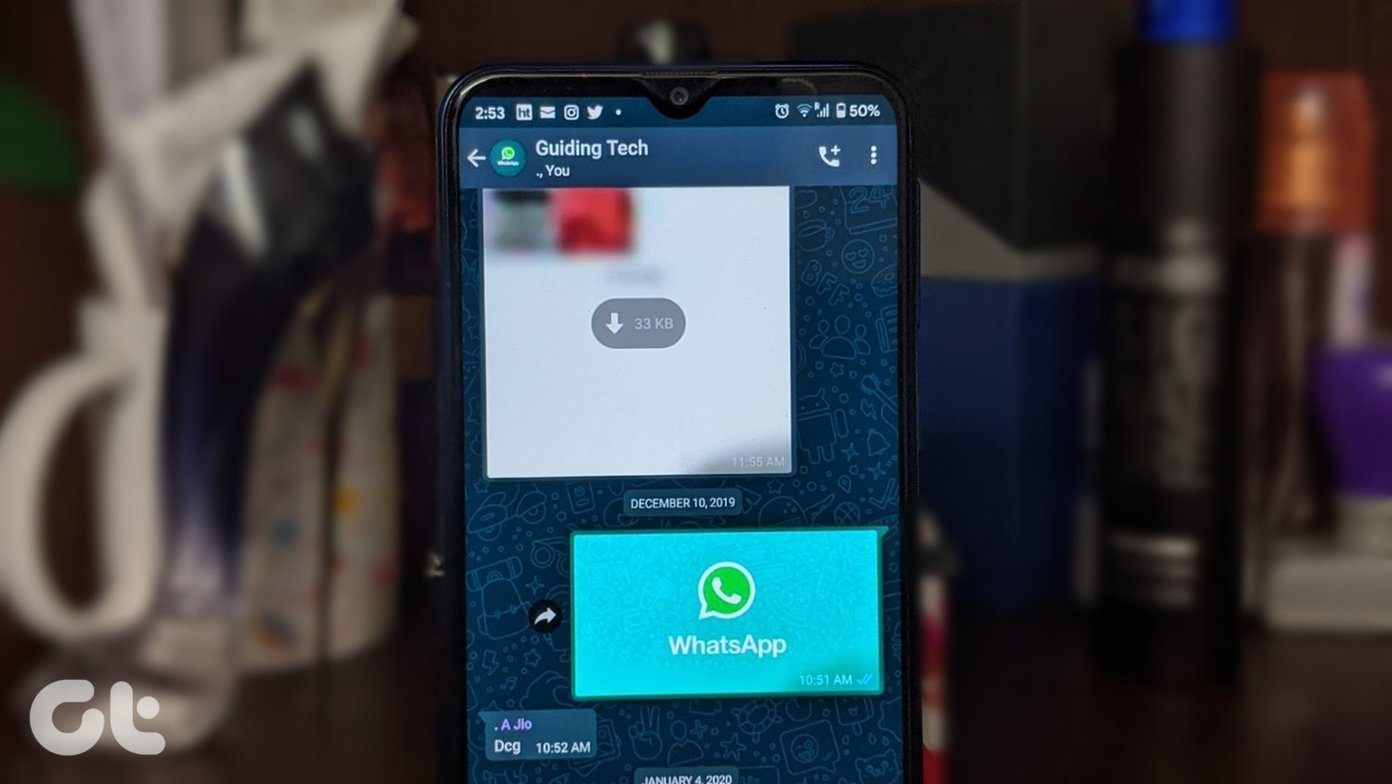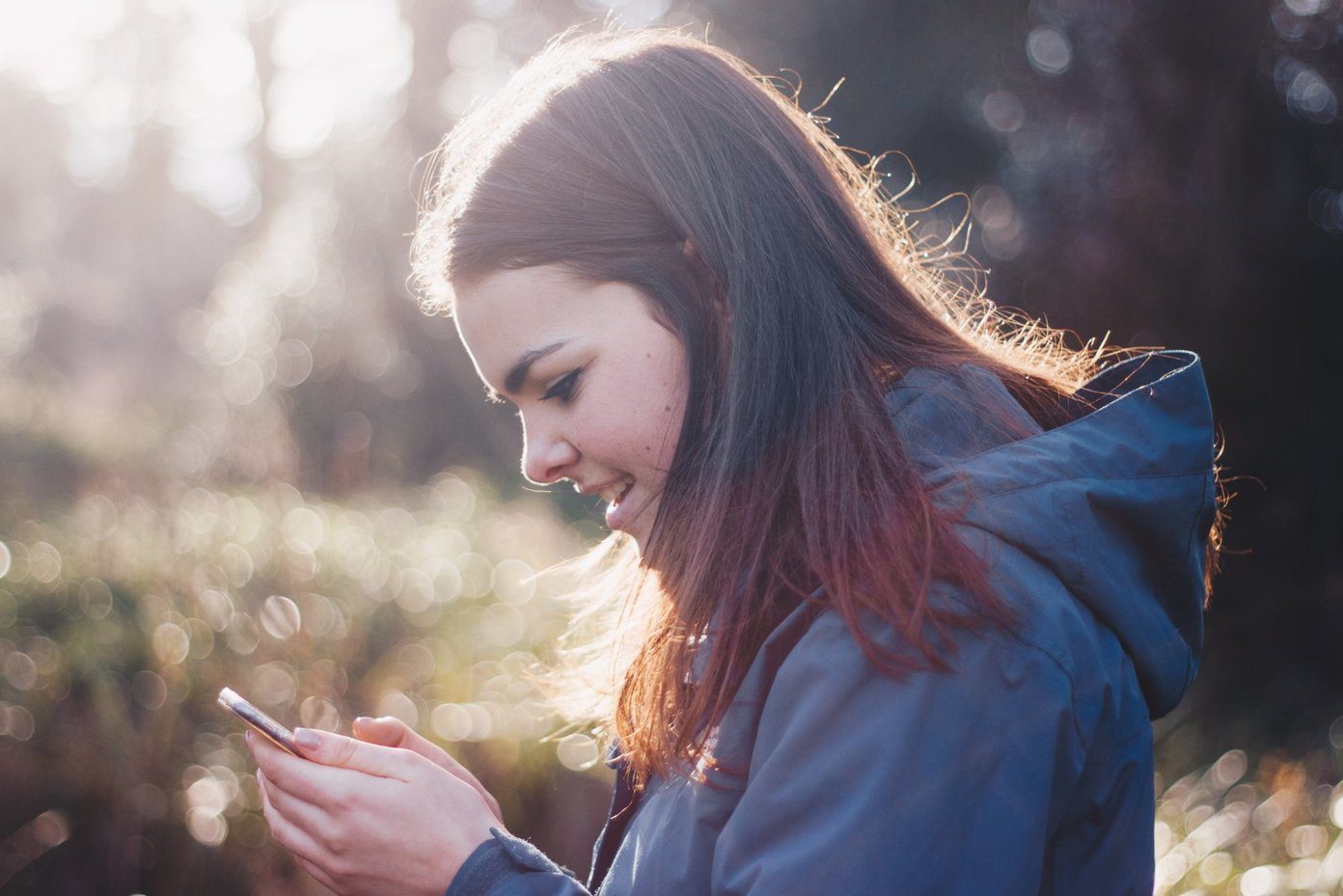What’s the next best thing to a face-to-face meeting? Texting? Calling? Nope. It’s video calls. It provides for a visual interaction like no other medium. And you can engage in it from your computer, phone, tablets … almost any device. For this article though, let’s focus on the video call apps for Windows 10. Now, there’s no dearth of video messaging apps for Windows 10 but how do you know which of them are most reliable? After all, you’d hate frequent call drops and blank screens while chatting with your loved one who’s miles away, wouldn’t you? So we did some research, tried out a bunch of tools and decided to pick the best 4 video call apps that’d not make you tear your hair out while talking. Of course, nothing is perfect but these are as good as they get.
1. Skype
Not only is Skype one of the best and most advanced video call apps for Windows, it also is considered by many to be one of the best for mobile devices too. Owned by Microsoft, Skype has almost all the features you could possibly want in a video calling app for your PC. Skype Windows app supports High Definition (HD) audio; the video quality is high definition too. You can call people individually or hold a group/conference call with as many as 50 people — the highest ever in any video call app. This makes it a perfect visual communication tool for small businesses or teams with 50 members or less. One of my favorite things about Skype is the “Background Blur” feature. The feature basically exerts all focus on you during a video call and lets you eliminate background distractions like a messy room, colorful room blinds or artworks. Other standout features of Skype include Live subtitles, call recording, screen sharing, smart messaging, etc. You can download and install the Skype app from the Microsoft Store or Skype’s official website. Download Skype from Microsoft Store Download Skype from Skype’s website
2. LINE
LINE is another popular (and free) video call app that is used by hundreds of millions of people across the world. With LINE, you can make video calls for unlimited duration with an individual or a group. There’s a limit of four participants for video calls though. If you need to communicate with your kids at home, friends, or a very small team, you’d find LINE really easy to use. LINE lets you add special effects during video calls and if video isn’t your thing, you can switch to voice call where you can add up to 200 participants to a single group call. LINE is absolutely free to use and is available on the Microsoft Store and LINE’s official website. Download LINE from the Microsoft Store Download LINE from LINE’s website
3. IMO
IMO is another video call app to have on your PC. Aside from the regular texting, instant messaging, and transfer of media files, IMO also lets users make audio and video calls. With IMO, you can call another IMO user individually or create a group video call that can have as many as 25 participants. You can either create a group video call with all participants from the start or add users during the video call session. IMO isn’t as feature-packed as Skype but it does let you get the basic stuff (i.e. crystal clear communication) done during video calls. As a plus, all calls (audio and video) made on IMO are secured via end-to-end encryption so you can be sure no one is snooping on your during those private meetings. Download IMO from the Microsoft Store Download IMO from IMO’s website
4. WeChat
Used by over a billion people globally, the WeChat Windows app lets you seamlessly make both audio and video calls with friends, colleagues, and family wherever they are. The audio and visual quality during video calls is top-quality and you can make both one-on-one or group/conference video calls. At the moment though, a WeChat group video call session has a limit of 9 participants. So if you need to hold a conference or webinar with more than 9 members, you should check out Skype or IMO. The WeChat app can be downloaded on the Microsoft Store or from WeChat’s official website. There’s a caveat though. To use the Windows app, you would have to be simultaneously logged in to your WeChat account on your mobile app too. Download the app and scan the QR code generated by your computer on your smartphone to log in and begin using the app on your Windows PC. Download WeChat from the Microsoft Store Download WeChat from WeChat’s website
Video Call With Ease
The above-mentioned apps are trusted and used by millions of people globally. They are also easy to use and their installation is pretty straightforward. You should have at least one installed on your Windows PC; you never know when you might need to video call a friend or colleague. Next up: Ever wondered how you could record WhatsApp and Facebook video calls on your smartphone? Check out two smart ways to seamlessly do so in the article linked below. The above article may contain affiliate links which help support Guiding Tech. However, it does not affect our editorial integrity. The content remains unbiased and authentic.