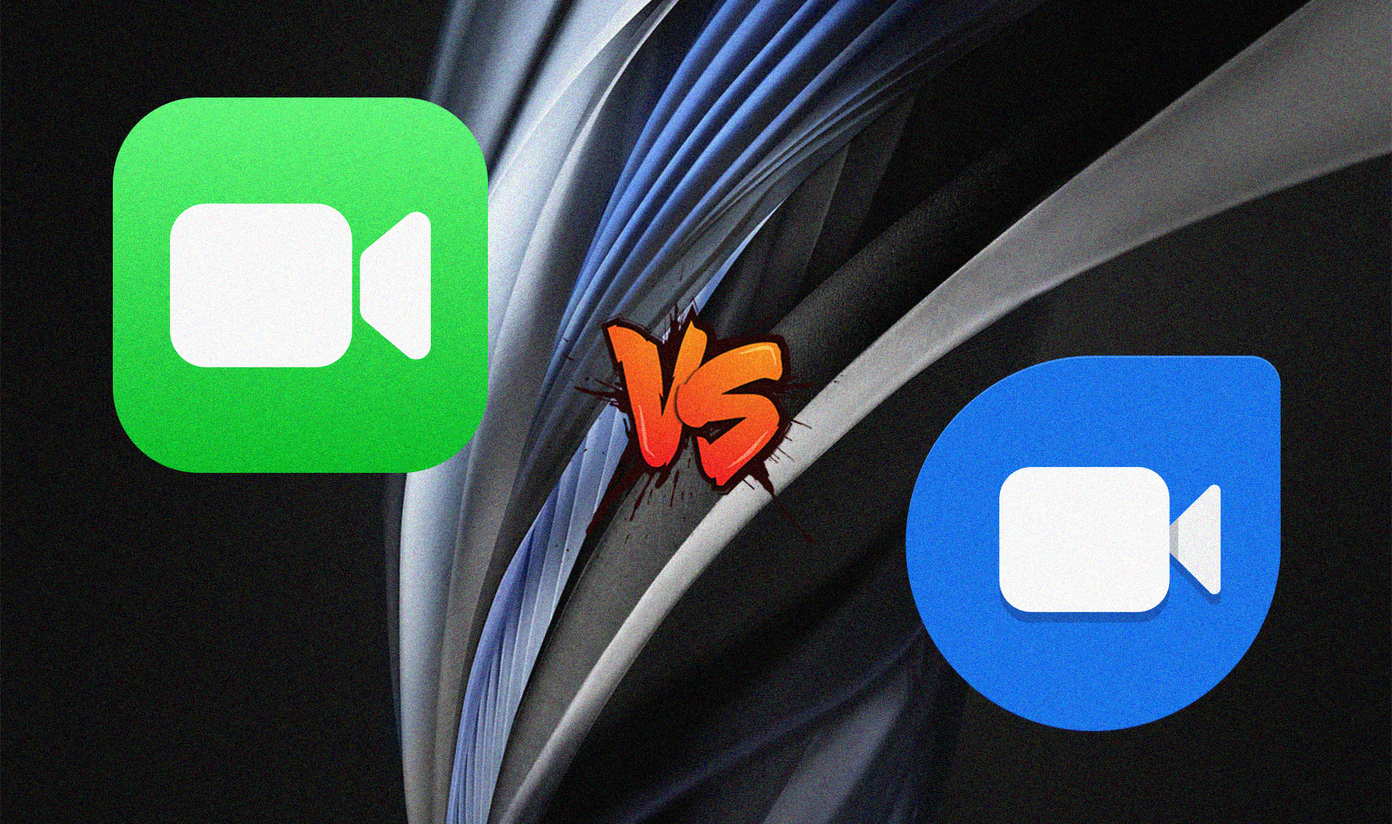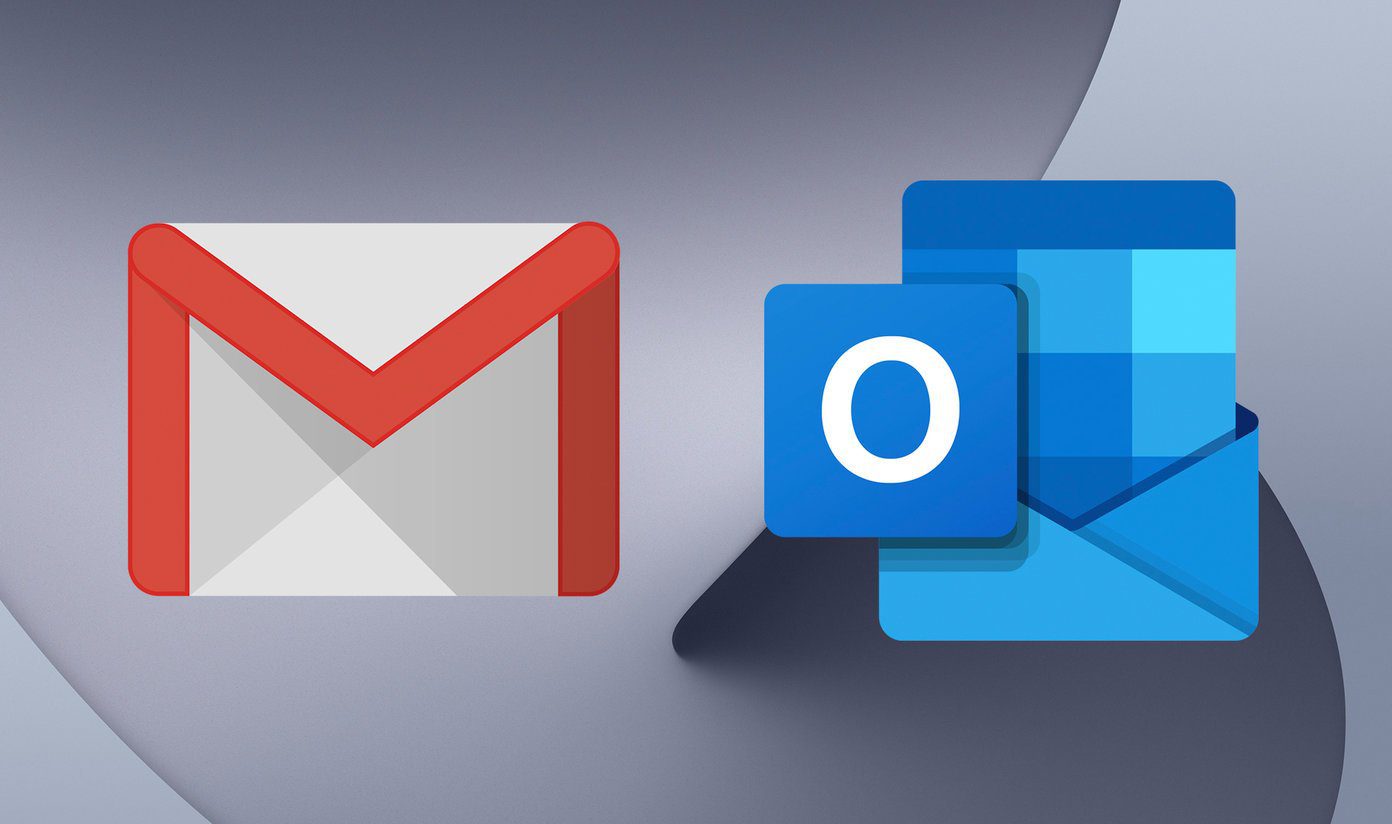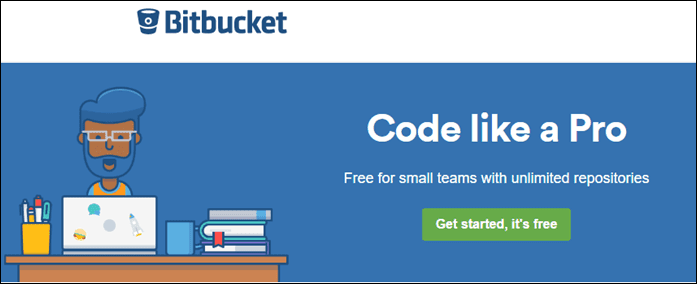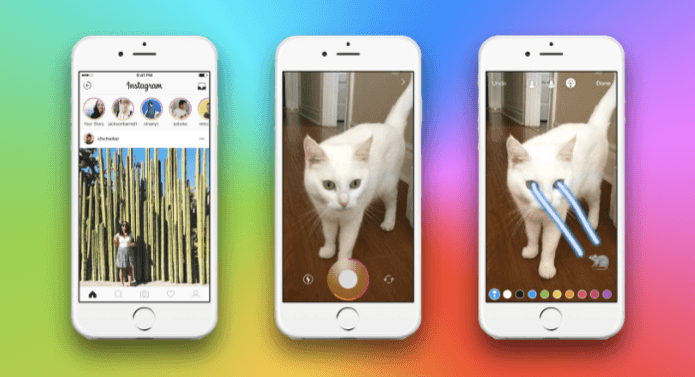Outlook.com Mail interface has earned praises around the world. Personally, I feel that Microsoft has done quite well by working on the screen space and making maximum space available for emails. And, this they achieved without losing out on other integrated services. When we talk about emails and space, I have a question to ask. Are you aware of the features that are built-in for using this space? To answer this we will discuss about things that play a role in occupying the space and optimizing them to enhance our email reading experience. In order to activate/deactivate any of these features you will have to navigate to Outlook Mail settings and click on More mail settings. On the Options page scroll to the section for Reading email. Then click on each of the links to edit the default settings and churn them as per your own comfort.
Reading Pane
The Reading Pane is a wonderful feature to have in order to speed up the process of attending to emails. It gives a quick preview of messages without having to open them in full view mode. While Outlook desktop has had it for a long time, there is also a way to activate the same on Gmail. On Outlook Mail it is even simpler to turn it on. Click on the settings (gear like) icon and choose the location of the Reading Pane that suits you best. Shown below is how the interface looks like when the reading pane is on. The third column is what features the preview space.
Active View
In Outlook Desktop Client you can preview attachments right on the reading pane which again saves a lot of time and effort. In the same line you may turn on previews for Outlook Mail and enjoy the simplicity of viewing attachments (not all types though) without having to open them. The second thing is about interacting with email messages and content for third parties without having to navigate and visit their websites. For example, you can comment on a status update (on a social network site) from the email notification itself.
Conversation View and Pre-load Messages
Most email services show one line (in the inbox) for each message that arrives there. However, when you are in a conversation email you may want to resolve this complexity by letting the system represent all messages with the same subject on a single row. The first message in the image below shows one such instance (the number, 2, denotes the number of interactions on that). Pre-loading of messages is a performance booster by virtue of which no time is consumed in downloading them when you are viewing them.
Third Party Network Content
Recently we discussed about an add-on for Outlook Desktop Client that imports social information of email senders and helps you view more information about people or even connect to them easily. Outlook.com integrates the social features already and lets you manage the privacy settings in Inbox->Options->Content from third-party networks. Besides you can also control and keep check on what social information other people view about you while reading emails from you.
Conclusion
All these features, when activated, blend in to the home page space and make this new email service better and easier to use. What do you say? The above article may contain affiliate links which help support Guiding Tech. However, it does not affect our editorial integrity. The content remains unbiased and authentic.