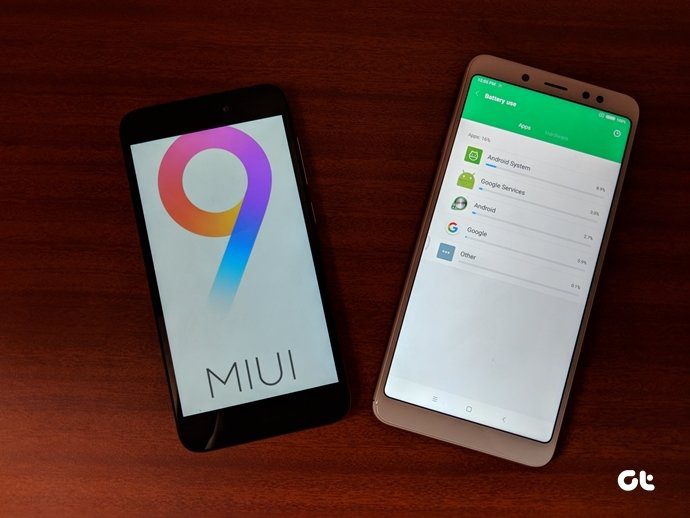But I have been troubled at times by these messages and my inability to find a reason. As a solution I use third party tools to help me release the files. This article lists down four such wonderful tools.
Unlocker
Unlocker is a decent tool that helps you unlock a file being used by some unknown programs. After having installed the application Unlocker gets added to your context menu. Take the right-click option to launch the interface. You may either choose to Kill the locking process or Unlock (one or all) the locked files. From the left drop down menu you may delete, rename, move or copy the selected item(s).
IOBit Unlocker
The IOBit Unlocker interface is divided into two parts. To unlock a file/folder you may take the right-click option or drag and drop it to the interface. The upper half of the interface shows the file name and its status while the lower half gives the process details and file paths. Just like the previous tool, here too along with the unlock option one may choose to rename, delete, copy or move the selected item.
FilExile
Unlike other programs FilEXile (via Ghacks) does not add a context menu option. You must launch the interface in order to delete files. It lets you toggle between File mode and Folder mode. Following this you should browse to the file/directory you wish to delete. It also has a Logging option to let you see the details of what the program does to remove the select item. The good thing is that it helps you delete files with invalid names or longer paths.
LockHunter
LockHunter adds an option into the explorer menu using which you may determine what is locking the file. The interface shows the processes that are keeping the files locked and gives you options to close or delete selected process/file. An advantage is that the files are sent to the recycle bin and are available for restore. You may also delete or close the locking processes from your hard drive. This indeed gives a good chance for fighting against malware.
Conclusion
These are the four tools we found fit and useful for removing stubborn files and folders. Together they are a decent collection to get rid of all such types of messages. Know of more such tools? Tell us about them in the comments section. The above article may contain affiliate links which help support Guiding Tech. However, it does not affect our editorial integrity. The content remains unbiased and authentic.









![]()