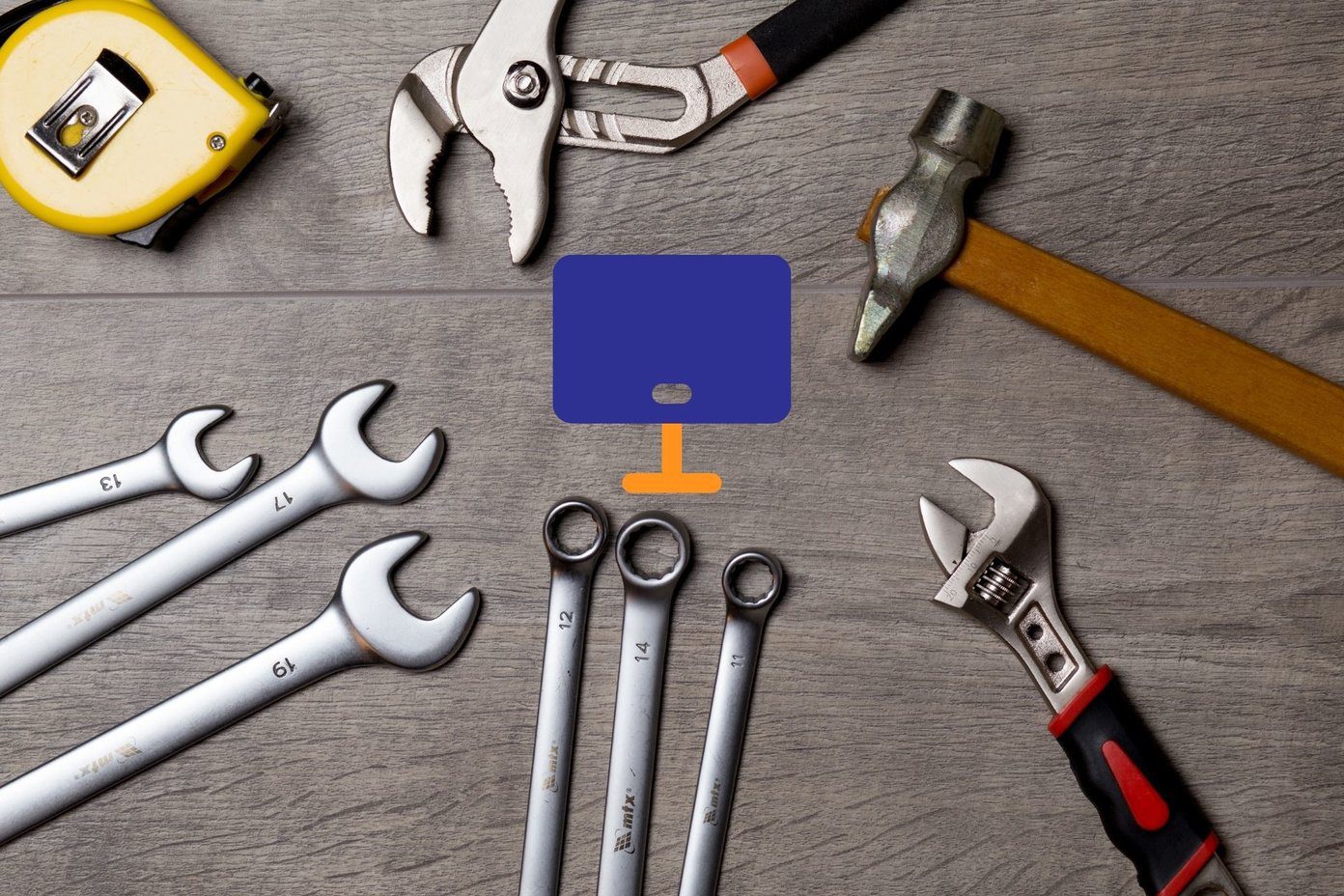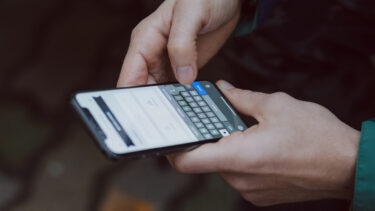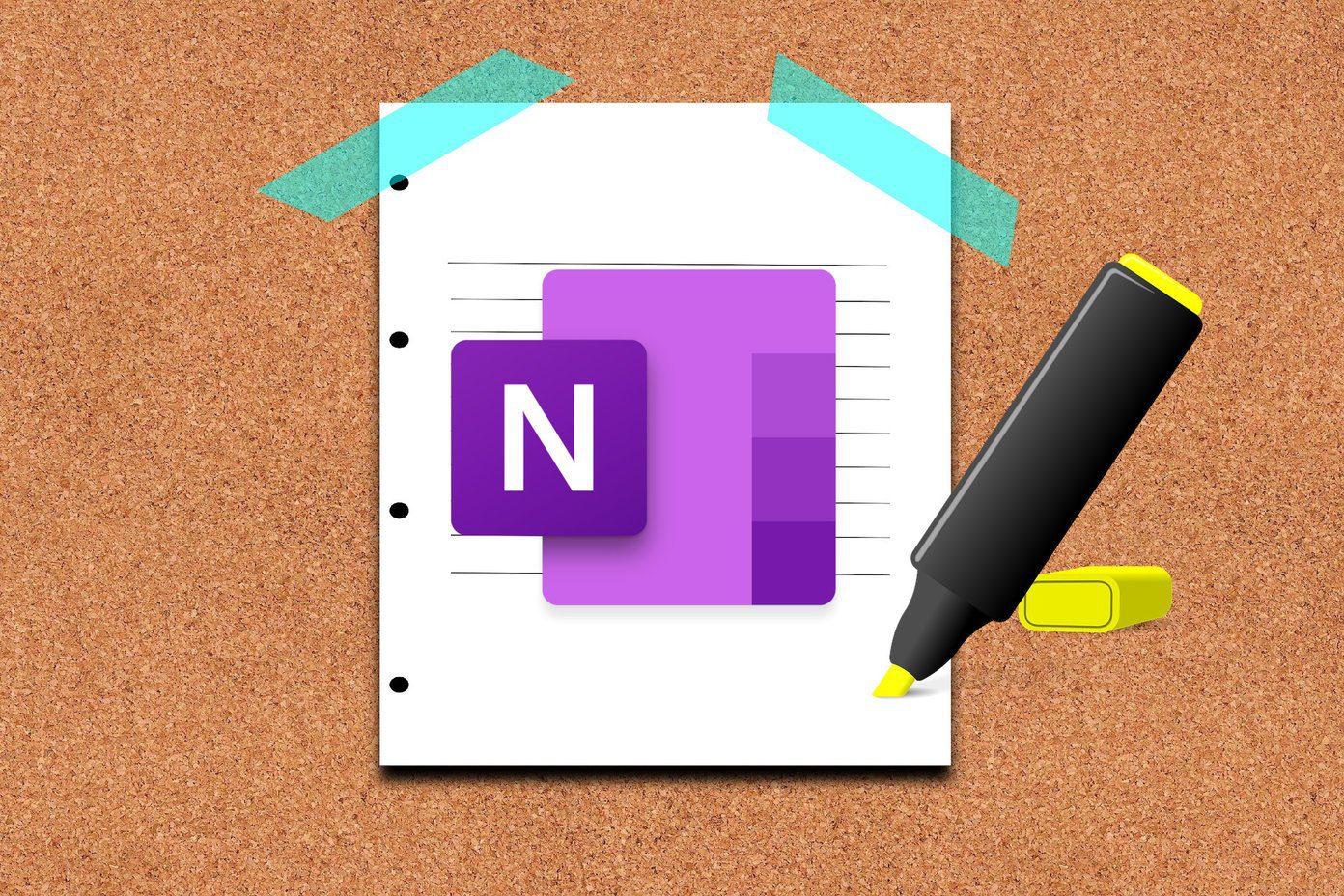And I’m sure it has. Autocorrect in iOS – especially after the predictive text came in with iOS 8 – has the uncanny talent of getting on your nerves. Sometimes it refuses to acknowledge a word you’ve typed again and again, other times it autocorrects slang into a dictionary word. If you’ve been facing the same problems, we have some solutions for you.
1. Create a Shortcut for the Word
In iOS, you can create shortcuts for words. We’ve talked about text expansion before. It’s just like that. You type a snippet and it expands to the text you’ve specified. You can use this to force iOS to write the correct word every single time. Of all the little hacks, this is the most effective. To get started, go to Settings -> General -> Keyboard -> Shortcuts and tap the + button on the top right. Next to Shortcut type the word you usually get wrong. In the Phrase field type the right spelling of the word. Also, you don’t always need to specify a Shortcut for a phrase. Just type in the correctly spelled word or phrase in the Phrase box and iOS will learn it. Add as contact: If you’re not an American, you probably need to write pretty weird sounding names. And autocorrect always jumps in and “corrects” you to a dictionary word because you know, English is the best. Adding all those weird sounding names as a contact will help. But doing this for every weird sounding word isn’t a good policy. Also, it’s not as reliable as using the keyboard shortcuts.
2. Turn Off Autocorrect and Predictive Text
If you’re sick of it, just turn both autocorrect and predictive text off. I’m not man enough to trust nothing but my thumbs moving about on the touchscreen, but if you are, more power to you. Go to Settings -> General -> Keyboards and turn off Auto-Correction and Predictive
3. Reset Your Keyboard
If you think the keyboard has become buggy with the rest of iOS 8, you can reset it. Go to Settings -> General -> Reset and select Reset Keyboard Dictionary.
4. Get a Third Party Keyboard
No third party keyboard right now is as reliable as the default keyboard. But they do some things better than iOS keyboards. A third party keyboard like SwiftKey or Swype will be a lot better at learning words and SwiftKey even comes with different language packs that are a lot more versatile than iOS’s built-in one.
Did That Do It?
Did that solve all your autocorrect woes? Let us know in the comments below. The above article may contain affiliate links which help support Guiding Tech. However, it does not affect our editorial integrity. The content remains unbiased and authentic.