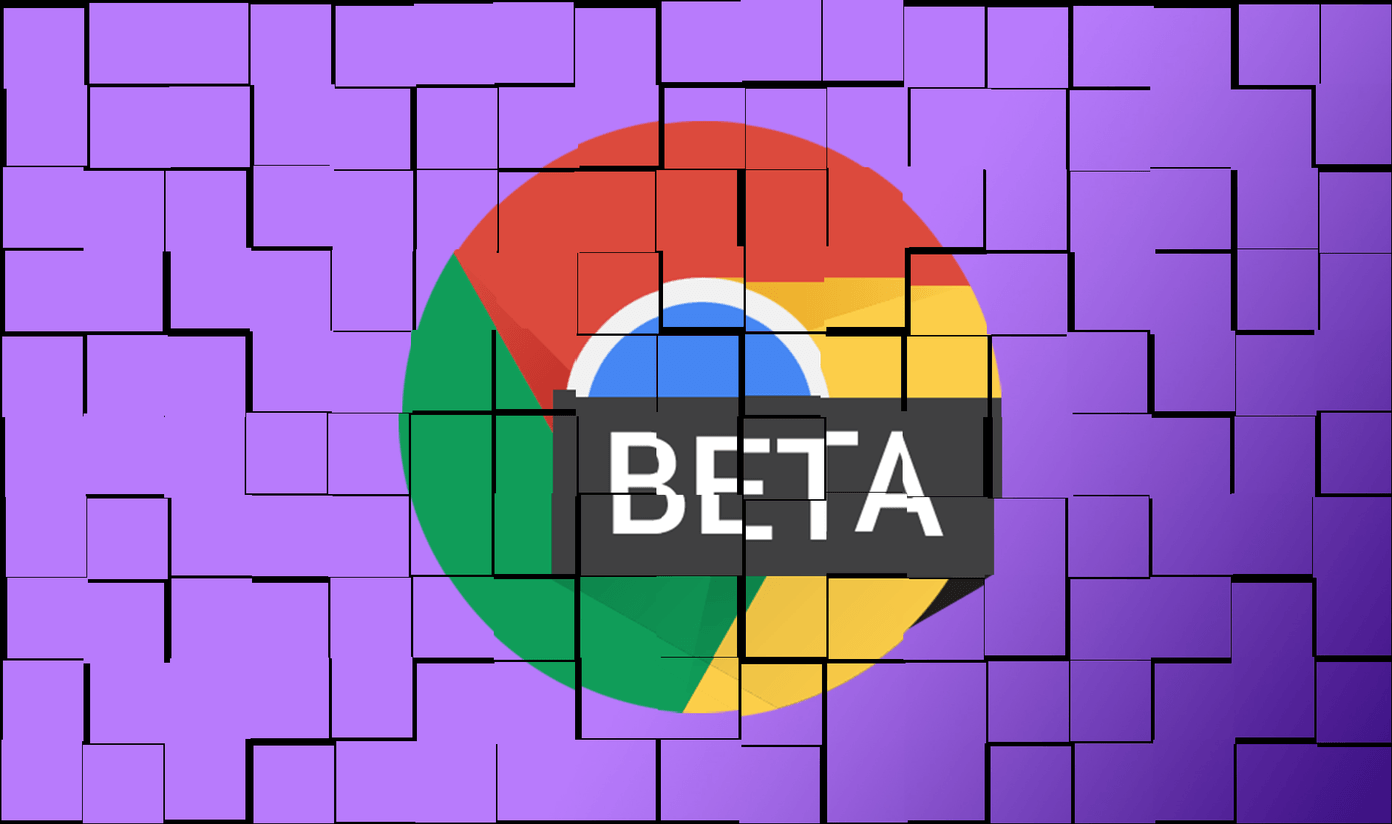Now, Samsung offers 8K video recording on the Galaxy S20 series. Even the newcomers like Poco X2 packs a dedicated vlog mode to create professional-looking videos on the go. When it comes to overall video quality, even the die-hard Android fans will admit that nothing beats iPhone’s implementation. While Apple offers a compelling video editing experience from the Photos app, it’s still a far cry from established third-party alternatives available in the App Store. We have hand-picked top five video editing apps for iPhone. We will talk about its features, price, and overall editing experience. Let’s get started with a name that needs no introduction — Adobe.
1. Adobe Premiere Rush
Adobe Premiere Rush features an easy to use interface with powerful functions, auto-backup, and multi-sync across devices. You can either record the video from the app or import the multiple clips from the device storage. As its case with every Adobe product, the app is full of useful functions for general users as well as for pros. Let’s take an overview. You can add customizable ready-to-go titles between frames, change the frame speed, extract audio from video, mute clip, and even change the volume of the video. The whole interface is quite straight-forward. My favorite section is built-in filters. The cinematic, SL Beach (which I use most) brings out the saturated colors and boost up the contrast. In a recent update, the company has added the ability to extract audio from the video to make a separate clip. Adobe Cloud handles the backup and sync of your project files. Adobe Premiere Rush is free to use for up to three exports. After that, you will need to pay $10/month, which unlocks 100GB of Adobe Cloud too. Download Adobe Premiere Rush for iOS
2. Quik by GoPro
While Premier Rush Pro relies on manual outputs for the best possible outcomes, Quik takes the automated way to get things done. Users can import multiple videos or photos and use the 26 built-in templates to apply effects, music, filters, and animations. With a single tap, you can make professional-looking videos. The customization options include the ability to adjust fonts, filters, filter intensity, and graphics. You can speed up the footage or play it in slow-motion. I appreciate how Quik automatically switch-on audio when it detects voices in the existing video. By default, it trims down the imported video to under 10 seconds. Quik calls it a balanced approach. However, if you wish to apply the built-in theme to the whole video, then go to video settings > trim and select manual. Other options, such as Action, Travel, People, etc. require the footage from a GoPro device. Quik comes with social integration for easy sharing. The app is completely free to use. Download Quik for iOS
3. Splice
Splice takes a conventional approach to edit videos. It offers ready-to-go elements and also requires manual input to get things done. I like the editing UI of Splice. All the major options are appear at the bottom with big thumbnails. Apart from usual goodies such as video merging, trimming, text banners, and music, Splice also lets you edit certain elements of a video. For example, you can select a timeline in a video and make adjustments such as volume, speed, or filters, just for that portion. Users can also trim the videos in multiple parts and reorder them via drag and drop. The SFX option lets you add a different voice to the parts of a video. Teenagers are going to love this function. Splice pro costs $12/month. The yearly subscription will cost you $80. Download Splice for iOS
4. Videorama
Videorama brings all the necessary editing elements to the table. When you import a bunch of videos in the app, it straightaway presents editing options at the bottom. You can add text, image, record, and add your voices throughout the video, play with filters, and more. My favorite section is Video FX. It lets you add all dramatic effects to a boring video. Want rain or snowfall in a video? No problem. Just tap on the video FX and download the effect from the menu. The free version lets you export up to three minutes of video. The pro version starts at $4/month or one-time purchase of $20. Download Videorama for iOS
5. Kinemaster
How can I end the post without mentioning Kinemaster? Kinemaster is one of the best easy to use video editor out there. The app features the classic landscape mode, similar to most desktop software. The timeline runs at the bottom with major functions in a wheel at the top. The prime features include multiple layers of videos, blending mode to create beautiful effects, speed control, stickers, and more. Users will surely love the ability to reverse videos for a dramatic look. Kinemaster offers a dedicated store inside the app. It consists of assets such as stickers, fonts, effects, music, and more. As I said earlier, the best thing about Kinemaster remains its UI. Every possible option is right there on the wheel. No need to swipe left/right to find a function. On top of that, all the editing options are free to use. However, to access the assets store and to remove the watermark, one needs to pay for a premium version at $3 per month or $20 per year. Download Kinemaster for iOS
Edit Videos Like a Pro
Use any of these apps above, and I bet your friends and family will be surprised to see the pro-level video editing. Premiere Rush is perfect for those living in Adobe eco-system. Quik wins with built-in themes. Splice has the best editing UI, while you can hardly go wrong with Kinemaster. So you’ll have to try all to figure out which one of them works the best for you. Next up: Apple App Store also packs in some of the best photo editing apps. Read the post below to find the top image editing apps for iPhone. The above article may contain affiliate links which help support Guiding Tech. However, it does not affect our editorial integrity. The content remains unbiased and authentic.