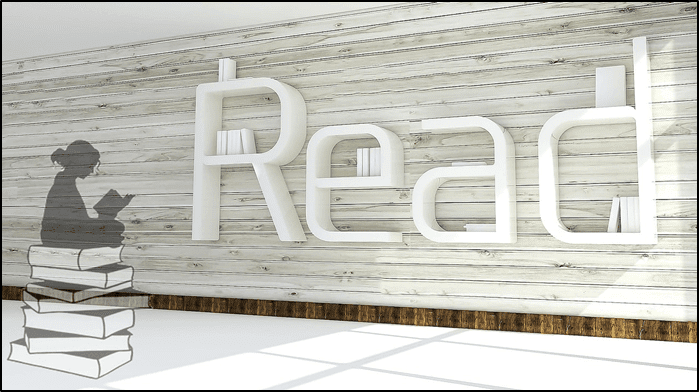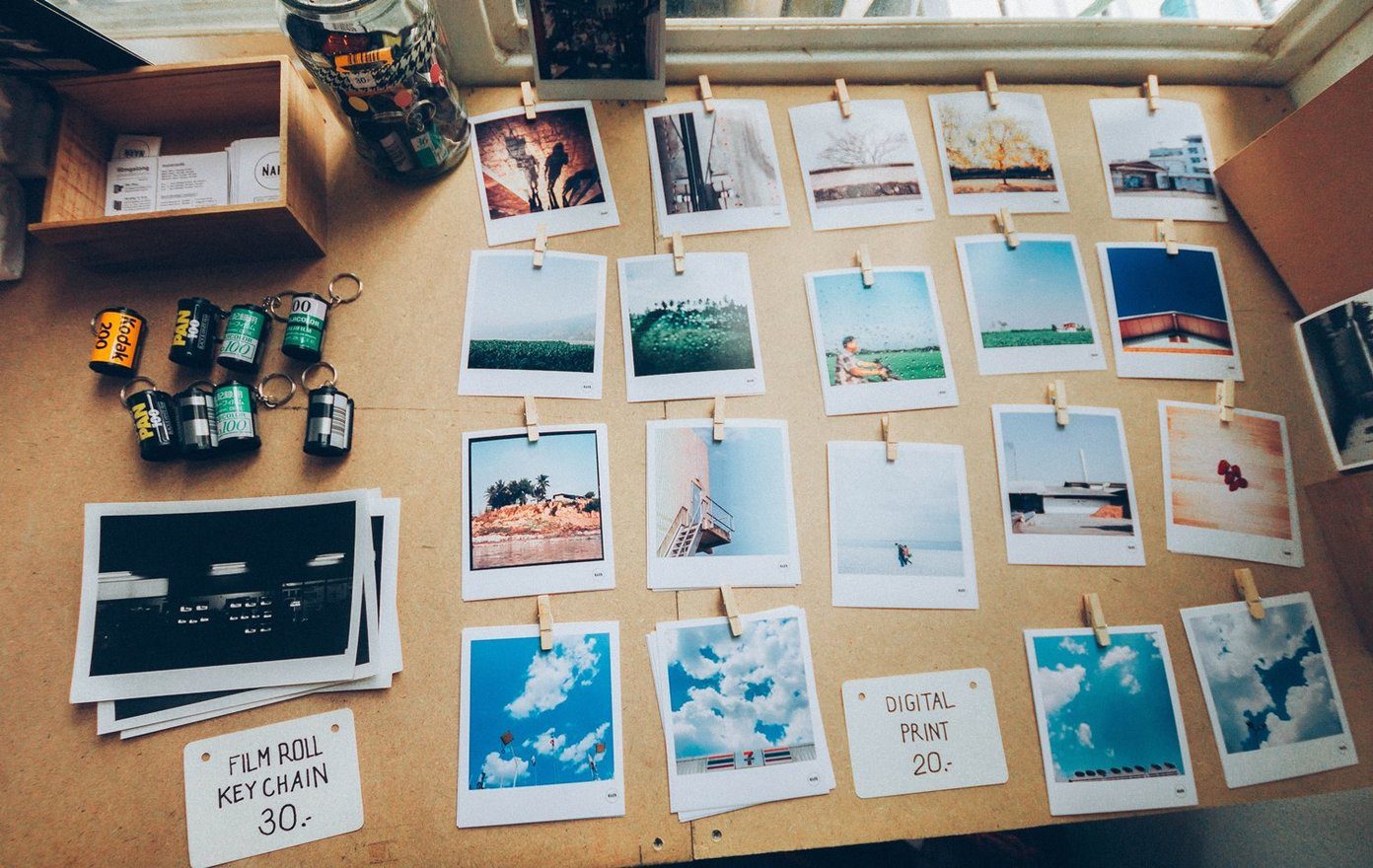Fortunately, some websites come to the rescue. Whether it is for Instagram or your regular images, graphics cropped into distinct shapes such as heart, star, oval, etc. give a new look to your photo. However, not all photo editing websites offer that functionality. Thankfully, we have done the hard work and present to you five websites which can do that correctly. You don’t even need to sign up or create an account on any of them. Let’s check them out.
1. Tuxpi
Tuxpi is a simple website yet very useful for cropping pictures into various shapes. The process is easy too. There are no extra buttons or options to distract. You click on the Start Photo Editing button and the photo uploader opens. Then you are directly taken to the shape editor screen. The website provides 19 shapes such as heart, various stars, circles, polygon, and more. Fortunately, you can adjust the position of your picture in the shape. You can also modify the background and shadow color. Sadly, you cannot save the image with a transparent background. If you want, you can further edit your picture. You can add text, rotate, crop, resize, and adjust the brightness, saturation, etc. Not only that, you can use the other cool photo effects of the website and add them to your shape using the Add Effect button. Visit Tuxpi.com
2. IMGOnline
Another simple website is IMGOnline. The site offers over 100 shapes ranging from simple ones such as circle, heart, and arrows to complicated ones such as animals, birds, cars, telephone, etc. You may need to read the page to understand how it works for the first time. After selecting an image, first, you need to input the shape type, and then you need to specify various settings for your shape. Finally, you can choose the output format from JPEG and PNG. It has an advantage for you can keep the background as transparent. Even though the site offers many other photo-editing features, you cannot directly edit your picture. You need to download the image and then upload it again for the desired effect. Visit IMGOnline.com.ua
3. Oooo Plus
The website is similar to Tuxpi as you are directly offered an upload button on the crop screen, making the job faster. You get around 20+ shapes at your disposal. On this website, you need to manually draw the shape and that . Don’t get me wrong. Once you select the shape, you need to draw it over your preferred area. You can easily change its size and position. While the website may look like a match made in heaven, it has its drawbacks. First, the cropping takes time compared to other websites and the editing page is bombarded with ads. Visit Oooo.plus
4. LunaPic
You may have used this website or heard its name. It’s a popular tool to remove the background and make it transparent. However, here, we will be using it to cut our image into various shapes. The site provides four ways to crop your image — rectangle, square, freeform, and magical wand. Similar to the Oooo.plus, you need to draw on the picture to crop it. Once you have drawn the selection, click on the Crop option at the top. Your image will be cropped into the shape having a transparent background. You can either save the image or apply various effects offered by the website to your new image directly. Visit LunaPic.com
5. Pixlr
Another free online photo editor that lets you cut out objects into various shapes is Pixlr. First, upload your image and then select the Cutout tool from the left pane. Choose the shape tool and then pick the shape of your choice. You are offered five shapes — square, circle, triangle, star, and heart. Similar to some of the other websites mentioned above, you need to draw the shape at your preferred position manually. Once drawn, it will be extracted with a transparent background. You can save it directly or change its background. Interestingly, you can even invert the cutout shape. By doing so, the selected shape will be removed from your picture. Moreover, the website also supports layers. Visit Pixlr.com
Bonus Tip: Use Microsoft Word to Cut Out Shape
If all the offline photo-editors have disappointed you and that was the only reason to try an online editor, we must tell you that your beloved Microsoft Word lets you cut out images into shapes. For that, follow these steps: Step 1: Open a new Microsoft Word document and insert the image in it. Step 2: Then click on the small down arrow present under the Crop tool (on the Format tab). Step 3: From the menu, select Crop to Shape. Here select the shape of your choice. Step 4: Right-click on the image and select Copy. Then paste the image into your photo editor. In case you are confused, check our detailed guide.
Picture Perfect
Hope you were able to cut out your image into the desired shaped. If the image doesn’t have a transparent background, you can remove it in Paint 3D app of Windows 10 or use an online tool. After doing that, you can add the shape on top of any image. Next up: Online tools not only help you in cropping pictures, but you can create social media graphics with them too. Here are some awesome websites for doing so. The above article may contain affiliate links which help support Guiding Tech. However, it does not affect our editorial integrity. The content remains unbiased and authentic.