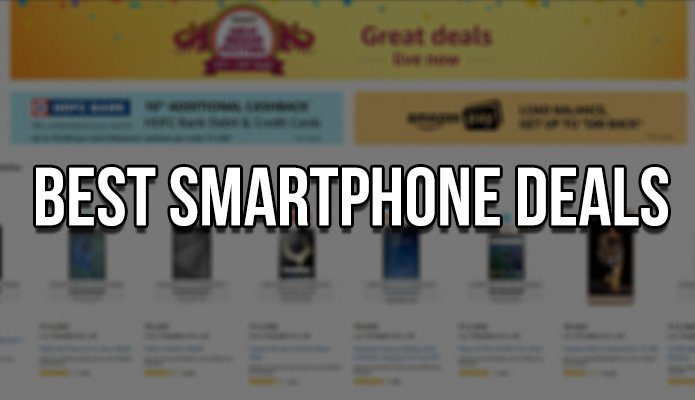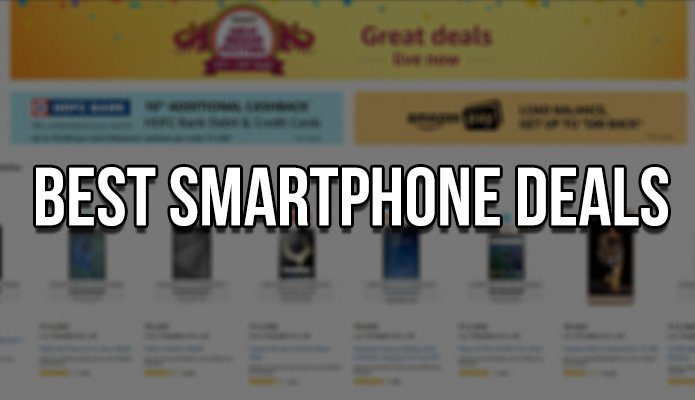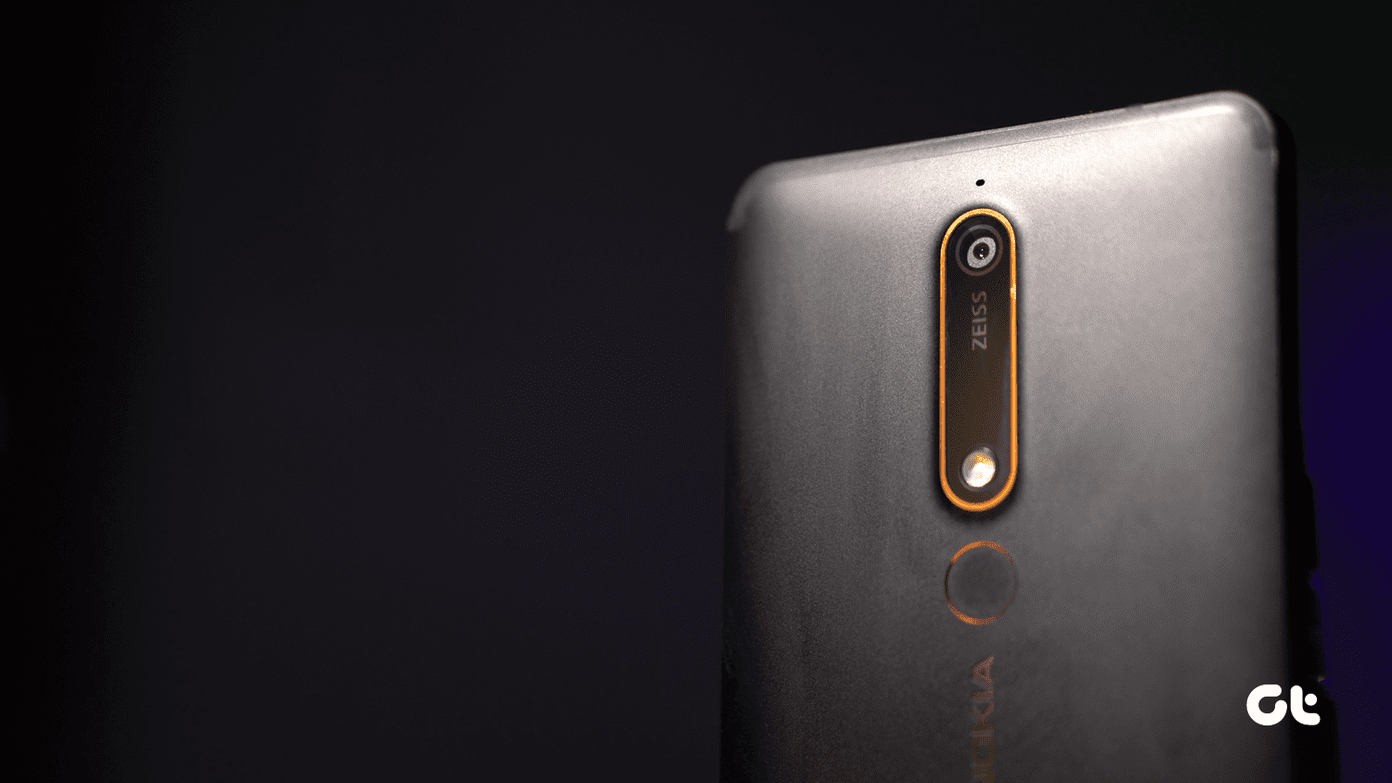I have a better proposal. The following apps allow you to use your phone as a wireless mouse/touchpad and keyboard. There are a lot of choices so hopefully by the end of this article your lazy person problems will be over.
1. Splashtop Touchpad
Spashtop Touchpad offers users both touchpad and keyboard functionalities with a no hassles setup. After downloading the app and then the computer server which is called Streamer, the rest is easy. The iOS app will automatically detect your computer as long as the 2 devices are on the same network but you will be required to enter a security code in Streamer. The server is compatible with both Mac and Windows computers as well as systems running Ubuntu. Simply select your PC and you’re ready to laze away. The touchpad is responsive and allows for relatively smooth movements. You can quickly toggle to the keyboard as well. It’s not the greatest because after all you are typing on a relatively small area when compared to your keyboard but it does the job. Splashtop offers users a simple, cost effective wireless touchpad/keyboard solution.
2. Remote Mouse Free
Remote Mouse Free offers users excellent functionality free of cost. After downloading the app, install the Remote Mouse Server. As long as the server is running, and your iOS device and computer are on the same WiFi network, simply hit Start on your iOS device and the app will automatically connect. Alternatively you can disable auto-connect and choose to connect by using a QR code or by entering the IP address of your computer directly into the iOS app. The Remote Mouse Server is compatible with both Windows and Mac computers. A password can also be set for input before a connection can be made. Remote Mouse Free, in addition to touchpad and keyboard functionality offers users additional functionality such as a number pad, an application launcher and switcher and the ability to shutdown, restart, log off of or send your computer to sleep. This is plenty of functionality out of the box, but if you wish to access the media remote or the image upload functionality an upgrade to the full version is necessary. Nonetheless, this is a feature packed powerhouse which is definitely at least worth a try.
3. Air Keyboard Lite
Air Keyboard Lite is simple but effective. As usual, you must make sure both the iOS app and computer server are running before trying to connect. Your first time connecting, you will be asked to provide the password which is defined under the computer server’s properties. The computer server is compatible with both Windows and Mac computers. The touchpad and keyboard functionalities run quite smoothly. There are 2 keyboard layouts which can be selected. I’m reviewing the iPad version so for me the first one is iPad which is seen below. See below for the Full layout which resembles a Mac keyboard. Users have the option of selecting the touchpad mode to Mouse or Multi-touch which is self-explanatory. In addition, the sensitivity can be adjusted, clicks can be disabled, 2 finger taps can be set to act like a right key mouse click and natural scrolling can be enabled where if gestures are used to scroll, content moves in the direction of finger movement. Air Keyboard does not have some of the frills of the other contenders, but it is definitely capable and responsive.
4. Remote : Mouse/Keyboard/Presentation/Trackpad Free for PC/Mac
Remote is an effective Keyboard/Mouse solution with which you will have no trouble getting up and running. Just be sure to download the computer server which is compatible with both Mac and Windows computers. The touchpad layout with the keyboard overlaid can be seen below. An application launcher and switcher allows for quick opening and switching to applications in the Windows taskbar. In terms of customization, users have a selection of 14 themes to choose from. Fine adjustments can be made to the mouse settings. The same can be done for the keyboard. We have access to some nice features but in order to access other features a paid upgrade will be required. An upgrade is required for web browser control, the number pad and power button control. Overall the app performs well and the operation of the touchpad and keyboard is a seamless experience.
5. RC Trackpad Lite
The features offered in RC Trackpad Lite are basic with not much frills offered but the app works well nonetheless. As usual make sure to install the computer server. RC Trackpad’s server is compatible with both Mac and Windows computers. A feature which is notable and appreciated is two finger scrolling. As seen above, mouse buttons are displayed by default but this can be turned off. They can also be swapped with left becoming right and right becoming left. A midddle mouse button can also be turned on. More features are of course available in the full version but the features we do have access to work well and are effective so overall this is a great app. Control Everything with Phones: Whether you’re using an Android or an iPhone, you can control pretty much everything from it on your Mac or PC.
Conclusion
These apps can be used in situations for convenience or even during your normal work routine. Several features are offered to make the user experience as simple and seamless as possible and the sensitivity of the trackpads can be adjusted. Depending on the feature set that is necessary for you, one of these apps could actually come in handy for all of us at some point. Which one would you download? Also if you have any other suggestions for such an app, let us know about it in the comments below and thank you so much for reading. The above article may contain affiliate links which help support Guiding Tech. However, it does not affect our editorial integrity. The content remains unbiased and authentic.