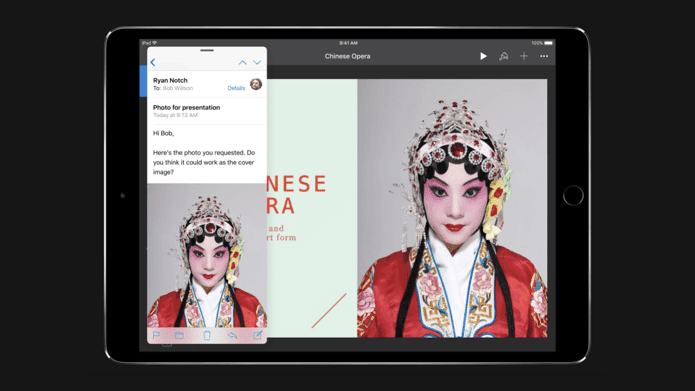The lightweight and modern, minimalistic metal build also won many fans who typically look to Apple for superior hardware. Dell has proven to the market that there can be an ultra-refined Windows machine. However, with that said, the XPS 13 isn’t perfect. So today, we’re going to cover the 5 best and worst things about Dell’s shining star.
The Pros
1. Infinity Display
While Dell’s Infinity moniker can sound cheesy, the display is no joke. No other manufacturer has been able to rival the almost edge-to-edge screen on the XPS 13 (only 5.2mm bezel). In person, it really is something special. There’s no wasted space around the screen to distract from the experience; you won’t look at other laptops the same anymore. And it’s not just an aesthetic, the Infinity display allows the device to be significantly more compact than any other laptop with this screen size (13.3″). Fortunately, the display quality also backs the technological advancement. The XPS 13 can be fitted with a high-resolution QHD+ (3,200 x 1,800 pixels) touchscreen panel and brilliant colors (99% sRGB and around 70% Adobe RGB).
2. Build Quality
Dell’s large focus on compactness resulted in one of the thinnest ultrabooks out there. The body of the XPS 13 has a 9-15mm taper, and the Aluminum metal plating on the top and bottom give it an industrial and expensive look and feel. It’s a simplistic beauty, not unlike Apple’s approach to design (which is a good thing). This also means that it’s considerably light, at only 2.6 lbs (1.18 kgs). Handleability/portability is just a wonder with this ultrabook, and its small footprint in a travel bag is very convenient.
3. Keyboard + Touchpad
The XPS 13 has a fantastic keyboard. The keys have a satisfactory 1.2mm travel distance and the spacing/placement is ideal. I can’t really say anything bad about this keyboard. The touchpad is also thought-out. It’s a sufficient size, and the smooth finish makes it a pleasure to glide your fingers across. Windows 10 touchpad gestures are in tow, with seamless integration. The touch sensitivity is also fantastic; you don’t really have to use the click button (although it’s there if you want to).
4. Options
Dell tries not to exclude folks with lighter wallets by offering two different bases for the XPS 13. If you want the sexy design without emptying your bank account, you can opt for the non-touchscreen, FHD (1920 x 1080 pixels) resolution panel. It starts at $799 (Intel Core i3 processor, 4GB of RAM, and 128GB solid-state storage). Dell lets you increase some of the specs from there (Core i3 to i5, 4GB to 8GB of RAM, or 128GB to 256GB of solid-state storage). The battery capacity is the same across all models. On the top-end, there’s now a Gold finish option.
5. Battery Life
One of the biggest selling points on the XPS 13 is the battery life. Ultrabooks are supposed to be low-power and excel in battery life, and Dell certainly delivered. It’s important to know that although the two different base models have the same battery capacity (4-cell, 56wHR), their battery life ratings are quite different. The cheaper model can achieve up to 18 hours while the more powerful variant can only reach 11 hours. That pretty QHD+ touchscreen is more taxing on the system, so make sure you give thought about what’s more important to you before choosing.
The Cons
1. Palm Rest
While the material that surrounds the typing area feels classy (with a carbon-fiber texture and smooth finish), it does not keep its pristine attractiveness after actually using the laptop. It is a smudge-magnet. You may want to carry a cleaning cloth with you. It’s unfortunate that the XPS 13’s attractiveness can quickly and easily diminish like this. The touchpad and keyboard also catch fingerprints just as easy.
2. Ergonomics
To make the XPS 13 lightweight and compact, Dell had to let some of the ergonomics slide. There’s nothing major to complain about, but it can be a pet-peeve to some users. First, you cannot open the lid with one hand. Because the laptop is so lightweight, the whole device will lift up. Opening it has to be a two-hand process (holding the base down with one hand and lifting the lid with the other). One other minor annoyance (to me, at least) is that the power jack is on the left side of the body. If you have a power outlet to your right side, the cord has to bend and route in front of you. I much prefer a rear-placed power jack (like on most laptops).
3. Brightness
I still stand behind my praise over the quality of the QHD+ display (that’s the one you’re seeing in these pictures). However, the only negative thing about is the max brightness. I would love to see it reach 20%-30% brighter. Don’t get me wrong, it’s still usable on a sunny day, but it’s somewhat of a struggle. Maybe it’s the super-bright displays in mobiles that have me spoiled now.
4. Touchpad
While I love the feel and functionality of the touchpad, a couple usability refinements would go a long way. First, the click is quite unsatisfying, in my opinion. It’s snappy and relatively loud, rather than tactile and firm. Also, in my use, I find myself right-clicking by accident way too frequently. There’s no distinction between the left and right side (aside from that subtle, vertical marker), and apparently my finger naturally lands right on the middle as a result.
5. Front Camera
The only drawback to the slim bezel on the XPS 13 is that there was no room above the display for the front-facing camera. The only place Dell could fit it is on the strip of bezel under the display. Therefore, if you regularly video chat, the unconventional (and possibly, unflattering) angle will have to be a consideration with this laptop.
Does the XPS 13 tickle your fancy?
Despite its flaws (which are minor for the most part), I think many would agree that Dell did a fantastic job with the XPS 13. It’s sleek, beautiful, and feels great to use and carry around. We’d like to hear your opinions and if you agree with our assessments. Is the XPS 13 your choice in this class of ultrabooks? ALSO SEE: Top 3 Issues with Windows 10 and Their Easiest Solutions AND: GT Explains: What is eDellRoot and How to Remove It The above article may contain affiliate links which help support Guiding Tech. However, it does not affect our editorial integrity. The content remains unbiased and authentic.