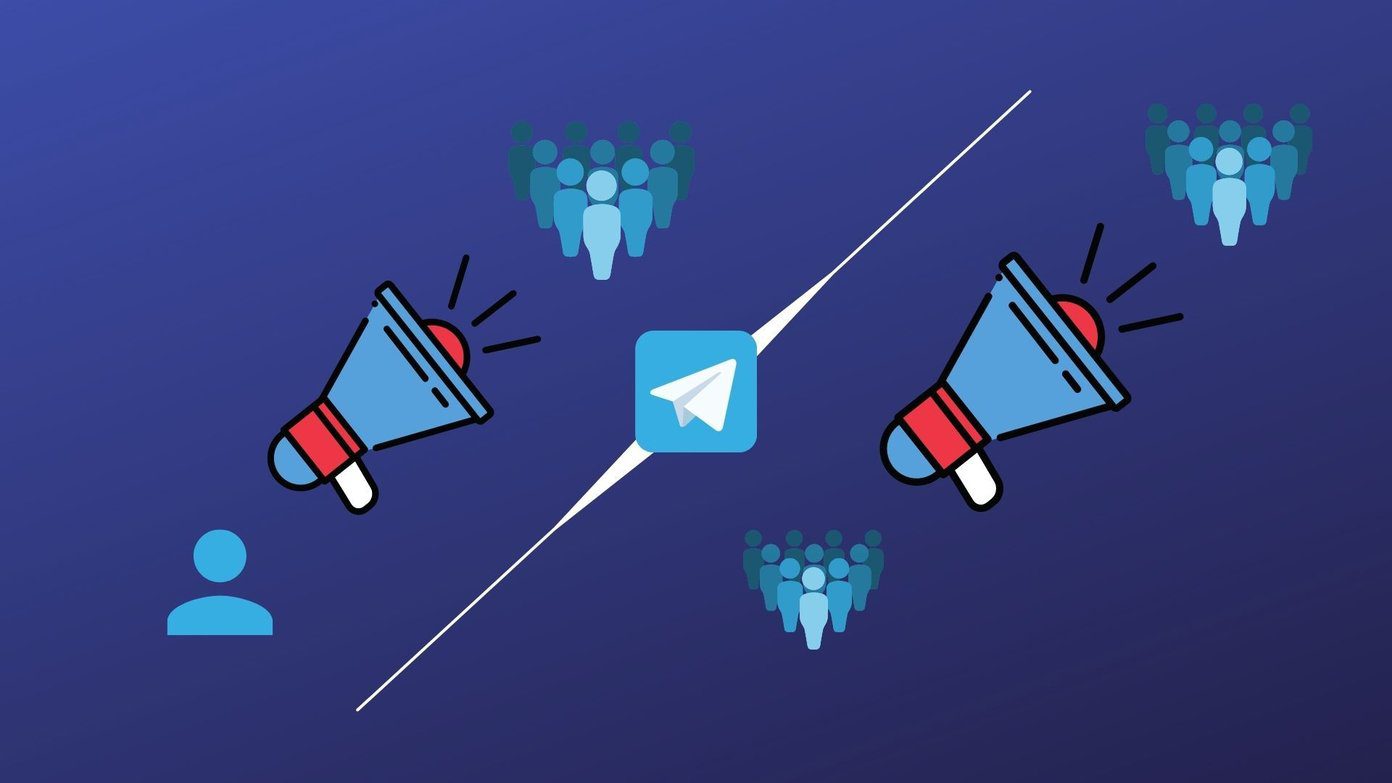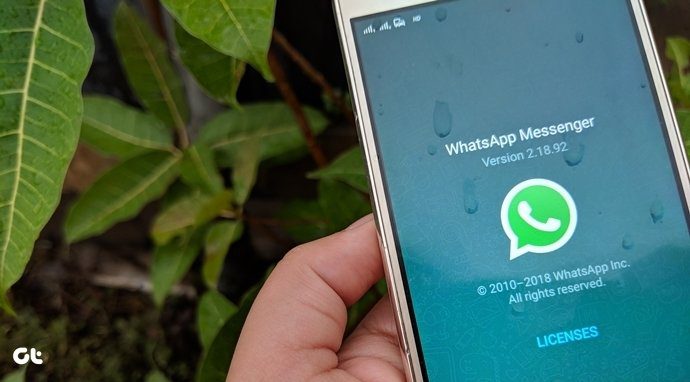Though both groups and broadcast lists seem similar, they serve a different purpose. Now you must be wondering, what’s the difference between the both? WhatsApp groups are a two-way messaging system primarily used to interact with multiple people and is like a chat room where people can see each others’ details. On the other hand, broadcast lists are like a one-way street where only the admin can send messages, and the recipients cannot interact or check each others’ details. Also, when you add more people to your broadcast list, other recipients will never know. In a way, groups are like the CC (Carbon Copy) and broadcast lists are like the BCC (Blind Carbon Copy) in emails. Interestingly, WhatsApp recently introduced a feature that lets you restrict groups where only the admin can send messages. This feature makes the restricted groups somewhat similar to broadcast lists. It does get a bit confusing, right? So read my detailed explanation of the similarities and differences between the WhatsApp groups and broadcast lists. Though WhatsApp doesn’t provide many features in broadcast lists, you can still make the best of it. Before we jump into the tips and to use it like a pro, let’s take a quick look on how to create a broadcast list. You never know when it can come in handy.
Create Broadcast List
Android
To create a broadcast list on Android, follow these steps: Step 1: Open WhatsApp on your device and tap the three-dot icon at the top-right corner. From the three-dot menu, select New broadcast. Step 2: You will be taken to your WhatsApp contacts. Select the people that you want to add and tap the floating OK button at the bottom-right corner. Voila! Your broadcast list is ready.
iPhone
Step 1: On iPhone, tap the Chats tab at the bottom and hit the Broadcast Lists option at the top-left corner. Step 2: Then tap New List at the bottom. Finally, select your contacts and tap Create. So it is that easy to create broadcast lists on WhatsApp. Now let’s take a nosedive into the tips and tricks to use them flawlessly.
1. Change Name
By default, WhatsApp sets no name to a freshly created list. Instead, it displays the number of recipients as the list name (check the screenshot in Step 1 below). However, similar to groups, you can change the name of a list. To do so, follow these steps: Step 1: Open the broadcast list on your device and tap the three-dot menu in case of Android devices. On iPhone, tap the (i) button. Step 2: From the three-dot menu, select Broadcast list info. On iPhone, type a name in the text box with List Name greyed out and hit Done button.
2. Add or Remove List Recipient
Let’s say you want to add more recipients or remove some from the existing list. To do that you need to follow these steps: Step 1: Open the broadcast list on your device. Then go to the list info screen by tapping on the three-dot icon in case of Android devices and (i) button on iPhone. Step 2: On the list info screen, tap on Edit recipients. Then on the next screen, select the new recipients that you want to add to this list. On iPhone, you need to tap on Edit list, select or search the contacts you want to add and then hit Done. Step 3: To remove a recipient, hold his/her name listed under the Edit recipients option. From the menu that appears, select Remove from broadcast list. On iPhone, tap on the ‘x’ on the recipient’s display picture.
3. Check Message Delivery Information
Similar to groups and individual messages, broadcast lists also show message information. I am talking about the message delivery and read status. Meaning, the time at which the message was delivered and read. To view this information, open the broadcast list and hold (long-press) the particular message. Once it is selected, tap on (i) button from the options at the top. And then you will see the details about the time when that message was delivered and read. On iPhone, press and hold on a message. A bubble menu will show up above it and hit on Info to know the details about the time it was Read and Delivered.
4. Add Shortcut
If you frequently send messages to a particular list, you should add its shortcut to your phone’s home screen for quick access. Also, it saves you the effort to open WhatsApp and search for the list. To add its shortcut to the home screen, open the broadcast list and tap the three-dot menu. Then tap on More followed by Add shortcut. Unfortunately, you cannot do the same on iPhone.
5. Pin the List
Along with adding the shortcut on the home screen, if you want to make the list easily accessible on WhatsApp, you can use the pin on top feature. To do so, open WhatsApp and under all chats, hold the broadcast list’s name to select it. Then tap the Pin icon. Now that particular list will be pinned on top of all the other chats.
Can You Unsend a Broadcast Message
Few months back, WhatsApp introduced the much-awaited unsend feature that lets you delete messages from your as well as receiver’s phone. While this feature works in groups, unfortunately you can’t unsend a message in a broadcast list. So be careful.
Change Profile Picture of a Broadcast List
Sadly, this feature isn’t available in WhatsApp yet. All broadcast lists have the same loudspeaker icon as their profile picture.
How Many Recipients Can You Add in a Single List
You can add up to 256 recipients. However, there is no limit on the number of lists you can create.
Can Broadcast List Recipients See Each Other
No. Only the admin can see the recipients, and the recipients can’t see each other.
Do Broadcast Lists Have Any Limitations?
Yes, and they are:
- In order for any list member to receive your messages, both sender and receiver should have each other’s contact numbers saved on their phones. Else, messages will not be delivered to them.
- While you can send broadcast messages from WhatsApp web, you cannot create a broadcast list on it. So you need to create a list on your smartphone first and then continue to use it on the the web.
Share Wisely
Broadcast lists can be a great medium to send out important alerts and messages to your family, friends, and co-workers. Also, a smart way to avoid the cheerful messages that fill up your phone storage. So we hope you liked these tips and will create interesting lists to share information. Let us know in comments if you need more details on WhatsApp’s broadcast lists. The above article may contain affiliate links which help support Guiding Tech. However, it does not affect our editorial integrity. The content remains unbiased and authentic.