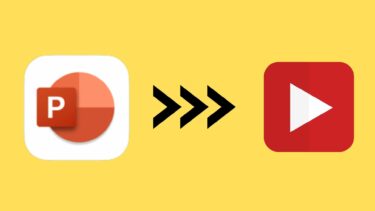There are other reasons why one would want to convert text to video. I have watched countless videos of subtitles on YouTube with the song playing in the background. If you are a writer like me, you can convert your articles into video and post it on video platforms like YouTube to reach out to a different set of audience who enjoy text with some music and effects. So let’s begin!
1. Kapwing
Kapwing is an online site that will let you create videos with just a few clicks. Once you create a free account, you will get instant and free access to 20+ video editing tools. One of them is Add Text to Video which is what we will be using. There are a couple of templates to choose from, and if you don’t like what they have to offer, you can begin from scratch. Just paste your text, style it, and save it to create the first image. Create as many photos as you want and use the Image to Video tool to merge all of them to create a video. You can now add music, background images, shapes, and objects as layers to spice things up a bit. Kapwing is free but will add a small watermark on the video at the bottom right. You can remove it by paying $6 (one-time) or subscribing to the monthly plan for $20. Visit Kapwing
2. Article Video Robot
Article Video Robot was built to do one thing, and it does that well. It creates videos with text, audio, graphics, and even voiceovers from text in no time. The site is responsive which means you can use it even on smartphones. There are six video styles available at the moment. You begin by adding text, either via URL or pasting it. Then you choose a title, enter author’s name, website URL, images, and the narrator’s voice (male or female). The video will not be ready immediately but will take 4-5 minutes. (I got a mail once it was ready.) Then, you can directly upload it to YouTube or share it via Twitter and email right from the dashboard. A real time saver! Finally, you can add background music, control font type, size, and color. You can also add an intro/outro video and use images. Article Video Robot is free for up to 30-second videos, after which pricing begins at $47/month where you get up to 10 minutes of video, 5 voices, and SD quality for videos. For HD quality, you pay $97/month. A bit expensive but very useful for professionals who often work with text-based videos. Visit Article Video Robot
3. Lumen5
Finding stock images, graphics, and animations for your video can be cumbersome. Lumen5 wants to solve this issue with AI. They have a library with millions of media files to choose from. You begin by adding text manually or from a link, or RSS feeds, and start adding images, videos, and music. Looking to promote your brand? Lumen5 will allow you to choose your brand colors, logo, and font to achieve uniformity across marketing campaigns. There are 3 video formats available — square, landscape, and vertical. You can choose from over 15 font styles as well as add an intro/outro, choose text position, font type, timing, scene length, and add media files. There is a search bar to find media files by keyword. These are all copyright free, so you are not stealing anyone’s work. Phew! The free plan comes with watermark and only allows 480p resolution. For $49/month, you get 720p with custom themes and no watermark. Lumen5 has partnered with Getty Images to provide free stock images for Business and Team plans. Visit Lumen5
4. Typito
Typito has partnered with Unsplash to provide free stock images. You can search for them inside the Typito interface. The process is simple. You can upload your media or choose from their collection. Typito offers over 200 templates that you can browse using keywords. Like Lumen5, you can add text and then style it as per your need. There are audio samples that you can use as background music. The free plan lets you create four full HD videos with access to all motion graphics and the ability to add three team members. You can, however, only add up to 10 clips or images per video. It will have a watermark that can be removed for $10. The plus plan at $25/month removes all restrictions and allows eight FHD videos with support for up to six team members. Visit Typito
5. Viomatic
Viomatic is the last text to video converter site on the list. There is no subscription plan available. You begin by entering the blog or RSS feed URL of the site and Viomatic will grab all the text and images. You can break the text into separate lines to be used on each image, add custom text, edit imported articles, and add background music from the drop-down menu. Viomatic also offers voice overs (male and female), but they don’t sound very human. You begin with the free plan where videos will be limited to 3 minutes with SD 360p quality. You can upload the crafted videos to YouTube directly. For $390, you get 50 HD 720p videos of up to 5 minutes and for $2,850, you get to make 250 videos in 1080p of up to 10 minutes. Download Viomatic
Enhance Your Engagement Game
Converting text to video is a good way to tap your creative side and gain new fans and leads. Whether you have a website or a blog, this can be a good way to get some attention. Next up: Want to create a photo slideshow on Windows 10? Here are 4 apps to do it quickly. The above article may contain affiliate links which help support Guiding Tech. However, it does not affect our editorial integrity. The content remains unbiased and authentic.