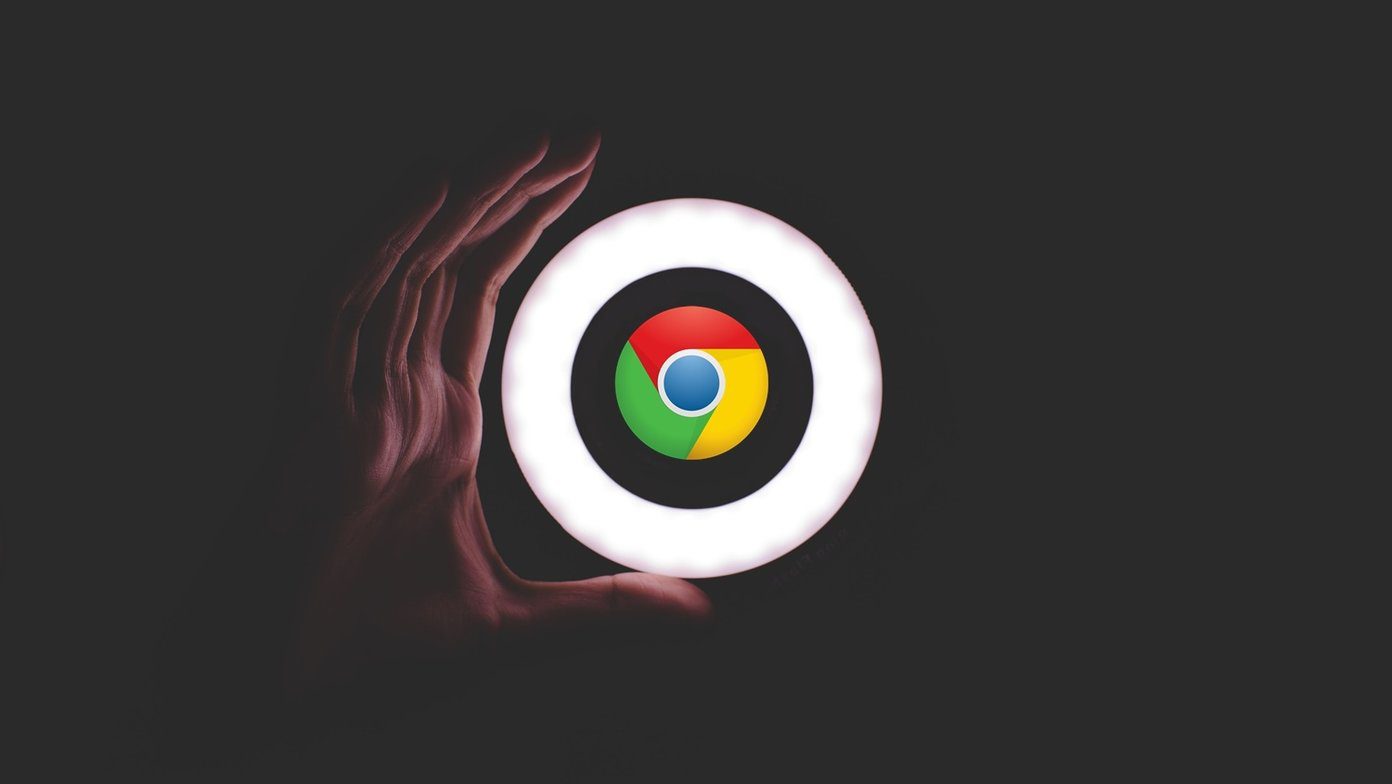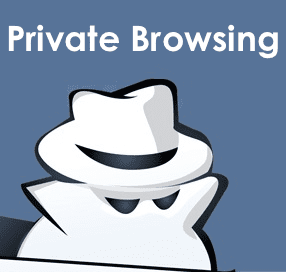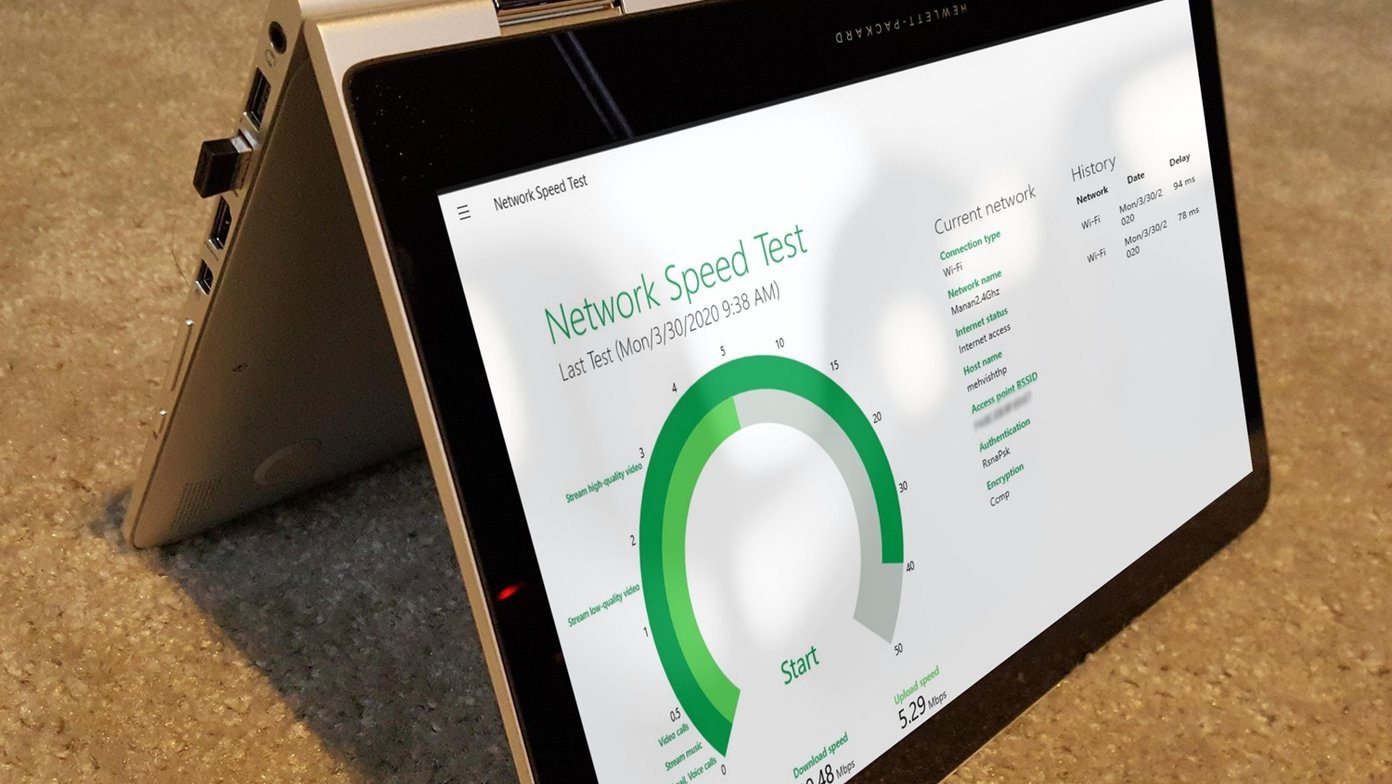The web pages are mostly in white with black text. People who love dark mode don’t like that appearance. They prefer web pages with black as the background color with white text on them. Sadly, Chrome themes don’t let you do that. Hence, the reason to take the help of Chrome dark mode extensions. We have handpicked the best 6 of the Chrome extensions to make the websites dark. All of them work well with images. They do not change the colors of the image. Let’s check them out.
1. Dark Reader
One of the best and most used dark mode extensions for Chrome is the Dark Reader. That’s because it works across all types of websites such as social (Facebook, Instagram), Google products (Drive, Sheets, Docs), blogs, and more. You will feel the website itself offers a dark theme. It’s so natural. Once the extension is installed, it will automatically apply the dark theme to the open tabs. The extension lets you customize the darkness besides offering you the ability to turn off the dark theme. You can adjust brightness and contrast. You can even enable sepia and dark grayscale. Further, you can even add websites to the whitelist and blacklist. Download Dark Reader
2. Luna Reader
Similar to Dark Reader, Luna Reader also applies the dark theme to all the websites — currently opened and new ones. While it also feels natural for most of the websites, you might see colors have changed for certain things, at some places. Again, like Dark Reader, you can customize the brightness, contrast, and grayscale of the website. You can even enable night shift mode that adds a yellow effect to the websites. Other features include blacklist, whitelist, and scheduling of the dark mode. Download Luna Reader
3. Midnight Lizard
If you are a newbie to the dark mode whose eyes are adjusting to the blackness of websites, you must try this extension. That’s because it offers the basic dark theme, and is also a home to many color schemes. You can choose any of them as per your needs. You can even customize the color schemes. When it comes to customization, you can change the colors separately for background, text, links, borders, images, and more. Download Midnight Lizard
4. Dark Mode
Another super cool extension that changes the background color of web pages to black is the Dark Mode. While the extension doesn’t let you manually customize the brightness or contrast, it offers other interesting features. Those include different dark styles, disable custom themes for selected sites, and whitelisting of sites. Download Dark Mode
5. Dark Night Mode
Unlike other extensions, it doesn’t offer many customizations. You can only adjust the brightness level in this extension. It offers auto-mode whose timings can be changed in the extension settings. You can even whitelist sites. Even though all the colors show up well, the dark mode might look unnatural at certain places. Download Dark Night Mode
6. Turn Off the Lights
The extensions mentioned above work for web pages making the background dark. If you are looking for something related to videos only, then this dark mode extension might be a suitable choice. It focuses on the currently playing video and dims the rest of the content. You can use it on popular video sites such as YouTube, Dailymotion, Hulu, Vimeo, etc. The extension offers many customizable features related to videos. You can enable or disable things on these sites as per your preference. Download Turn Off the Lights
Bonus: Enable Dark Theme for Websites in Incognito Mode
All the dark mode extensions that you install on Google Chrome, are limited to the regular browsing mode by default. But some of them offer settings to let you use them in the incognito mode too. Using the same concept, you can make the websites dark in the incognito mode too. For that, follow these steps: Step 1: Open Chrome and click on the three-dot icon at the top. Select More tools followed by Extensions. Step 2: Click on the Details button under the dark mode extension that you want to use in the incognito mode. Step 3: Enable the toggle next to Allow in incognito. Step 4: Then, open the incognito mode and use the extension as you would do in the normal mode.
Bring On the Darkness
Even though the above extensions bring the dark theme to the web pages in Chrome, having a native option is always special. We hope that Google offers the dark mode for the web pages in its latest versions of Chrome. Next up: Resetting Chrome settings will disable extensions. Know what else happens after resetting settings in Chrome. The above article may contain affiliate links which help support Guiding Tech. However, it does not affect our editorial integrity. The content remains unbiased and authentic.