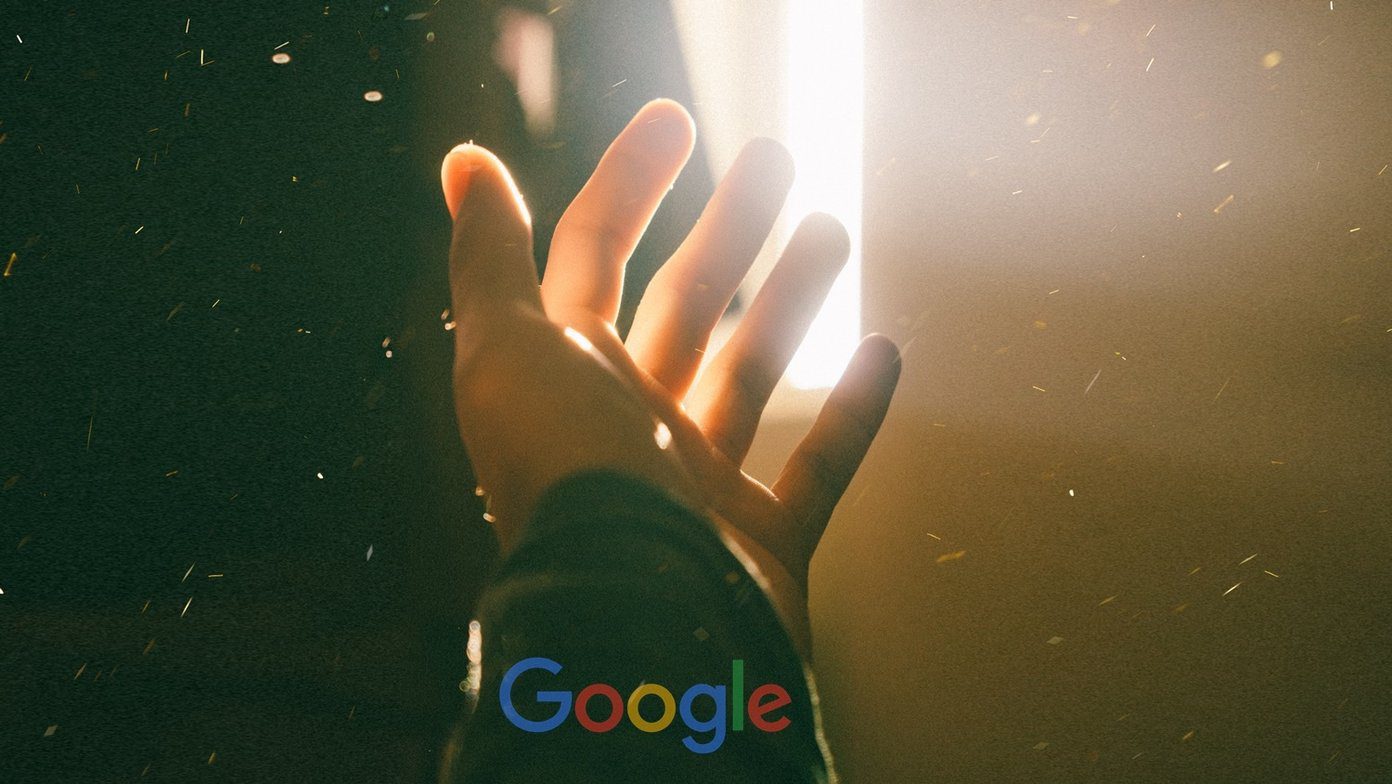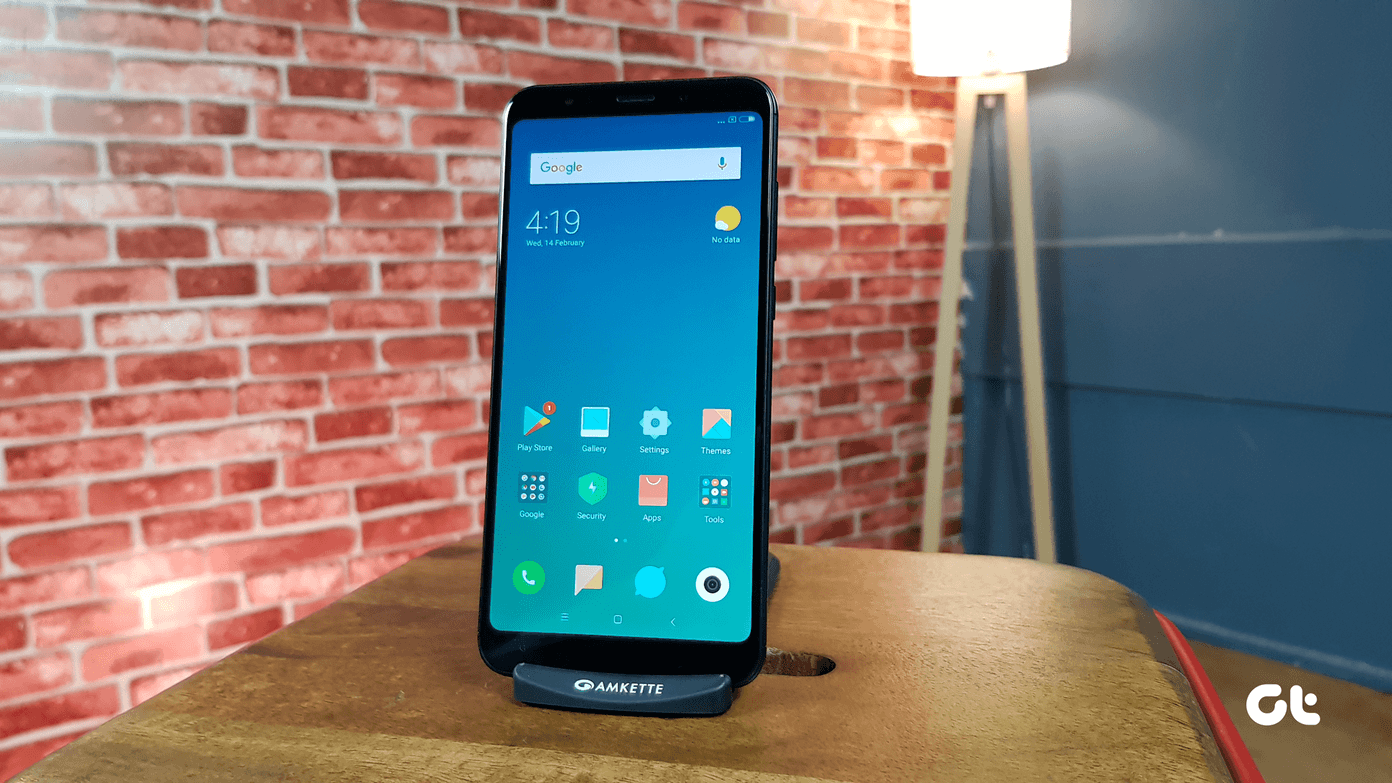I have noticed my gym owner playing his favorite song on YouTube and then relying on the autoplay feature while working out. The autoplay feature works in many situations. Let’s find out what could be the possible reason behind this error and how to fix it.
1. Autoplay Is Disabled
By default, the autoplay option is enabled for most users. At least, it was enabled for me. You can enable it manually right when you are watching a video. There’s no need to open settings either. Play your favorite video, and you should notice the Autoplay toggle button on the screen’s upper right corner. It should appear blue when enabled. The same goes for the smartphone app, where the Autoplay button is visible right under the video you are playing. There is also a dedicated option buried deep in the Settings on YouTube’s mobile app. Go to Settings > Autoplay to toggle it. Sometimes, turning the option off and back on again also helps.
2. Firefox’s Policy
Firefox users would have noticed how the browser blocks any or all media with sound from playing automatically by default. Firefox has explained in detail how this setting works and what all you can do to change this default behavior with screenshots. I suggest you go for the second option where you can change YouTube’s autoplay settings on a site level rather than allow all sites to autoplay media files all the time. You can change these settings later too.
3. Disable Adblocker
I am using uBlock Origin, and so far, it is not causing me any headaches. You may be using a different adblocker which might be blocking the autoplay feature of YouTube. Disable the extension and check if the YouTube autoplay feature works or not. If it does, you need to tweak the settings to allow autoplay for YouTube or whitelist it. The options will vary depending on which extension you are using. I don’t recommend not using an adblocker. They are a must.
4. Incognito Mode
The purpose of using Incognito or Private mode on your browser is to find out if there is a possible conflict. One of the installed extensions could be breaking functionality. If autoplay works inside YouTube in Incognito mode, you can find the culprit by enabling one extension at a time to find the one that’s causing the error.
5. Update/Downgrade or Use Different Browser
A recent browser update could have broken the autoplay functionality. A simple way to check this is by downloading and using another browser. If your worst fears are confirmed, there are a few things that you can do. The first one is to update to the latest version of your favorite browser. Most popular browsers have some way to check the version and update the app in settings somewhere. You can also download it from their official site. Wait, the latest update was responsible for the error. In that case, you can try downgrading the browser to a previous version and check if that helps. Finally, use a different browser until a fix is released. Or you can try out the Firefox, Chrome, Don’t forget to report the issue.
6. Turn Off Muted Playback
This is for smartphone users. You need to turn off ‘Muted playback in feeds’ option in the YouTube app’s settings area. You will find the setting under Settings > General. There is no need to save anything. Just check again if autoplay is working or not in the YouTube app.
7. Update or Reinstall App
Smartphone owners can try two old but often helpful methods to solve this issue. One is to update the app to the latest version and the other is to reinstall the app. Doing so often solves common bugs and errors.
You Inside a Tube
YouTube can be very addictive as other social media apps like Twitter, Facebook, and TikTok. That said, you can use YouTube to learn, understand, and grow positively. And then all these music videos make the autoplay feature even more meaningful. But you don’t want it enabled at all times. I guess that’s why Google made it so simple by embedding the option right below the video screen. As always, share your thoughts in the comments section below or if you found another way to fix YouTube’s autoplay feature not working error. Next up: YouTube is the most popular video platform on the internet right now but at times you need some variety in your life. Click the next link to check 5 amazing YouTube alternatives. The above article may contain affiliate links which help support Guiding Tech. However, it does not affect our editorial integrity. The content remains unbiased and authentic.