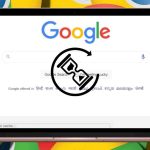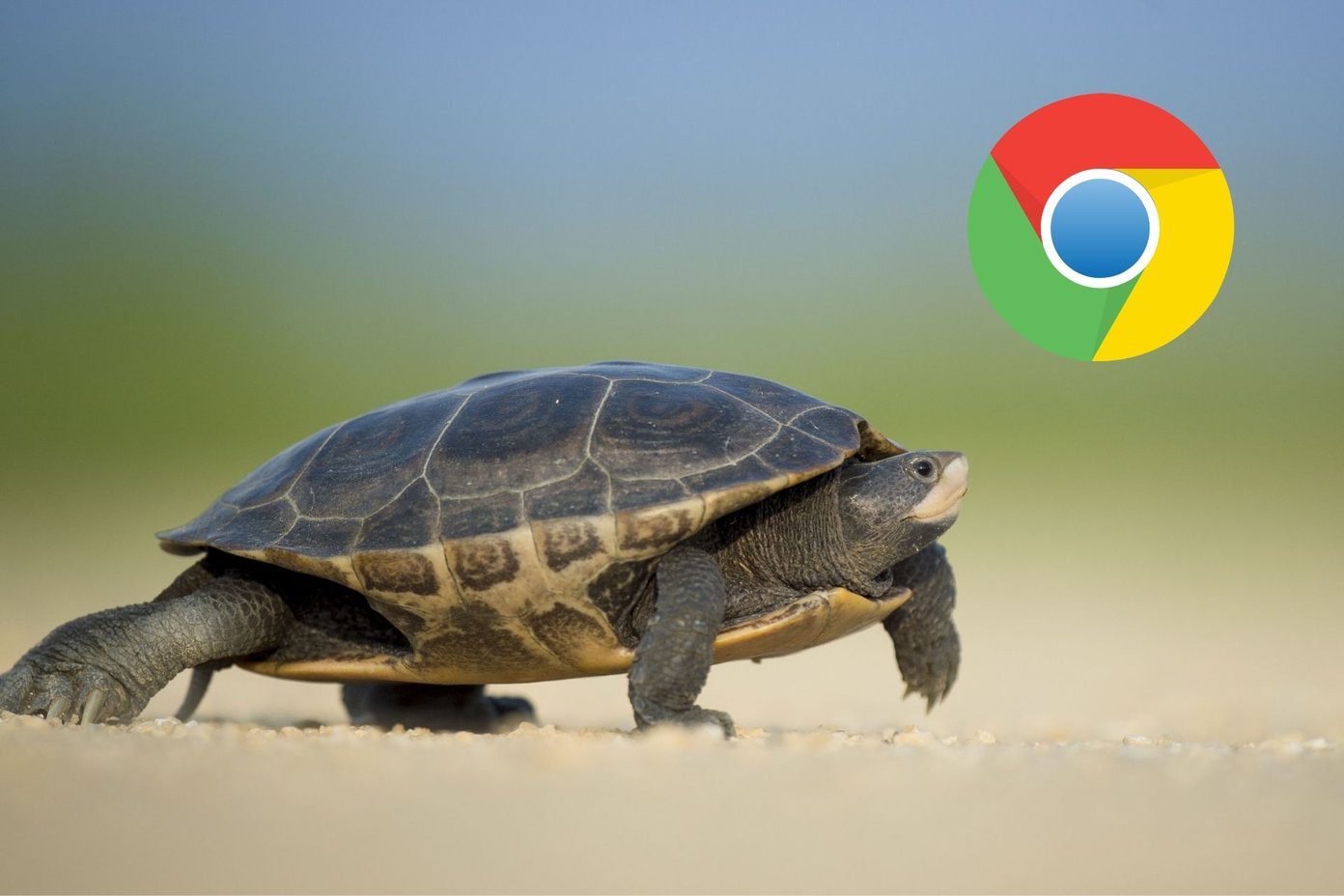Before we begin, I am assuming you have already checked your Internet connection (both mobile and Wi-Fi), airplane mode is off, and rebooted your phone. If you are getting this error in a browser, try the mobile app instead. Let’s begin.
1. Gmail Is Down
It wouldn’t be the first time either. Open Downdetector and check if Gmail is down. Especially in your part of the world. Downdetector tracks several services and whether they are up and running or not. Useful site that you should consider bookmarking. If Gmail servers are down or experiencing a glitch, there isn’t much you can do. Take a short break. Maybe go for a walk. Visit Downdetector
2. Update App
You should always use the latest version of all apps because they come with new features and bug fixes. Check if there is an update available in the Play or App Store. You may also consider updating your OS. It might help.
3. Manual Sync
The error itself says there is a sync error. That’s why you should try to sync mails manually. Open Settings and tap on Sync. Select Google from the list of apps. That is where you will find all Google apps installed on your phone. Make sure that the sync option is checked. Tap on More at the bottom of the screen and select Sync now. Wait a few seconds before you check for the Waiting for sync error again.
4. Re-Add Account
Removing Google account from your phone and re-adding it can also help. You can do it on the same screen as Sync above. Open Settings and go back, but this time, tap on Remove account option. Re-add the account from the same screen. Enter your login credentials and 2FA if you have set it up, and give it a few moments to sync.
5. Old Data
Old data can easily get corrupted and cause sync and other errors. That is true for all apps and not just Gmail. Open Settings and tap on Manage apps and search for Gmail. Tap on Clear data at the bottom and clear all data and cache here. You may have to sign back in, and since all data is up in the clouds anyway, there shouldn’t be any problems.
6. Permissions
Apps need permission to access different types of data stored on your phone. It also needs permission to function correctly. Because Google is such an integral part of Android, all should be Okay. Let’s double-check quickly. Open Settings and go back to the same screen where you deleted cache files. You will see there App permissions. Make sure that all three are selected.
7. Account Compromised
It’s a never-ending struggle. It’s a classic good guy vs. bad guy story. The number of hacks and data leaks seem to be on the rise lately. You could be the latest in a long line. Open and sign in to Google Account using the link below. Head over to the Security tab. If you have received an email or notification of any kind telling you that app or service used your Google account to sign in, which you don’t remember, change your password and maybe even Google PIN now. Scroll a little to find shortlist of Recent security events. Click on Review security events to view the full list. Noticed anything out of line? Contact Google. You can also see a list of all the devices that are currently logged in and have access to your Google account. Click on Manage devices right below it to remove it immediately if you don’t recognize it. Remember the third-party app we talked about earlier? Scroll some more to find Third-party apps with account access. That is where you can review all the apps that you have given access to your Google account in some capacity. This last step is, I don’t know, too much. While it may seem so and this may not have anything to do with Gmail’s waiting for sync error, it’s still possible. Here’s an example. A malicious code maybe blocking your device from making contact or syncing with Google’s servers. Sounds scary? It is. Google Account
Sync Your Mails
The best things in life are worth waiting for. While that’s true, it doesn’t apply to everything and everyone in life. Waiting for Gmail sync error is one of them that’s not worth it. As always, share your solutions in the comments below and be part of our community. Next up: Have you considered an alternative like Gmail Go? Click on the link below to find the main differences between the two. The above article may contain affiliate links which help support Guiding Tech. However, it does not affect our editorial integrity. The content remains unbiased and authentic.