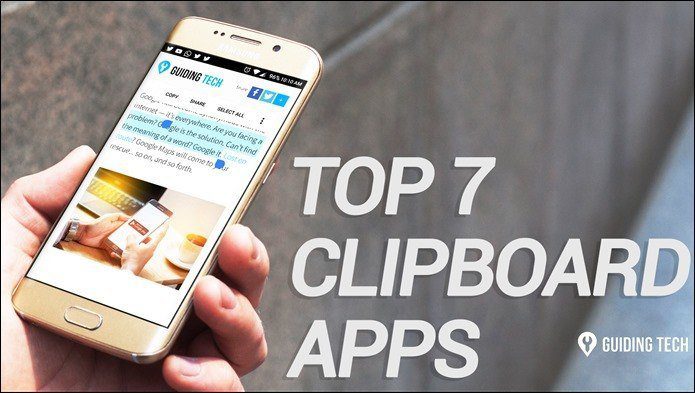multiple user accounts created on their machine. While some just have an additional Guest account , there are others who keep different accounts for different types of tasks (the workspace concept). And then, there is the ‘helpless lot’ who have to share their computers with family members and hence having another user account becomes a necessity. What we want to explore today are the ways to quickly switch between user accounts on Windows, when the need arises. The default way consumes time, and can be very slow sometimes. Even I share my laptop (with my brother) and hence I prefer to have a quick way of switching between accounts pinned on to my taskbar. You read it right; I have that action “pinned right on my taskbar” which means that I can save a few clicks on that frequent activity. Just a hit on the pinned icon and I am set to switch my account. Not just that, there are more easy ways. Check out which one’s that are best for you.
Fast User Switch
Fast User Switch is a portable application for Windows that teleports you to the user selection screen as soon as you double click the application. All you need to do is download the application and extract it from the zipped file. Place it at a suitable location such that it is handy to reach at any moment. For me it is the taskbar. In order to do the same simply right-click on the app and choose Pin to Taskbar.
Create Windows Shortcut
Do you like the above setting? But, don’t want to use a third party tool? We have got a workaround for that as well. It works exactly like our process detailed on creating and pinning shutdown button to Windows taskbar. Follow the steps (on that post) with a difference in Step 2. This time you need to use %systemroot%\system32\tsdiscon.exe as the shortcut location.
Switch User from Command Prompt
Well, this method is a partial switch kind of thing. It keeps the current user logged on while allowing the same to open an explorer session for another user. So you really need to be careful about which window belongs to which user. For details on the steps and commands visit this post on Lifehacker.
Four More Ways
Conclusion
This was an attempt to help you avoid clicking on the Start orb icon and then Shutdown followed by Switch User. We are trying to reduce three clicks to a single click or a set of keys. If you think you have more interesting ways to do this then share with us in the comments section. The above article may contain affiliate links which help support Guiding Tech. However, it does not affect our editorial integrity. The content remains unbiased and authentic.
![]()