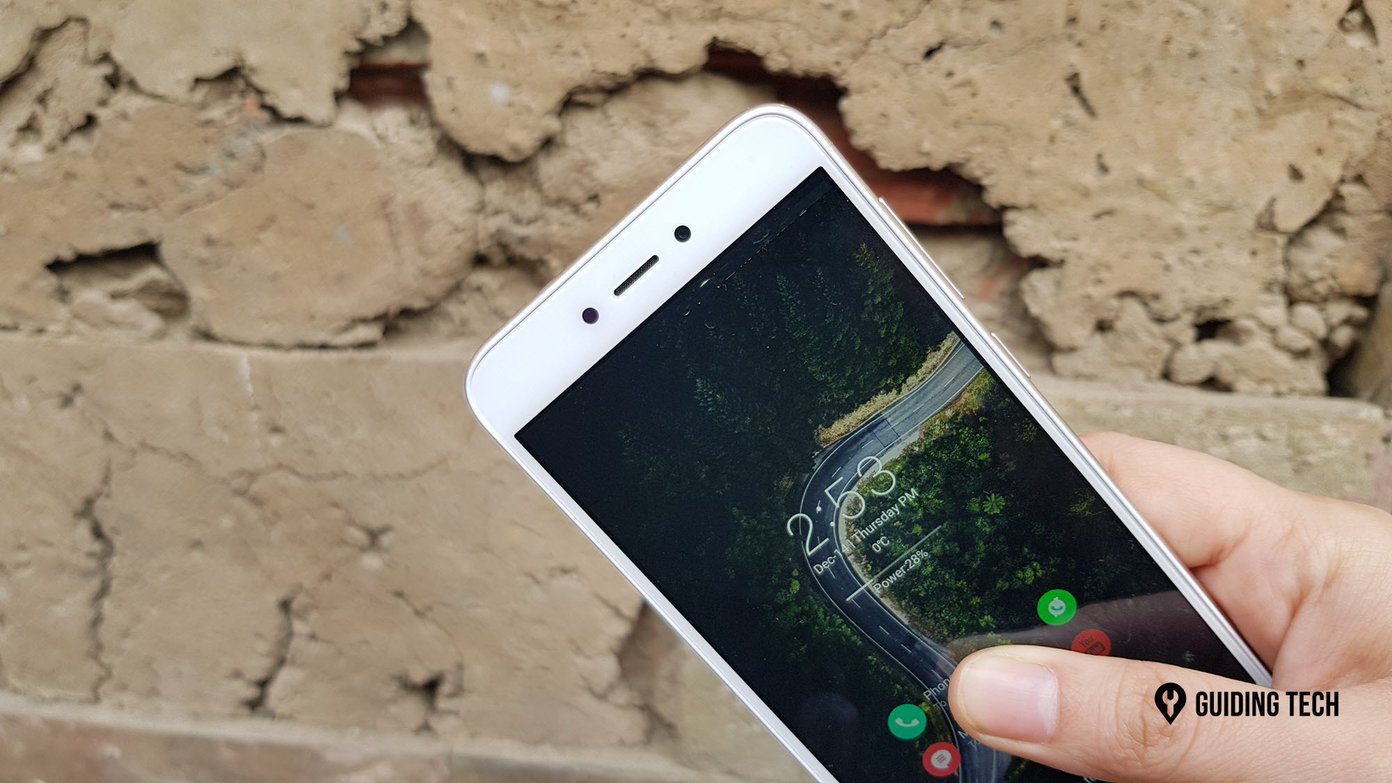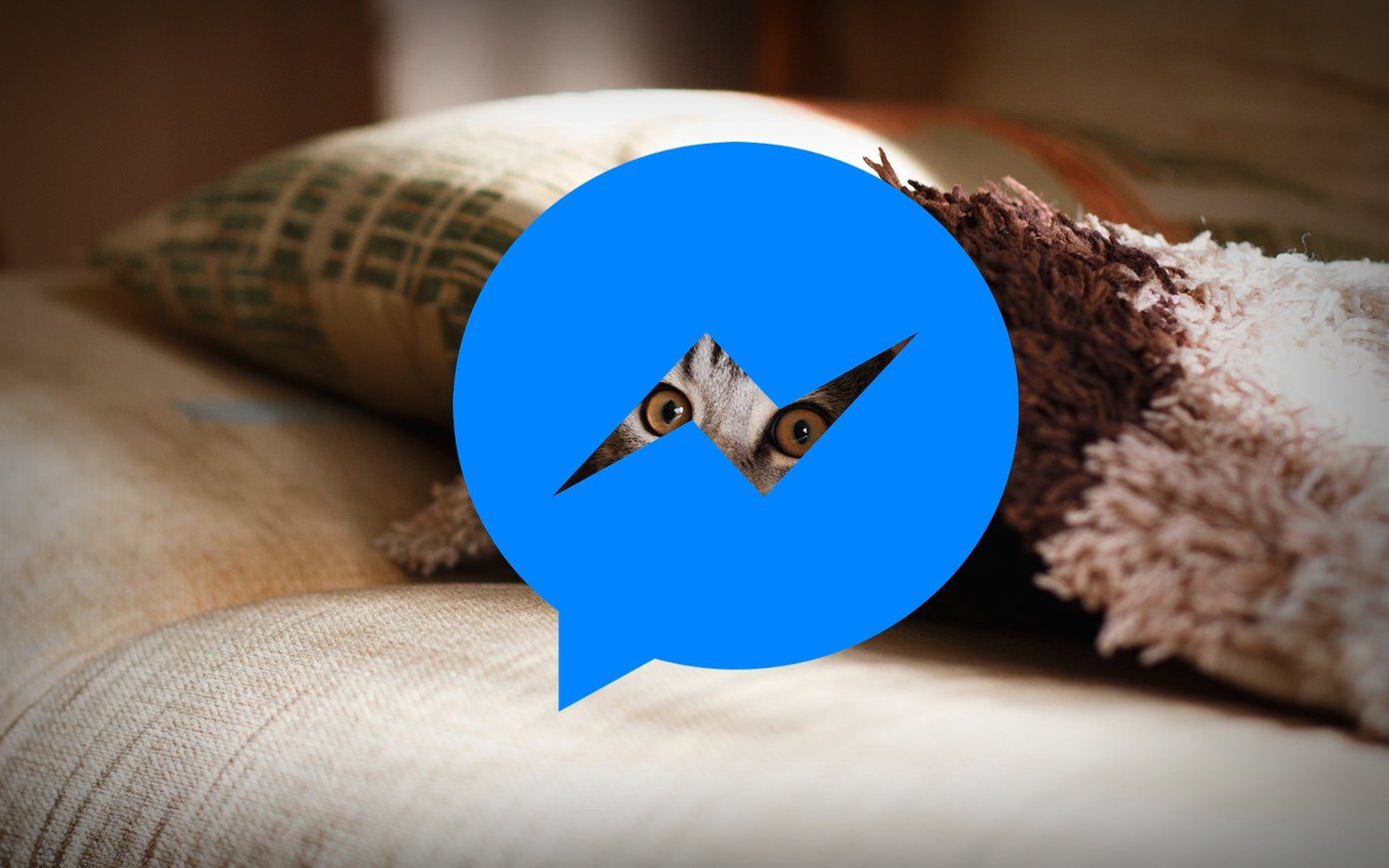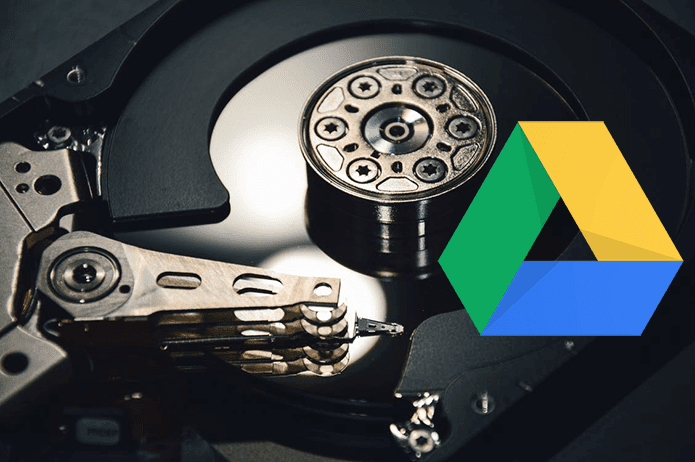Well, you might argue that I am exaggerating the scenario but frankly, any new phone packs in a whole different level of excitement and curiosity. The good thing about the Xiaomi Mi A1 is that it runs on stock Android and thus, you don’t have to worry about bloatware and security updates. However, there are a couple of things that you must do on your new Xiaomi Mi A1 without failure.
1. Lock the Gates
One of the first things that must be done is set up a security lock. The Mi A1 offers the usual array of biometric (fingerprint sensor) and non-biometric locks. While most of us would fall back on having a pattern lock on top of the fingerprint lock, both these can be hacked. How? Well, imagine you are sleeping and your spying buddy unlocks your phone using your finger. Chances are, one would seldom come to know about it. And as far as pattern locks are concerned, it’s being reported that five attempts are all it takes to crack a pattern lock. Of course, there are checks in place which limits the number of tries, but at the end of the day, these are only precautions. The highest security is provided by a password, which has a mix of both upper and lower-case letters, digits, and special characters. Of course, it isn’t always 100% accurate, but then the huge probability decreases the chances of a break-in. Along with the password, the default lock settings should also be modified as per your usage.
2. Android Device Manager
Once the device security has been set up, your next destination is the Android Device Manager. Located inside the Google Settings, this nifty feature lets you locate your lost phone. All you have to do is toggle both the switches to On. As the name suggests, the first choice would let you locate your phone remotely while the second option would let you lock and erase the device just in case you can’t to find it. After all, you wouldn’t want the information on your phone to be compromised. In the unfortunate event that you aren’t able to locate your phone, head over to Google Find my Device and choose the appropriate option.
3. Set WiFi Settings
By default, almost all the new phones have the WiFi sleep policy set to Always. This means that the phone switches over to cellular data as soon as the screen turns off. If you don’t want the above to happen, you can set the Wi-Fi sleep policy to Never, so that the change-over never happens.
4. Check Google Play Settings
Before you get on a download spree to get your favorite apps onboard, have you checked your Google Play Settings? If the Add icon to Home screen option isn’t turned off, all the icons will be added to the home screen. So, if you are particular about your home screen looks, this can end up wasting a chunk of your time while you clean up the screen.
5. Prioritize Notifications
All notifications aren’t important and honestly, you can do without a couple of them. Thanks to the Android Nougat in the Xiaomi Mi A1, it gives you the option to prioritize your notifications. However, before you get down to it, you’d need to turn on the System UI Tuner. For this, long press on the settings icon in the notification drawer. Once it’s enabled, head over to the UI Tuner, choose Other and tap on Power Notification Controls. This feature lets you choose the priority of an app’s notification. Once it’s enabled, you can see the same in the notification menu in settings.
6. Data Saver & Battery Optimization
If you are on a capped data plan and worried if background app usage will hamper it, you can opt to disable the background data for the apps. Just head over to the App manager, select App data usage and turn off the toggle. As for the battery life, owing to stock Android, the Mi A1 doesn’t pack any power saving option as you’d see in the other Xiaomi or Samsung phones. So, you’d have to rely on the built-in battery saver. The options would automatically kick in when the phone’s battery life reaches 15% or 5%. Once turned on, it would limit your connectivity options among others. Please note that this mode automatically turns off when the phone is hooked to a charger.
7. Get a Snappy Launcher
Once all the settings have been done, it’s time to get a snappy launcher. If you are familiar with Android, you must know some of the best launchers. My personal favorite is Nova Launcher and that too for quite some time. Not only does it let you set up nifty shortcuts on the home screen but also lets you have some of Android Oreo’s features ahead of time. You can always create a backup file of your current settings just in case you choose to reset your device later.
Lastly, Get a Case
The above settings might seems a tad overwhelming at first. However, once the setup is done, you can be sure that they will bring the perfect balance to your Xiaomi Mi A1. Phone maintenance is a never-ending process and with time, you’d need to revisit the App Permission settings and device maintenance. And lastly, don’t forget to get a good sturdy case for your Mi A1. The above article may contain affiliate links which help support Guiding Tech. However, it does not affect our editorial integrity. The content remains unbiased and authentic.