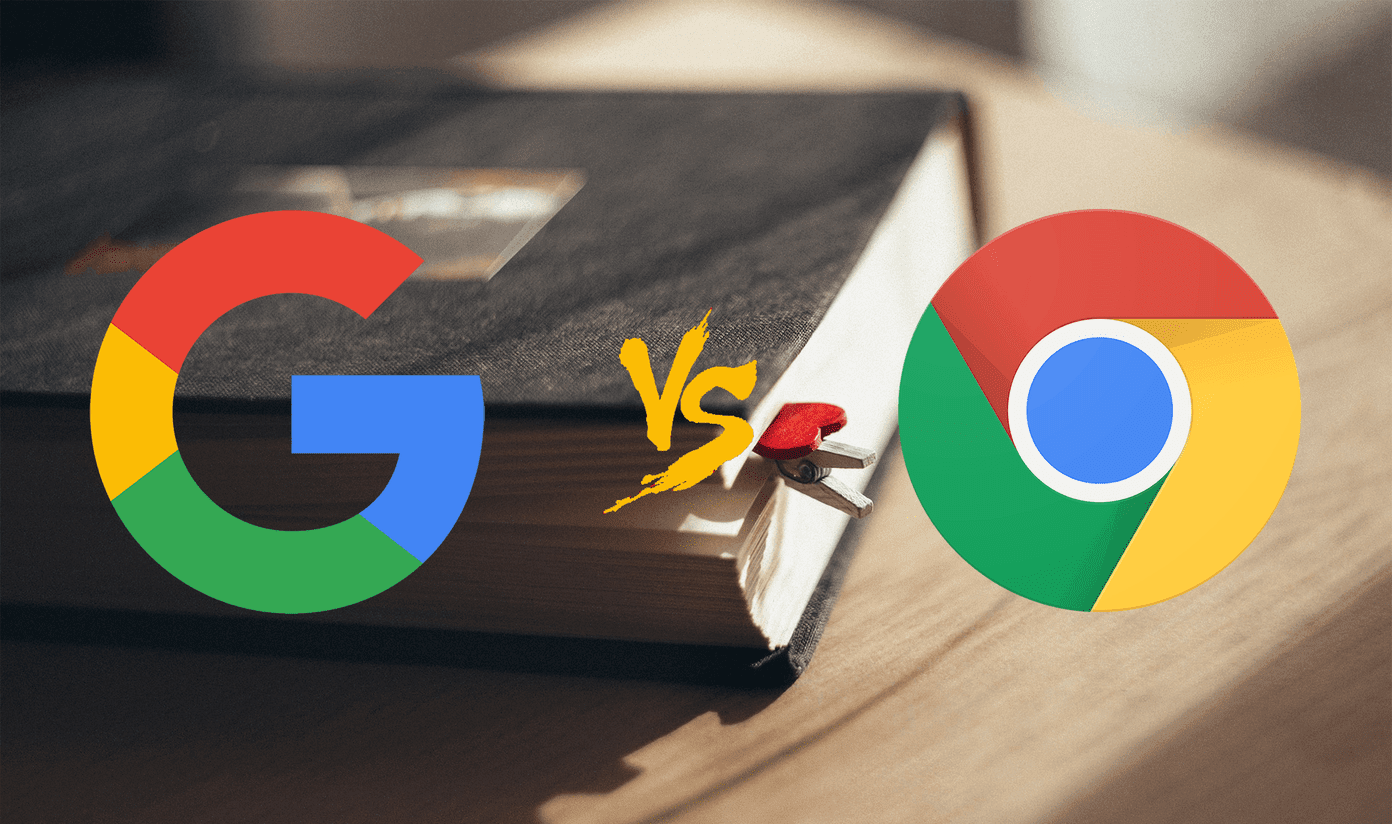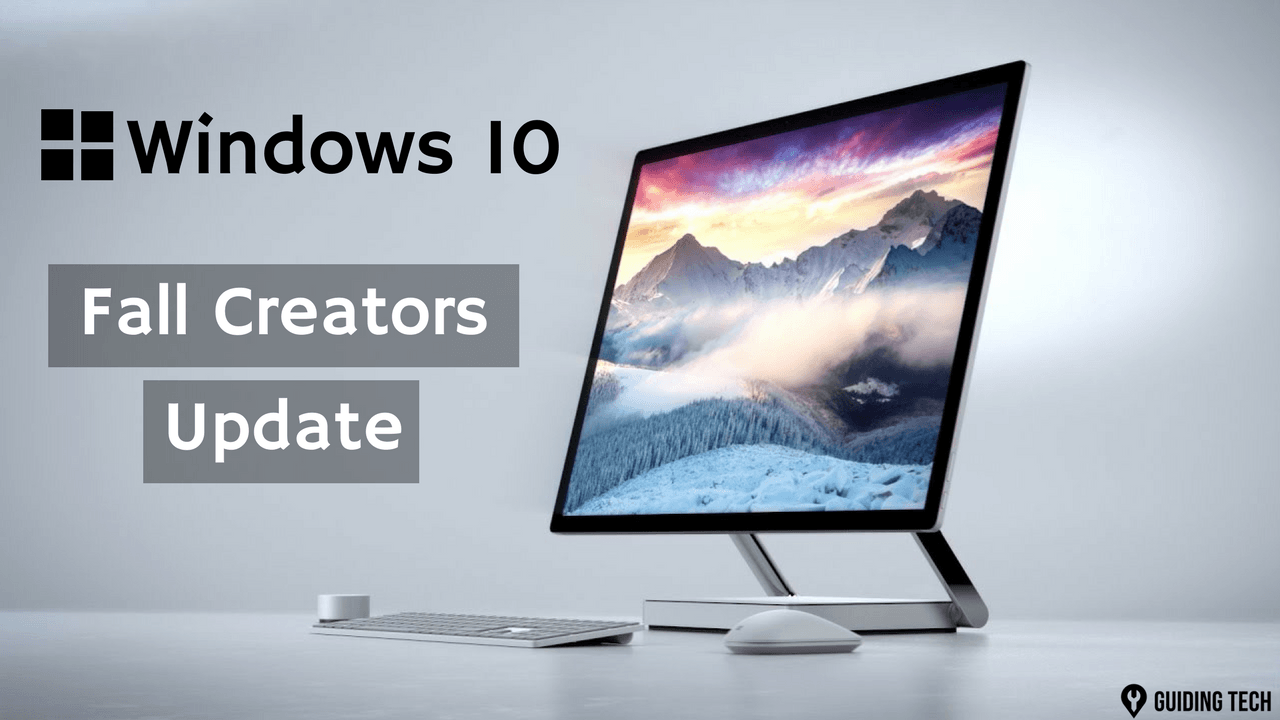In this post, we will see how to get the most out of the Honor 8X camera through these tips and tricks. Let’s get started!
1. AI Photography
The AI mode in the Honor phones is capable of recognizing up to almost 500 different scenes. It certainly makes the shots look punchy with high contrast and saturation levels. All you have to do is tap on the AI button at the top. However, don’t get too carried away with this mode. The AI mode can at times make a photo look unnatural. For more natural photos with a balanced color reproduction, the best bet is to click pictures in the default photo mode and then edit them later using Snapseed or VSCO.
2. Save Photo in Normal Mode
Did you know that you can switch between the normal mode and the AI mode in the gallery? Simply tap on the AI button at the top-right corner to see the effects. Unfortunately, there’s no built-in method to save the photo captured in the Normal Mode. Thankfully, there’s a nifty workaround to it. Open the photo in Gallery and disable the AI mode. Now, share the picture through an email. You can save the image to your phone’s gallery later.
3. Ultra-low Light Mode
The Honor 8X also comes with a handy Night mode to capture low light photos. The Pro mode makes you dabble with multiple settings like exposure, focus, and white balance. However, the only thing you have to worry about in the Night mode is the shutter speed, and the rest is taken care of automatically. Also, you must hold the phone really still since the camera can take up to 7 seconds to capture a shot. Tap on the S icon in the lower-left corner and drag the slider to adjust the speed. When done, tap on the shutter button and wait.
4. Bring Your Photos to Life
Do you see the little circular icon at the top? Yep, the one with the dotted border? This icon opens the door to more livelier photos. Instead of creating still images, the camera of your Honor 8X captures a few moments before clicking the picture. That results in a moving image, and at the same time, the still image is saved to the phone’s gallery. Pictures shot with the Moving Picture mode is denoted by the same circular icon on the gallery. All you have to do is tap on the icon to activate it. Amazing, right?
5. The Play of Light and Dark: HDRs
Unlike most phones, you’d have to enable the HDR mode manually. Though the phone allows for Auto HDR in the AI mode, unfortunately it doesn’t do the same on the default photo mode, which is a bit odd. Just tap on More > HDR and click away. I really wish that Honor comes up with a nifty option to let the user pick which modes they would like to have on the camera interface — something most Samsung phones offer.
6. Ultra Snapshot
With the Face Unlock feature getting triggered at the slightest movement, it is difficult to actually launch the camera app at times. And it can be quite a bummer when you need to capture pictures instantly. The Ultra Snapshot mode solves this issue by letting you click pictures at the snap of a button. All you have to do is press on the volume down button twice, and the picture will be captured instantly. This mode can be enabled through the Settings mode. You can also tweak the settings to launch the camera instead. Just make sure to keep the hands as steady as possible. Also, if you have a hefty phone cover with bulky buttons, this mode might be a tad difficult to pull off.
7. Explore the Additional Modes
Apart from the five modes, the Honor 8X also comes packed with a few additional styles. One of the most notable ones is the Light Painting mode. If you are someone who loves experimenting with diverse looks and photo effects, you’ll love Light Painting. Light Painting lets you click long exposure shots with various effects such as Traffic trails and Star trails. The best part of these features is that you don’t have to bother about the exposure or white balance. Simply keep the phone steady or hook it up with a tripod to make the most out of this mode.
8. Touch to Capture
Everybody loves an easy way to capture photos. It’s something as simple as the smiling or pressing the volume button. To add to the above, the Honor 8X also supports an additional feature which lets you take photos simply by touching the viewfinder. To enable this option, head over to Settings (gear-shaped icon) and toggle the switch for Touch to capture.
Click Smart
The tips mentioned above will certainly help you to make the best out of your Honor 8X. Also, don’t forget to tweak your shots. Though you can own the world with a phone camera these days, a little post processing never hurts. Do you own the Honor 8X or plan to buy one soon? Have you been exploring the camera? Do tell us about them in the comments section below. The above article may contain affiliate links which help support Guiding Tech. However, it does not affect our editorial integrity. The content remains unbiased and authentic.