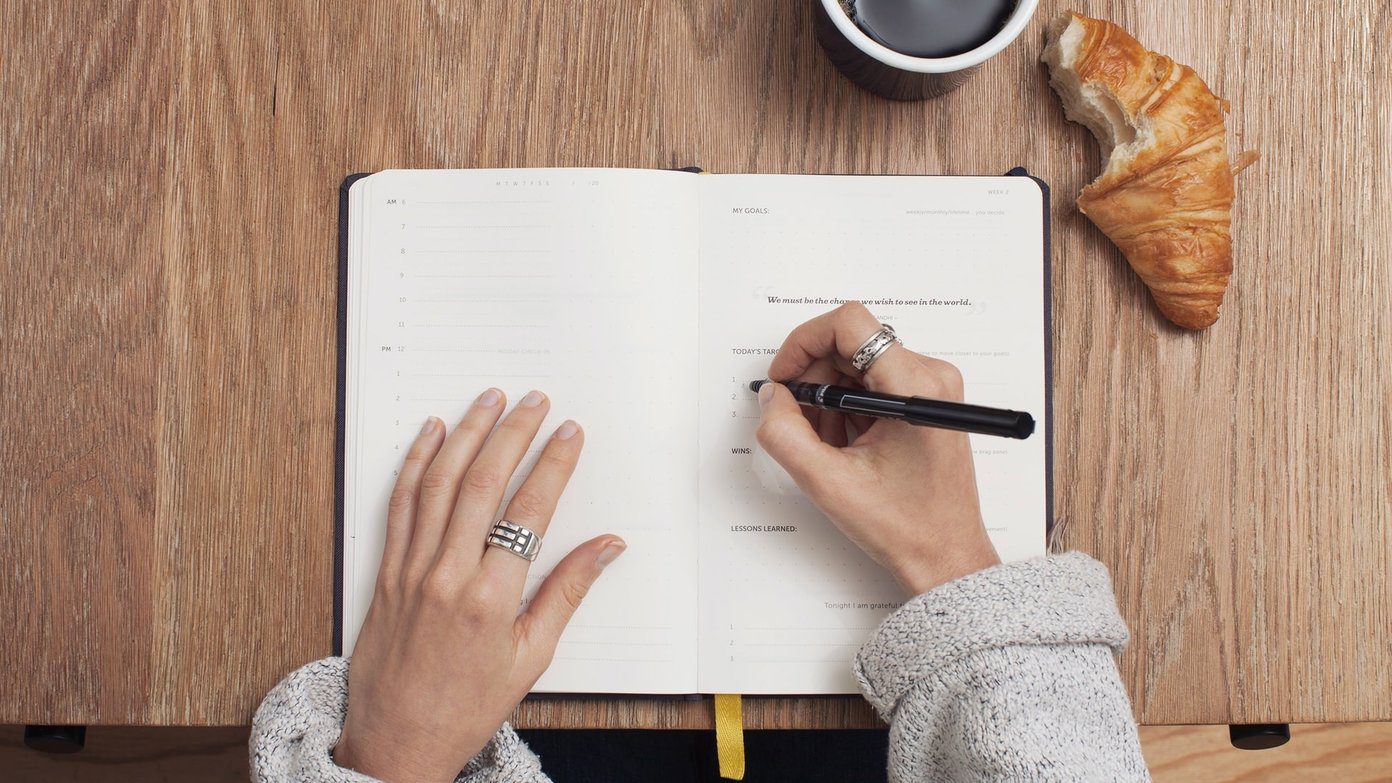And we’re thrilled to share OnePlus 8T tips and tricks with you so that you can make the best of it as well. Without further ado, let’s get started. Buy
OnePlus 8T 5G
Check out the OnePlus 8T 5G if you have been mulling over to grab it.
1. Bring Back the Power Off Menu
Okay, let’s get one thing straight—the Power menu on the OnePlus 8T is weird. The first time I tried to power off the OnePlus 8T, Google Assistant popped out of nowhere to ask how was I doing. Yes, powering off the OnePlus 8T is not an easy job. Thankfully, there’s another way to do it. To switch off your OnePlus 8T, press the Power button and the Volume up button simultaneously, and the Power menu will pop right away. And well, for an interface that emphasizes single-handed usage, this one certainly makes no change. However, you can remove this annoyance if you want, and bring back the conventional menu. To do so, head over to Settings > Buttons & Gestures and select the “Press and hold …” option. Next, just select ‘Power menu’ from the list, and that’s it. Yes, you can thank me later.
2. Customize Always-on Ambient Display
The Always On Display is perhaps one of the most awaited features in OxygenOS—the Always-on Ambient Display. Like its Samsung counterpart, you can see some of the information on the screen without waking up the phone. To enable it, head over to Settings > Display > Ambient Display, and then set it to All day. What’s more, you can customize it further. To do so, go back to Settings and select Customization. Next, tap on Clock Style and you will see a whole new collection of clocks. Cool, right? Interestingly, it all bundles a feature called Insight Clock, which tells you the amount of time you have unlocked your phone. Each time you unlock the phone, it leaves a little space in the centerline. And the width of the gap will tell you the amount of time you have used your phone. Cool Tip: You can also change the Horizon light colors from the menu. To do so, scroll down on the Ambient Display Settings and click on Horizon Light.
3. Share Smart
Another new feature that you will find handy is the newly unrolled Quick Share feature. Quick Share is the Android equivalent of Apple’s AirPlay, and boy is it amazing! Whether it’s your photos or your screenshots, you can now share these images fast and quick. Say, for instance, you took a screenshot. All you need to do is tap on the Share button and you will see the option right away. If this is your first time, you will see the Device Visibility options along with the Device name. Select Turn on from the menu. Now, if the receiver has Nearby Share enabled, it will show up right on the menu. All you need to do is click on Accept, and the transfer will complete in seconds.
4. Say Hello to the New SMS App
Did you know that the new Messages app in your OnePlus 8T has overhauled its UI? Yes, now you do not need to search for a long lost message. Like Truecaller and SMS Organizer (see best Microsoft SMS Organizer tips and tricks), now the Messages app also shows the important info right away. There are visual cards at the top to segregate the Transactional messages and Promotional messages from the rest. However, if you do not like the Visual cards, you can disable it from Settings. To do so, tap on the three-dot menu at the top and select Settings. Next, toggle the switch for Visual cards and you will be good to go.
5. Customize the Dark Mode Timings
Dark Mode is another cool feature in your new OnePlus phone. If you are someone like me who doesn’t love the Dark Mode during the day, you can set a schedule for that. This way, you can switch to the dark theme as per a convenient time. To do so, head over to the Display Settings and tap on Dark Mode to see all the options. You can either pick the sunrise timing or enter a custom timing of your liking. Interestingly, you can also force dark mode on apps that don’t already support it. For those unaware, this feature initially resided in the OnePlus Labs menu.
6. Activate Focus Tracking
It was high time that the OnePlus camera had a focus tracking feature. If you must know, Samsung had come with a similar feature with the Samsung Galaxy S8. With active focus tracking, you can continually focus on a moving object, say a pet. Quite naturally, it gives you respite from blurred and unfocused images. As they say, a moment never comes back. The Focus Tracking mode on the OnePlus 8T is similar. When enabled, it also allows you to keep the focus on the selected subject. To enable it, open the Camera app and tap on Settings. Select Focus Tracking from the list and that’s all.
7. Zen Zone
The OnePlus 8T also brings five new themes to the Zen Mode Mode. Yes, cutting down on your phone time is important than ever, and OnePlus entices you to look at some soothing visuals and not go crazy over social media or YouTube. To check them, pull down the Quick Settings menu and select Zen Mode from the menu. Swipe left to go switch between the different themes. Once you select the one that you like, click on Let’s Go. Hey, set your phone down already! Cool Tip: You can select the duration for up to 120 minutes. Now, that will be a real challenge in itself, right?
8. Enable Quick Launch
If you are someone who loves shortcuts, your OnePlus 8T will let you do something cool. With your new phone, you can access your favorite apps right from the fingerprint scanner. All you need to do is press and hold the fingerprint scanner for a little longer. Once the phone unlocks, the shortcut menu will be displayed right away. To enable this feature, head over to Settings > Utilities > Quick Launch, and toggle the switch. The best part is that you can use the apps of your choice. To do so, select Quick Launch Settings from the menu.
Game On!
These were some of the notable tips and tricks that will boost your onePlus experience. Apart from the above, you can also check out the many customization options like changing the Fingerprint icon or check out the new OnePlus Sans font. More importantly, don’t forget to check out all the Camera app’s exciting features, such as Macro, Filters, and smart features. Next up: Should you buy the Jabra Elite 75t wireless earphones to go with your new OnePLus 8T? Read the next article to find out how it stacks against the new Samsung Galaxy Buds Live. Buy
OnePlus 8T 5G
Check out the OnePlus 8T 5G if you have been mulling over to grab it. The above article may contain affiliate links which help support Guiding Tech. However, it does not affect our editorial integrity. The content remains unbiased and authentic.