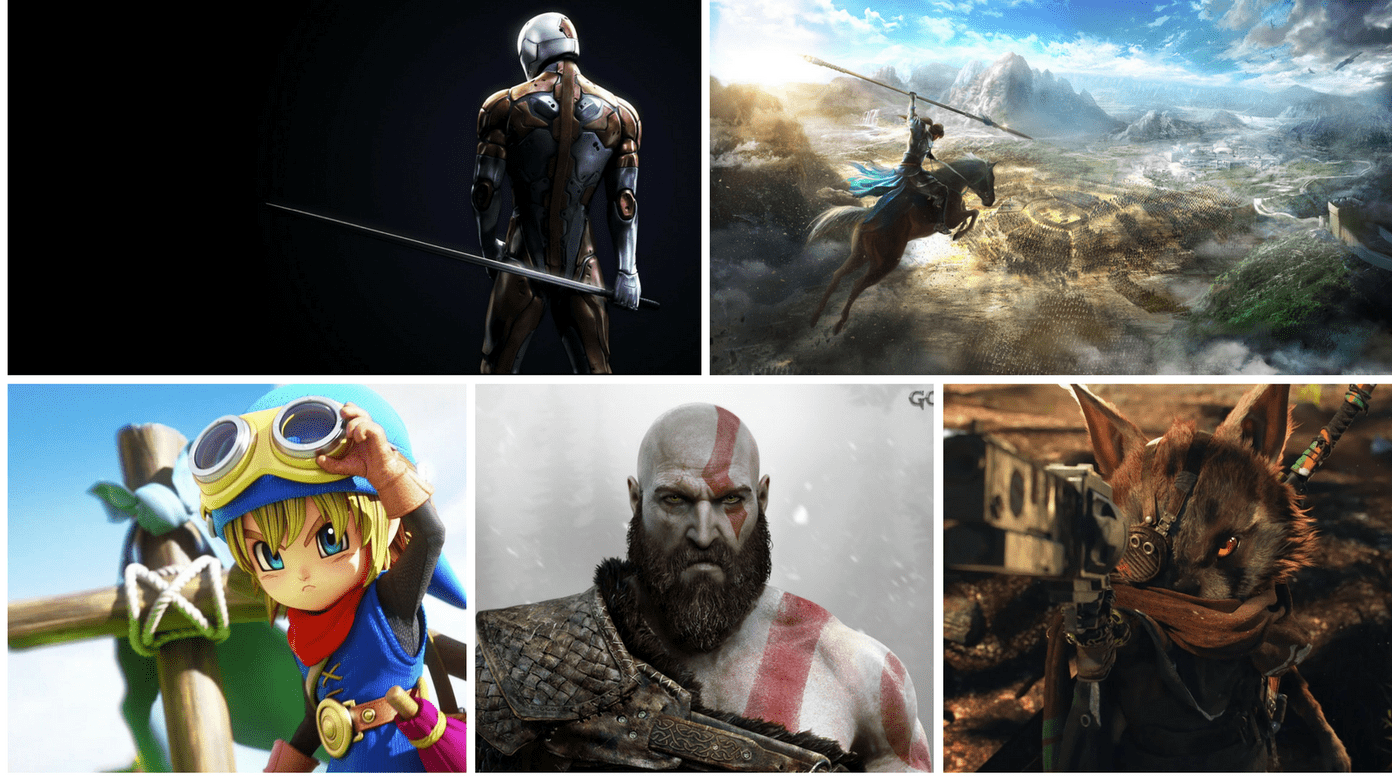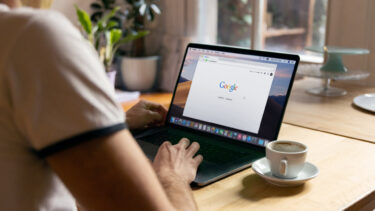You will see a constant notification from Google Drive on Android to upload a file, but it won’t complete in time. That can be troublesome, especially when trying to upload a large file to share it among others on the web. Multiple factors affect Google Drive’s incomplete upload on Android. Let’s discuss and fix them.
1. Check Google Drive Status
Similar to any internet service, Google Drive also suffers an occasional outrage. You can go to the Google Workspace dashboard and check Google Drive status. Alternatively, you can go to downdetector and search for Google Drive. If you notice tall outrage spikes reported by users, then it’s an issue from Google. Stop the uploading process on Google Drive and wait for Google to fix the issue.
2. Force Stop Google Drive Upload Process
This one mostly applies when you try to upload large files on Google Drive. If your Google Drive upload process is stuck due to a slow or sketchy internet connection, you should force stop the process and try again. Long-press on the Google Drive icon and open the app info menu. Then, tap on Force stop and completely close every Google Drive-related activity. Try to upload the same file again and make sure to use a fast internet connection. And that brings us to a third point.
3. Use Fast Internet Connection
If you are working with limited internet bandwidth, you might face Google Drive incomplete upload error on Android. When you connect to a Wi-Fi network, make sure to use the 5GHz frequency and not the 2.4GHz one. As a result, you will notice a considerable jump in internet speeds on your device. You can use apps like Speedtest to check the upload speeds of the current internet connection.
4. Uninstall Updates
Google Drive showcasing incomplete upload on Android might be due to a new buggy build on your Android phone. You can always update Google Drive to that latest version from the Google Play Store app. But if there is no new update for Google Drive, you should uninstall the current build from the phone. Here’s how. Step 1: Long-press on the Google Drive app icon and open the info menu. Step 2: Tap on the three-dot menu at the top. Step 3: Select Uninstall updates and confirm your decision.
5. Disable Transfer Files Only Over Wi-Fi
Google Drive offers a handy option to disable file upload over mobile data. However, if you use mobile data to upload files on Google Drive, you will face an incomplete upload error in the notification area. Step 1: Open Google Drive on Android and tap on the hamburger menu at the top. Step 2: Go to Settings. Step 3: Scroll down and disable Transfer files only over Wi-Fi toggle. Try uploading the file again, and you are good to go.
6. Check Google Drive Storage
From June 1, 2021, Google Drive now counts all the Google Photos data against the free storage. It’s quite easy to fill up the default 15GB of Drive storage. If you are running on low storage or your Drive storage is full, you should pay for Google One plans or remove some content to free up the storage. Otherwise, you will continue to face Google Drive incomplete upload errors on your Android phone.
7. Clear Google Drive Cache
Google Drive collects cache data in the background to load your frequently accessed files more quickly. However, an overburden of such cache can lead to incomplete upload errors in the app. Here’s how to clear the Google Drive cache. Step 1: Open Google Drive on Android and go to Settings. Step 2: Scroll down and select Clear cache from the Documents cache menu. Completely close the app and upload files again.
8. Give Unrestricted Data Usage
Are you trying to upload files on Google Drive with the Data Saver mode enabled? In that case, you should give unrestricted data usage to Google Drive for a flawless upload process. Long-press on Google Drive icon and open app info. Then, go to Mobile data & Wi-Fi and enable Unrestricted data usage toggle. Now, Google Drive will upload files even when Data Saver mode is on.
Resolve Google Drive Incomplete Upload
Users prefer Google Drive as most of your friends and family already own a Gmail ID, and it’s quite easy to share files among them with various permissions. However, the service showcasing incomplete uploads might throw you off from the whole Google Drive experience. The steps above should troubleshoot the issue for you. The above article may contain affiliate links which help support Guiding Tech. However, it does not affect our editorial integrity. The content remains unbiased and authentic.