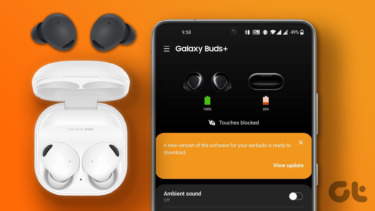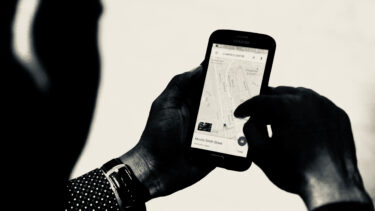Unlike Android, iOS updates aren’t limited by carriers, and they are readily available for all users around the world at the same time. Within a few hours of the new iOS release, you may notice other iPhone users bragging about the latest iOS version on their iPhone models on social media. So what’s happening with your phone? Let’s try to find and resolve the issue for you.
1. Check Device Compatibility
While Apple is the gold standard for supporting iPhone models, your phone will eventually run out from the latest iOS support list. The company usually offers 5-6 years of software updates to a specific iPhone model. If you are using an old iPhone model, you might need to check the device compatibility list. For example, with the latest iOS 15 update, you can visit this source and check the compatible iPhone models. If your iPhone model isn’t available on the list, it’s time to upgrade to a newer model to enjoy the latest iOS version.
2. Check iPhone Storage
You need to have sufficient storage on the iPhone to download and install the latest software successfully. If you are running low on-device storage, the update won’t get installed on your iPhone. Step 1: Open the Settings app on the iPhone. Step 2: Go to the General menu. Step 3: Select iPhone Storage. Step 4: You will see a detailed breakdown of the storage. Remove unnecessary apps, media, and downloaded videos from streaming services and free up the storage. Alternatively, you can upload media files to iCloud or Google Photos and delete original files from the iPhone to free up storage for the iOS update.
3. Check iPhone Battery Percentage
You need to have a minimum of 50% battery percentage to install the iOS update on your iPhone. If your iPhone is below 50%, the Install Now button will be greyed out. For a flawless software update experience, keep your iPhone in charge during the download and install process. The installation process might take up to 30 minutes. So you should plan the update process accordingly.
4. Use Faster Wi-Fi Connection
You should connect to a faster Wi-Fi connection for a glitch-free software update process on the iPhone. When connecting to a Wi-Fi connection, try to use the 5Ghz frequency and not the 2.4Ghz one. You will see improvements in download speeds.
5. Reboot iPhone
If you do not see the latest iOS update on your iPhone, you can restart the phone and try again. Long-press the power button and volume-down button simultaneously, and you will have an option to power off iPhone. Keep pressing the home button and turn on the device. Open the Settings app and check for software updates from the General menu to check the latest iOS update.
6. Use iTunes to Update iPhone
Are you still facing iPhone not updating to the latest software issue? You can try updating the latest software through iTunes on Windows. Connect your iPhone to the Windows computer and open iTunes software. The app is available from the Microsoft Store, and it’s your go-to solution on Windows to manage iPhone media, backup, and system updates.
7. Check Apple Servers
As we mentioned earlier, Apple releases the latest iOS software for millions of iPhone users out there. It’s always advisable to wait for some time to download the iOS update. The reason? When millions of iPhone users try to download the iOS update, it may jam the Apple servers, and it may result in an update error on your iPhone. You can go to the Apple System Status page and check the live status of Apple services.
8. Disable iCloud Private Relay Temporarily
If you are updating from iOS 15 to a higher iOS version, you should disable the iCloud Private Relay temporarily. Since iCloud Private Relay reroutes internet traffic, it may interfere with the iOS update process on the iPhone. Open the iPhone Settings menu and go to the iCloud section. From the Private Relay menu, you should disable the option and try updating the latest software on iPhone.
Enjoy the Latest iOS on iPhone
With each iOS update, Apple tightens the grip on privacy and security aspects of the iPhone as well. If you have a compatible iPhone, you should install the latest software on it. If you are facing the issue, then go through the steps above and troubleshoot the issue. The above article may contain affiliate links which help support Guiding Tech. However, it does not affect our editorial integrity. The content remains unbiased and authentic.