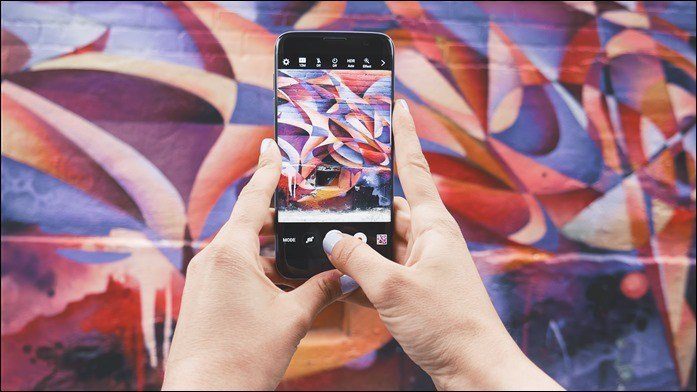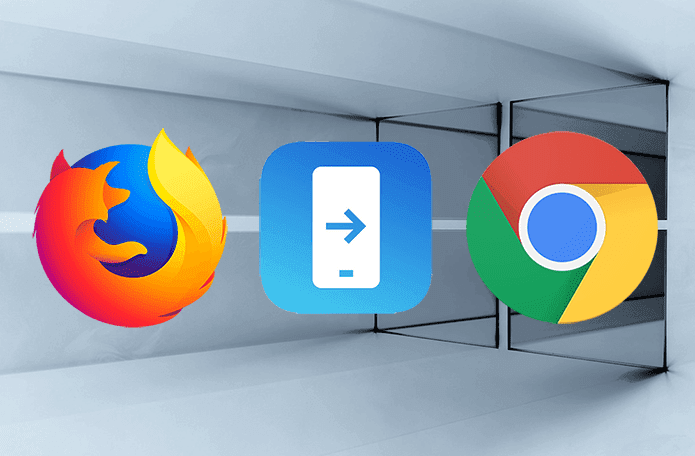Five days later, Mercury is now my default browser on iOS and has replaced Safari and even Chrome with its extraordinary set of features. So check out the top 8 reasons to switch to this new app and see how it adds to your browsing experience on iOS.
Block Ads on Websites
As a blogger myself, I am against the idea of blocking ads on websites. These are necessary for people like us to get our daily coffee. But then, there are some websites that can really irritate you with massive pop-up ads, which make browsing a tad bit difficult on smartphones. Mercury browser comes with a built-in plugin that can block common ads on all the websites you visit. The plugin is in a deactivated state by default and can be activated using the menu on the browser. There’s no advanced option to selectively use the plugin on specific websites, so make sure you use it wisely.
Plugin Integration to LastPass, Instapaper, Pocket
Mercury browser comes with built-in integration to services like LastPass and Pocket, turning browsing into a richer experience. A person who uses Lastpass will know the value of being able to use it on a mobile browser. And as the service is provided by an extension, it’s completely free without upgrading to a premium membership. The Gallery Mode is a sweet integration for plugins that allows you to see all photos from a particular page in an iOS-style gallery. Thereafter, you can choose to save these photos directly to camera roll. Very useful if you are searching for images on Google.
Useful Accessibility Settings
While reading an article, there are a few things like brightness, font size, and automatic screen rotation that can bug you. But if you are a Mercury user, all these options can be controlled from the browser’s settings. In the Settings menu, you can increase or decrease the font size along with the brightness without switching out of the app. You can also lock rotation of the screen to portrait mode when reading.
Take Screenshot, Annotate and Share
Pressing the Power and Home Button simultaneously is all you need to take a screenshot on iOS. But with Mercury screenshot utility, you can take a screenshot of a selective portion of your screen. That’s not all, you can highlight an area or mark important points using boxes and arrows in the tool. The annotation tool is super easy to use and once you are done, it gives you the option to share on Facebook, email, or many other social network websites. Way easier than taking a screenshot and attaching it manually.
Themes to Beautify the Whole Browsing Experience
Don’t like the same old white and black browser on your iOS? On Mercury you can throw some colors into your browsing experience. Tapping on the Themes option in the settings menu, you get dozens of themes you can select from. All these themes are free and you can toggle between them whenever you want.
Impersonate Any Other Browser
If a web page is not compatible with Mercury and gives you a message like Best viewed on Internet Explorer (don’t laugh, there are some sites that still do that), Mercury still has got you covered. From the options, you can select User Agent and open the web page as it would load on browsers like Firefox, Safari, and Internet Explorer.
Gesture and Shake Support
Do you still use the back button on your browser to go back a page and change between tabs? That’s way too old school for Mercury users. In the settings menu, you can set various multi-touch gestures and a device shake action to streamline your browsing experience. The actions come with preset triggers, but you can change them to your comfort. I use the shake mechanism to reload the web page, but feel free to choose from 28 different actions.
Integration with Cloud Storage
Last but not least, Mercury gives you seamless integration with cloud storage services like Dropbox, Google Drive, OneDrive, and Box to directly download files and save them to your cloud storage account. Mercury is powered by a built-in download accelerator that manages your downloads and keeps them in one place using the file manager utility.
Conclusion
These were some of the major features of the Mercury browser and let me say out loud that it’s just the beginning. You must install it and experience the features yourself to get the real idea, and tell me if I am wrong to say that it’s currently the best browser for iOS out there. The above article may contain affiliate links which help support Guiding Tech. However, it does not affect our editorial integrity. The content remains unbiased and authentic.