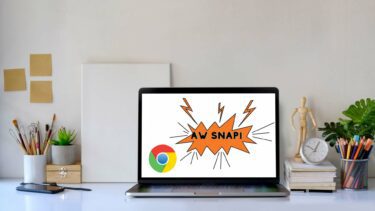Take Chrome’s new tab page for instance. It has got a sliding interface for apps installed from Chrome store and most visited websites and this does help us enhance browsing experience. But then you might have wished to do more with the new tab. This is exactly what we’ll talk about today. We’ll talk about ways to customize Chrome’s new tab page and also invite opinions from you in the comments to suggest more such methods. Let us begin. Cool Tip: Did you know that F3 pulls out a beautiful Find Bar on Chrome? It is a quick way to look for some text on a web page.
Open Specific Website
So far all browsers let you customize the homepage to open a specific website when you launch your browser. However, I haven’t come across a similar offering on new tabs. Though there are other options that you can play with, you might just be missing this feature. No issues, there is an extension for Chrome named Replace New Tab Page which can emulate such a behavior for your new tabs. Install the extension and read our detailed article (shows how to do it on Firefox as well) to learn the use and setup.
Create Thumbnail Bookmarks
Speed Dial (UPDATE: This tool is not available anymore. Use Speed Dial 2 instead.) is a bookmarking extension for Chrome. The good thing it brings along is that it lets you map your bookmarks as visual thumbnails. It overrides the original tab behavior and allows more than 8 thumbnails. The interface also shows a bookmarks toolbar imitating the default one. At the bottom it has a recently visited bar that stacks recent items. To add a new thumbnail bookmark you may click on any empty dial. The next splash will ask you to define a Title, URL and Logo of which only URL is mandatory. Alternatively, for any current page you may follow the Speed Dial Icon on towards the end of the address bar. Choose the option Add Current Page to see its thumbnail appear. There are a couple of options to set on the extension. You may choose the row-column size, select a theme or background and check/uncheck interface elements.
Customize Chrome’s Original New Tab Interface
The new tab interface has an Apps bar and a Most Visited bar towards the bottom. A user may toggle between them as per requirements. Now, if you wish you may add more bars to it and create a map of bookmarks. For instance I have a Favorite section created for all my bookmarks. To create a new bar, drag any link to the area and you will find that an additional apps bar appears. Next, double click on the text and rename your interface.
Conclusion
These are pretty decent ways to spice up new tab behavior on Chrome. If you have knowledge about something similar and useful, do let us know in the comments section. Tell us if you would like to see similar stuff for Firefox. The above article may contain affiliate links which help support Guiding Tech. However, it does not affect our editorial integrity. The content remains unbiased and authentic.