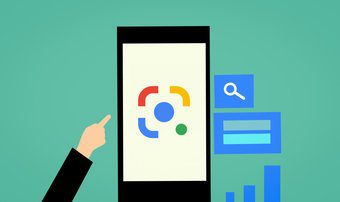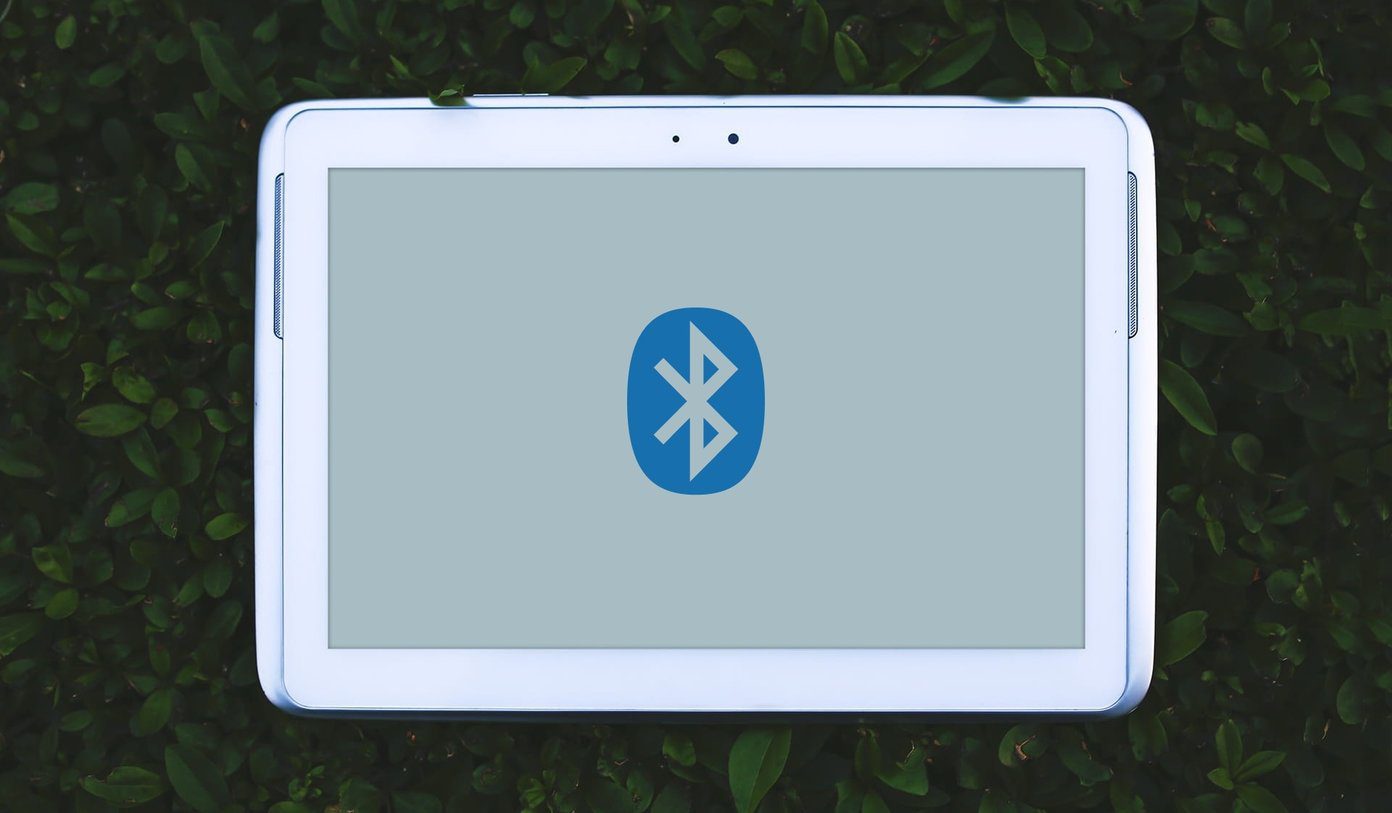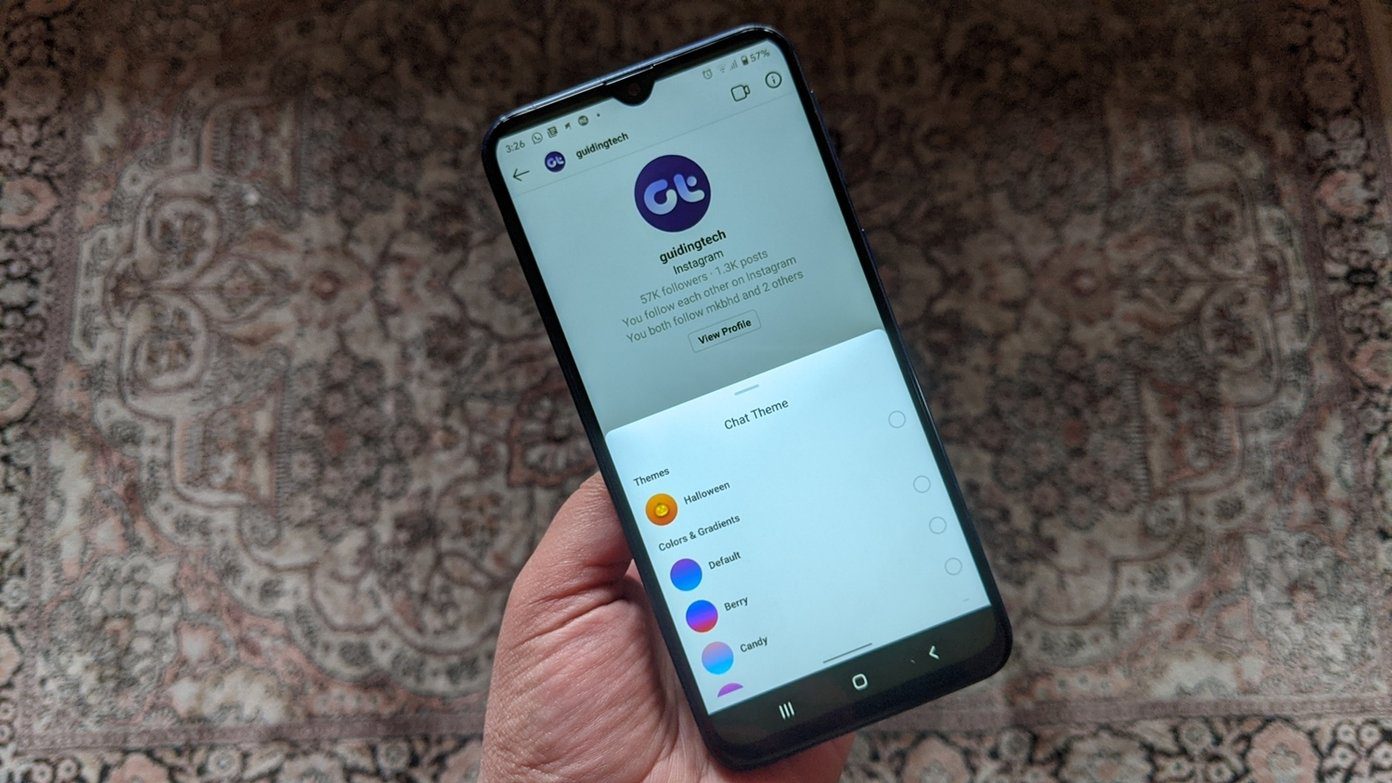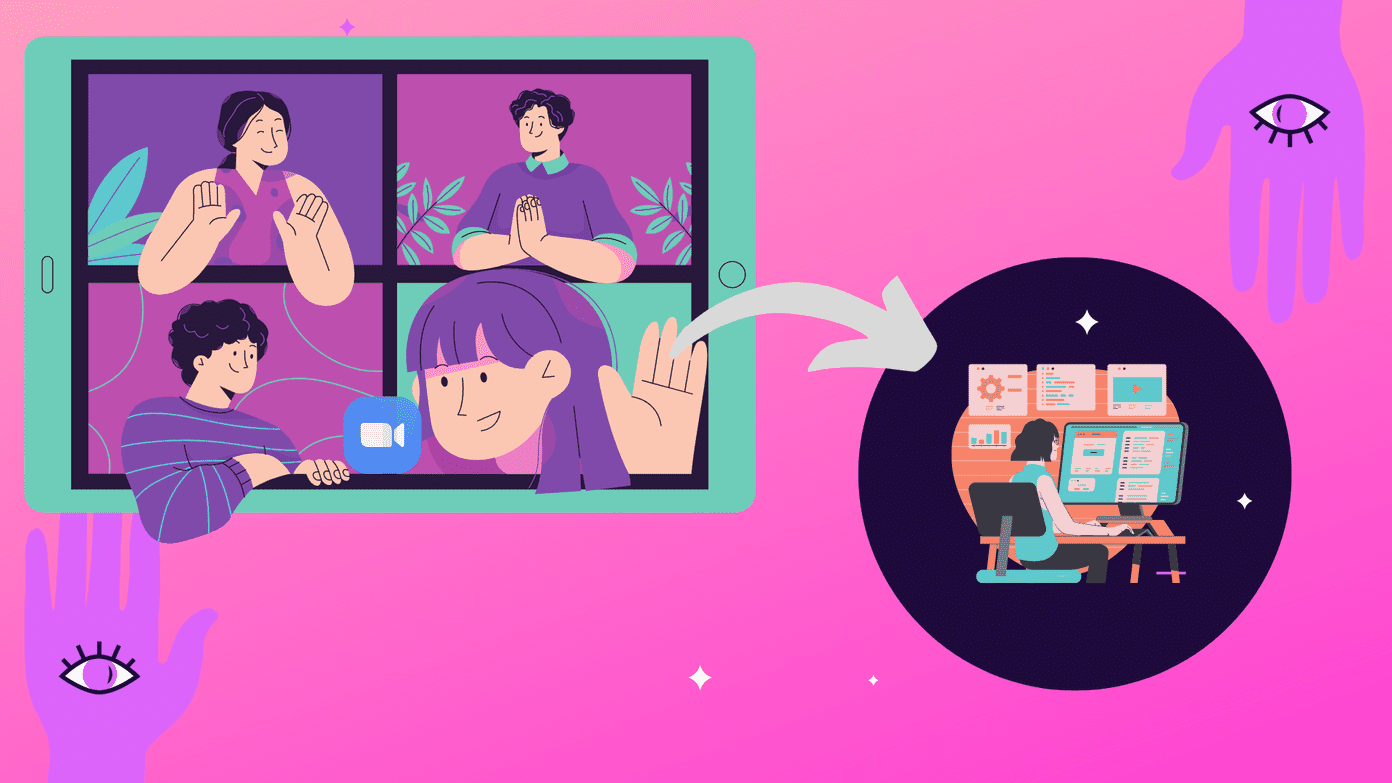From research, these problems are often due to system glitches, network-related complications, and occasionally, app-specific bugs. Thankfully, they are easily fixable. If you’re having difficulties using Apple Music on your Android smartphone, refer to the solutions listed in this guide to fix the issues.
1. Update Apple Music
Whatever issue you’re facing with Apple Music on your Android smartphone, the first thing we recommend you to check is that you’re running the latest version. The app updates introduce new features, and also fix bugs that prevent Apple Music from performing optimally. Update Apple Music (Google Play Store)
2. Force Stop Apple Music
Force-stopping an app is a viable method of fixing a malfunctioning app. If Apple Music is up-to-date, but the app is still crashing or doesn’t work at all, you should force-stop the app. Follow the steps below to force-stop Apple Music on your Android smartphone. Step 1: Open the Android Settings menu and select ‘Apps & notifications’. Step 2: Next, tap ‘See All Apps.’ Step 3: Select Apple Music. Step 4: On the app info page, select Force Stop. Step 5: Tap OK on the confirmation prompt and this will stop the app. Launch Apple Music again and check if the app now works without correctly. If the issue persists, let’s check the next fix.
3. Restart Phone
If force-stoping Apple Music yields no positive results and the problem is still there, restart your phone. That will refresh your phone’s operating system and purge any (corrupt or damaged) system or temporary files that are causing Apple Music to work incorrectly. Simply tap and hold the power/lock button on your phone for 3-5 seconds and tap Restart. Open Apple Music when your phone comes back on and check if the app now functions correctly.
4. Update Android OS
In addition to updating the app, you should also check your device’s compatibility with the Apple Music app. According to Apple, you need an Android device running the Android 5.0 Lollipop operating system or newer to use the Apple Music app. If your smartphone is based on the Android v4.4 Kitkat OS or older, updating your device’s operating system is the best bet at getting Apple Music to work without issues. Navigate to Settings > System > System Update to update your Android smartphone’s operating system.
5. Clear Apple Music’s Cache
If the Apple Music app on your Android device is crashing intermittently, clearing the app’s cache could help fix it. Users whose Apple Music won’t play songs or load their music library, clearing the app cache, restored the app to normal. You should try this and check if Apple Music now works on your device. Open the Apple Music app info page (Settings > Apps & notifications > All Apps > Apple Music) and select ‘Storage & cache’ option. Afterward, tap the Clear cache button to delete the app cache data from your device.
6. Check Network Connectivity
Some glitches with the Apple Music app could sometimes be due to basic issues like poor network connectivity. For example, if downloaded tracks won’t play on your Apple Music, the problem is most likely network-related. To fix this, turn on cellular data or Wi-Fi and check that your device has internet access. Refer our guide to fix issues causing Apple Music not to play downloaded songs. Additionally, if Apple Music (or other apps) on your Android smartphone only works with Wi-Fi and not cellular data, refer to the solutions in this guide to fix the issue. And if your device’s cellular data is the problem (say limited/poor connectivity issues), read more on how to maximize mobile data connection on Android.
7. Clear Apple Music’s Data
As testified by some users who have experienced issues with Apple Music not working or playing songs (downloaded or not) on their Android smartphone, clearing the app’s data is an effective fix. However, you should note that you’d have to set up the Apple Music app from scratch and you might lose some downloaded/offline music and other relevant data. To clear Apple Music’s data, long-press the app icon on the homepage or app tray and tap the info (i) icon. This will redirect you to the Apple Music info page. Next, select ‘Storage & cache’ and tap the Clear Storage icon. Launch the app after that and check if all features work as they should.
Let the Music Play
If none of the above fixes the Apple Music issue on your Android device, try deleting the app, restart your phone, and reinstall from the Google Play Store. You could also sign out your Apple ID from the app and sign back in. Next up: Thinking about canceling your Apple Music subscription? Read the post below to learn how to do that on iPhone, iPad, Android, Mac, and Windows. The above article may contain affiliate links which help support Guiding Tech. However, it does not affect our editorial integrity. The content remains unbiased and authentic.