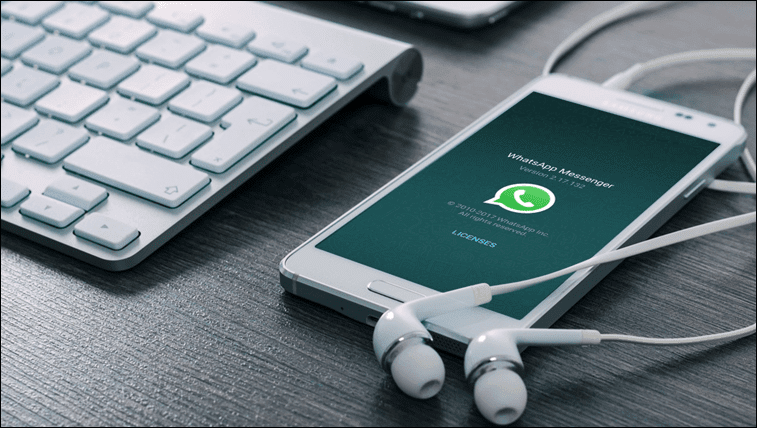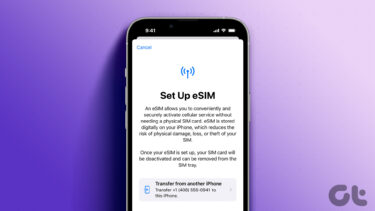I could make my way to the home screen and just say “Ok Google, what’s the cricket match score” and it would tell me. I love not doing things. But I’ve switched between many launchers since. I did my stint with Aviate, then I had my honeymoon period with Nokia’s Z Launcher. Recently, I installed EverythingMe and it’s doing me good. But that’s a topic for some other day. Today I want to take the voice search aspect out of the home screen and spread it across the OS. No matter which screen you’re on or the launcher you’re using, saying OK Google should bring up Google search. I mean it’s 2015, we deserve that much, right?
OK Google Everywhere
My quest began with wanting OK Google voice detection on a third party launcher. But when I enabled the option, I realized it was available OS wide. And that’s awesome. When I want to look something up when I’m in Gmail app or Twitter, I can just say OK Google. And that kind of power is amazing.
First, Make Sure You Have the Google Search App
You’ll need the Google Search app along with Google Now functionality for this to work. But if your phone is only a year or two old, you already have it. You might have only just realized it, but you do.
How to Activate Google Voice Search OS-Wide
As I’ve said, you’ll need Google Now enabled for this to work. You can get to Google Now using the default way for your phone. On stock Android devices, you swipe up from the home button. Then, tap the hamburger menu button and select Settings. Now, select Voice -> OK Google detection -> From any screen. On the next screen you’ll get a splash page that tells you what you’re about to enable. This feature will let you invoke the OK Google command from any screen. When the phone is charging, you can do this even when the phone is locked. Tap Get Started. Now, you need to teach Google to only respond to you. So say OK Google three times. This makes sure that your friends can’t mess around with your phone.
Ready to Go
Now you’re basically ready to go. Just go to any app, any screen and say OK Google. You’re on. The above article may contain affiliate links which help support Guiding Tech. However, it does not affect our editorial integrity. The content remains unbiased and authentic.