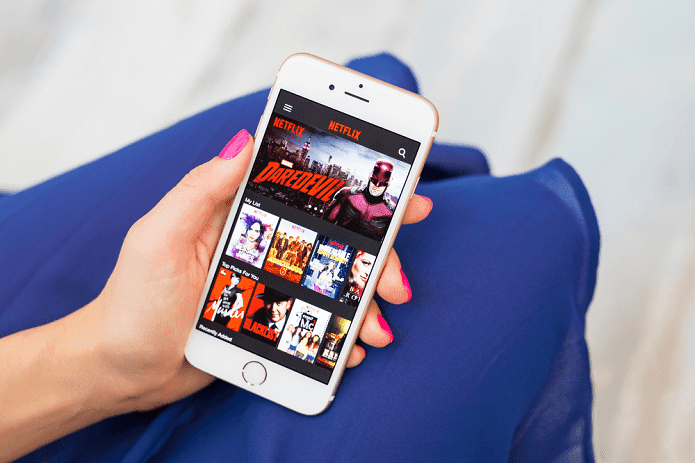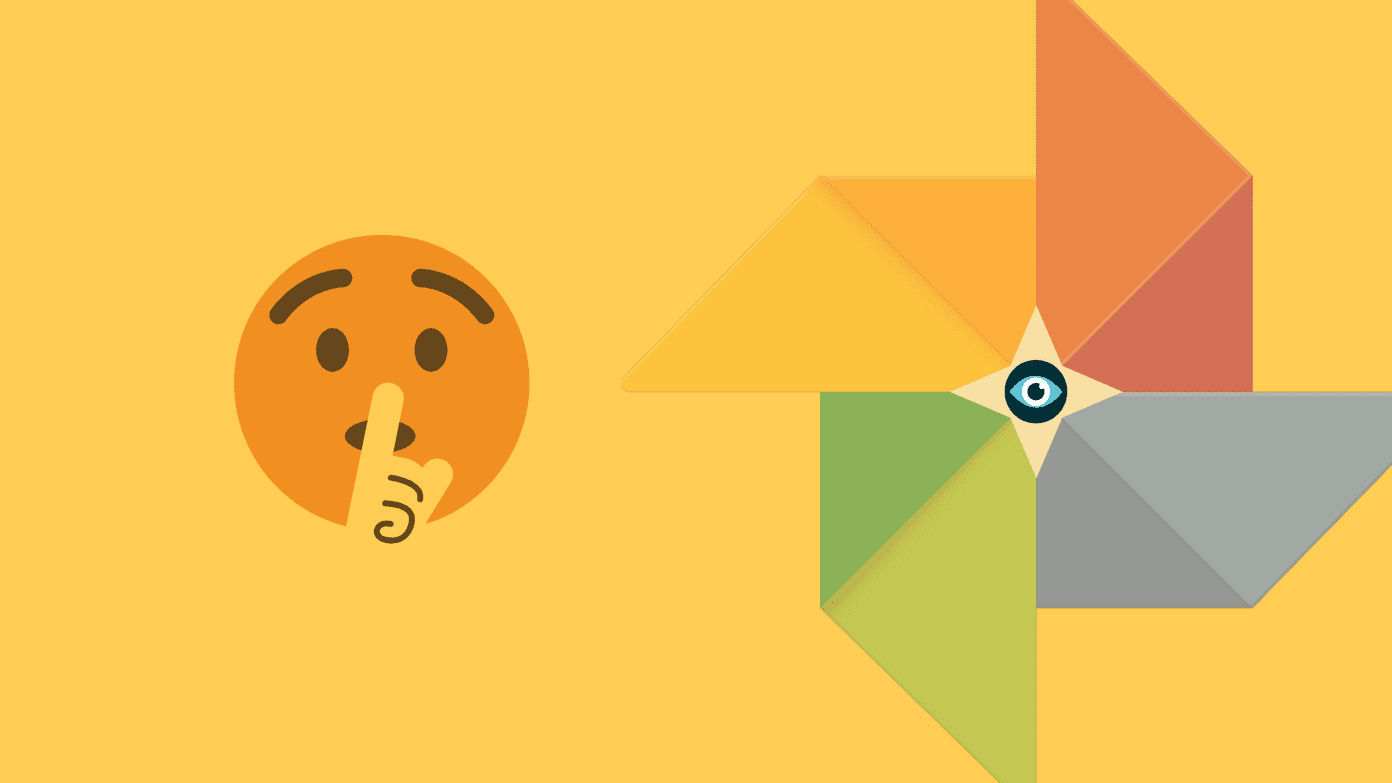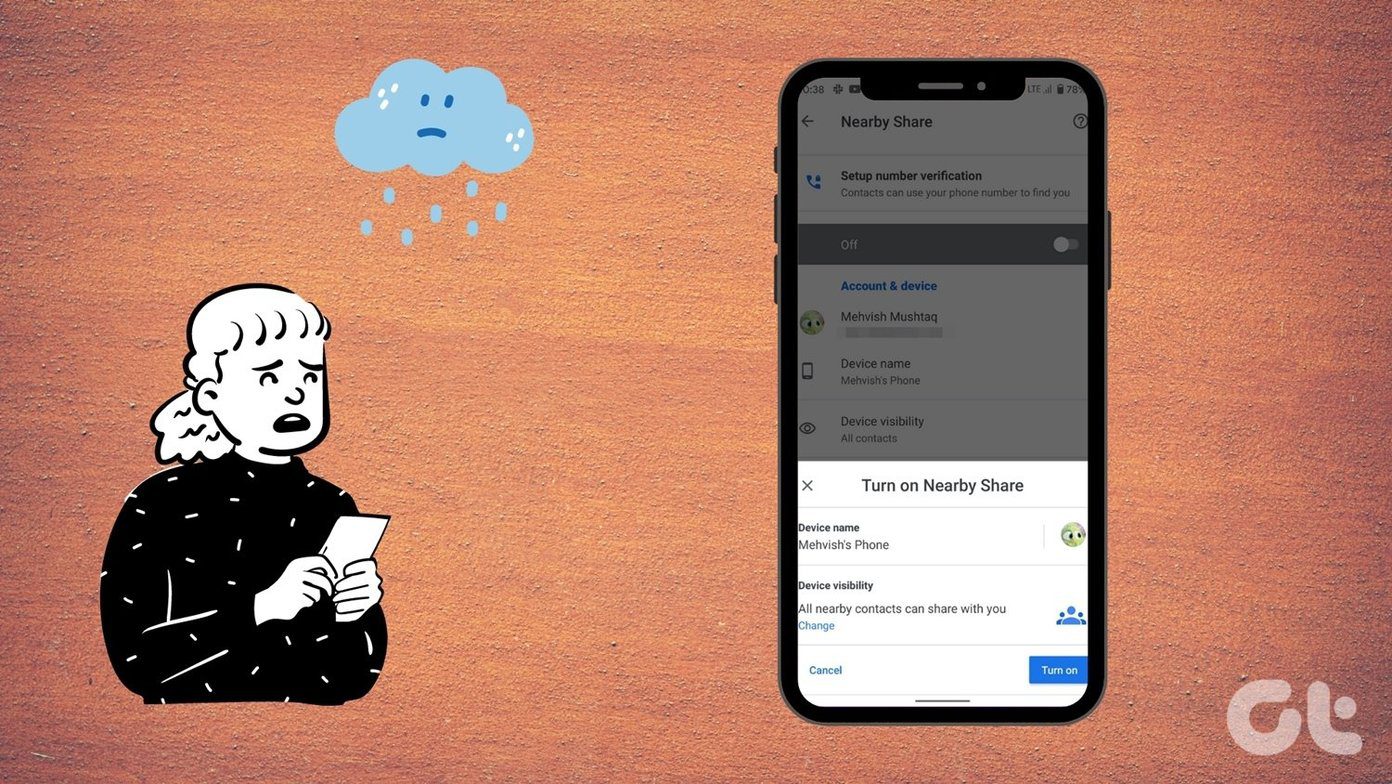Phablets with sizeable internal or external storage are great for consuming media. No matter if you’re catching an overnight train or need something to entertain yourself during a bus ride to work. If you don’t want to transfer movies and TV shows from your PC, I’ve already shown you how you can download torrents right to your Android phone/tablet. But one of the few things that isn’t entirely smooth is the process of downloading a subtitle file. Especially on Android. You need to search individually, evade popup ads, then download the subtitles, hope its the right one, then finally add it to the video in your preferred video player. Let me tell you about an app that’s going to streamline this whole process and essentially turn it into a one tap ordeal.
GMT Subtitles
GMT Subtitles is a totally free (and ad-free) app. It hasn’t been updated with Material Design yet, but it serves its purpose well. When you open the app, it will scan your internal/external storage and list all the videos. It will also tell you which video file has an attached subtitle file and which doesn’t. The great thing about GMT is that it supports one tap, auto-downloading of subtitles for all videos on your device. So just tap that Download button and the app will start doing its thing. You’ll see updates on screen. It will search for the subtitle and then download the best match. Then it will move on to the next. Until it’s done. If all your movies/TV shows have proper names and metadata, that will pretty much be it. GTM will have done its job. But, as it is often the case in life, things don’t always go so well.
Manually Downloading Subtitles with GTM Subtitles
GTM’s only crime is that it gets stuck when it can’t figure out the details of a file and look for a subtitle. At such a moment, you’ll have to hit the Back button to exit the auto-downloading process. In my testing, GMT was great when it came to downloading movie subtitles. Not so great when it was TV show episodes. Tap the video file and at the top, tap the Search button. Here, specify that the video is a TV Show, then put in the title, the season, and the episode number. You’ll find a match in no time. Tap the download button and you’re set.
Closing Thoughts
GMT Subtitles uses opensubtitles.org as its main source for downloading subtitles and they do a great job. If you find an issue with delay, just use an app like VLC where you can change the subtitle delay settings. The app downloads subtitles in the same directory where the video is. So it’s easier for video players to pick it up. Do you watch a lot of movies or TV shows on your Android phone/tablet? Share with us in the comments below. The above article may contain affiliate links which help support Guiding Tech. However, it does not affect our editorial integrity. The content remains unbiased and authentic.