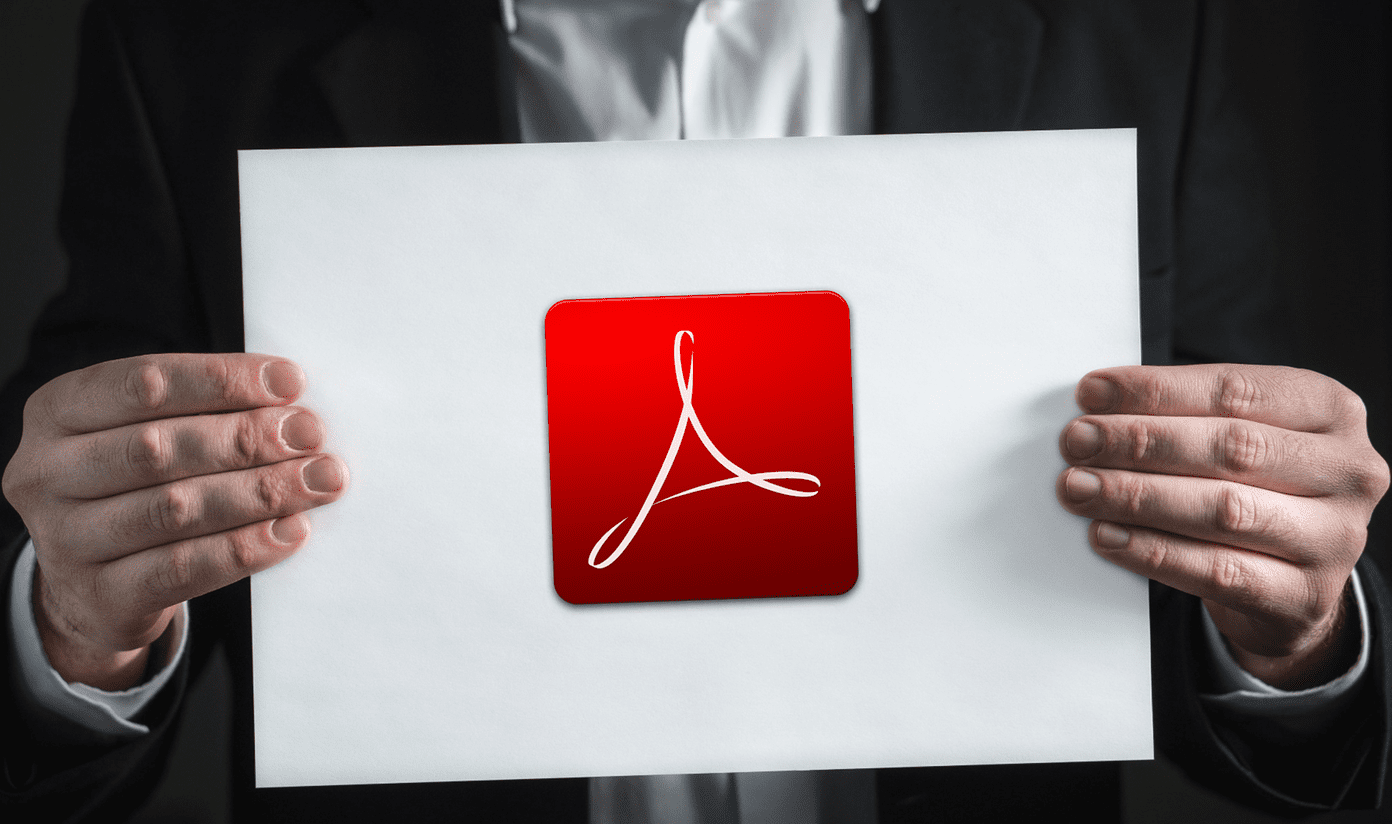While rooting your device and installing ROMs is not the solution, and not that easy, there are some steps that you can take to make sure you don’t face this issue on your droid.
1. Apps & Widgets
There are more apps in the Play Store than we could possibly explore. I am guilty of this. I keep downloading and installing new apps but forget to uninstall them. When you install an app, it downloads data, perform functions, and creates folders on your drive. This takes space and CPU power, making your phone slow. Uninstall apps and games that you don’t use or play. I follow this rule. Any app that I haven’t used for over 60 days has to go. Update all the remaining apps to the latest version. In Play Store, I have set app updates to Auto-update on Wi-fi only. This way, all the apps stay updated and no mobile data is consumed. Go to Settings in Play Store and click on Auto-update apps. Android smartphones, depending on the manufacturer, usually come with bloatware. These are apps that you don’t need or want but come pre-installed and can’t be uninstalled. If you can’t uninstall it, please disable it. Remove widgets if you don’t really need them. Think weather, news, and social media media here. These apps are constantly updating in the background consuming resources. Wi-Fi, Bluetooth, and GPS also use a lot of resources. If you don’t need them, toggle them off. You can use Tasker or IFTTT to manage them on autopilot.
2. Don’t Mess With System Apps
Sometimes, we get carried away. In an effort to cleanse your mobile, you might have disabled system apps that are critical to the functioning of your droid. Go back and check everything you have disabled once more. Make sure system apps are enabled and working properly. How do you know which ones are system apps? You will never find system apps on the Play Store. That’s the simplest way to find out if the app you are disabling is a system app or not. Not helpful? Here is a list of system apps and what they do, from the developers of Titanium Backup. Go through it before you begin messing around with them.
3. Battery is on the Loose
Apple was mocked for its unibody design where you couldn’t replace the battery for a long time. Now, most premium Android smartphones come with irreplaceable batteries. But, if you own a droid with a battery that comes off, make sure it is not loose. Replace the rear cover or use a tape to keep the battery in place until you replace the phone itself.
4. Overheating
Is your droid angry at you? Are you using it too much with GPS, WiFi, and brightness on full capacity? You need to let it cool off a bit. Some droids are programmed to reboot when the system overheats. I am currently facing this issue on my OnePlus 2 whenever I play PUBG. My phone heats up and I am constantly praying it won’t burst into flames or something. So far, so good. Kill all the apps and toggle off GPS and other services for a while. Overheating can result into auto reboots or even shutdowns.
5. Corruption is a Menace
It is not just the politicians and bureaucrats who are corrupt, your system software can be corrupt too, but bribery is not the reason here. If you are using a Custom ROM, try flashing a new ROM and see if it that helps. Try a stable version. If you are using the default one that came pre-installed on your device, a factory reset might help.
6. Power Button is Stuck
The power button on your phone could be stuck. As simple as that. Reasons can be water or dirt that got inside, wear and tear that just happens or something is broken from the inside. Whatever the reason might be, the button is stuck resulting in constant reboots and harassments. Check it out. If nothing works, you should visit your nearest service center and get your Android phone checked. On a related note, if your smartphone is working slow, you will find the guide below useful. The above article may contain affiliate links which help support Guiding Tech. However, it does not affect our editorial integrity. The content remains unbiased and authentic.









![]()