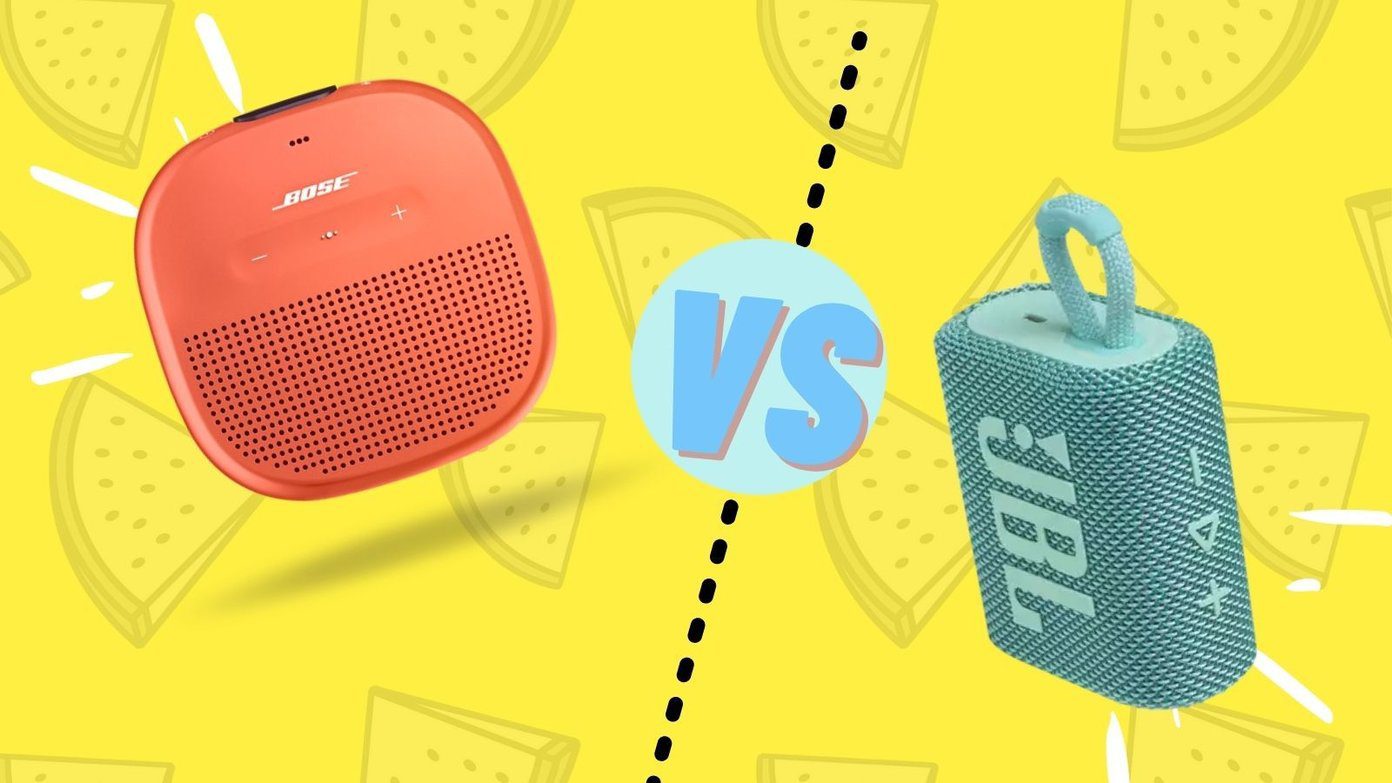Usually, Apple Mail is the default choice for many iOS/iPad OS users. Every year, Apple adds incremental updates to the default mail app with major iOS release. Google has been aggressive with Gmail updates and improvements on iOS. So does it make sense for people to have two email apps on their iPhones or iPads? Will Gmail’s app serve better than Appel Mail app? In this post, we are going to compare the default Apple Mail to Gmail. The comparison makes more sense now as starting with iOS 14, and Apple is finally allowing users to change the default Mail and Browser app on the iPhone. The comparison will be based on UI, features, composting options, cross-platform availability, and more. Let’s get started. Note: For this post, our iPhone X runs the latest Gmail app v6.0.2 on the App Store and Apple Email app from the iOS 14 Developer beta update.
Cross-Platform Availability
As expected, the Apple Mail app is only available on Apple devices. You can access the app on iOS, macOS, and iPad OS. Gmail doesn’t offer native apps on desktop platforms. You can use the Gmail app on Android, iOS, iPad OS, and Web.
User Interface
Apple hasn’t changed much of the UI for the default Email app on iPhone. The home screen displays the accounts that you have added from the iPhone Settings menu. You can either open the All Inboxes or go with individual accounts. Apple has kept the Inbox UI simple and functional. The compose button is at the bottom, and the search bar is at the top. Apple Mail supports the iOS 13 dark theme, which looks great on the AMOLED devices. If you have a Gmail app on Android, you will find yourself at home with the iOS variant. Unfortunately, the app still uses a hamburger menu to navigate through Email folders on iOS. The compose menu is at the bottom right corner. I like Gmail’s quick account switcher. You can see your current account profile from the upper right corner in the search bar. Just use swipe up/down gestures and switch among the added accounts in the Gmail app. Gmail supports iOS 13 dark theme, but it’s more of a dark grey type and doesn’t look as good as Apple Mail’s implementation.
Email Organization
Email organization is very crucial since everyone’s Inbox is often filled with mails from different services, subscriptions, and so on. Today, all prominent mail apps are in the race to offer better email organization features to sort out the important mails from promotional ones or newsletters. Let’s start with Gmail. Taking inspirations from its web version, Google has added several tabs such as Social, Promotions, Updates, Forums, and a Primary Inbox for general conversations. Google’s algorithms are smart enough to organize incoming emails based on their category and relevance. When that fails, you will have to manually organize that one odd mail in any of those folders. Users can quickly hit the star on an email to stash it in a separate tab for important emails. Apple Mail doesn’t offer such organization capabilities. However, you can set certain contacts, and email addresses as VIP ones, and the app will create a separate Email folder for it.
Compose Mail Options
Apple has added a rich toolbar to edit Emails. When you hit the compose email, you can tap on the little arrow on top of the keyboard and view the added options. The formatting toolbar lets you change the default fonts, size, color, add bullet points, numbers, change the layout, and more. The up arrow Send button at the top might confuse some folks. Google has finally added a Smart Compose function on Gmail mobile apps. The search giant offers writing suggestions as you type. Swipe right to accept or continue writing to ignore the suggestions. Unlike Apple Mail, Gmail doesn’t offer those rich editing options, but it has integrated the ‘Schedule Send’ function to schedule emails.
Features Galore
Let’s start with Gmail first. Gmail lets you create an email signature, and allows you to set Out of Office AutoReply. Google also offers Smart Reply function, which shows suggested replies. It can be useful in certain situations. Gmail has added Siri Shortcuts’ support. You can set Siri to Send Email. I particularly liked the Google Tasks add on. From any email, you can tap on the three-dot icon at the top and select Add to Tasks. My biggest problem with Apple Mail is that all the Settings options are in the iPhone Settings app (this is how all Apple default apps function). Apple Mail offers a rich preview when you use long-press an email from the notification center. Apple also offers better swipe gestures on an email compared to Gmail. For example, in Gmail, the left swipe gesture on a mail only allows you to take one action. In Apple Mail, you can swipe left and flag an email, archive it, or use the more option to reply, forward, move to junk, and more. I would like to see Apple Notes and Reminders integration in the Apple Mail. My favorite Apple Mail feature is a 3D touch implementation in the app. You can long-press on any email and quickly glance over it and, at the same time, use several options such as Reply, Reply All, Forward, Mute, Archive, and more. Unfortunately, none of the email apps offer calendar integration from the app.
Optimize Your Email Experience
Both the Apple Mail and Gmail are capable email apps out there. We can recommend Gmail if you are already living in Google’s ecosystem and want to use add-ons such as Google Tasks, Smart Compose, Smart Reply, and so on. Apple Mail excels in formatting options and clever use of 3D touch within the app. Although, it does carry a fair share of hiccups. Next up: Looking for Apple Mail alternatives on the iPhone? Read the post below to find the top five Apple Mail rivals on iPhone. The above article may contain affiliate links which help support Guiding Tech. However, it does not affect our editorial integrity. The content remains unbiased and authentic.