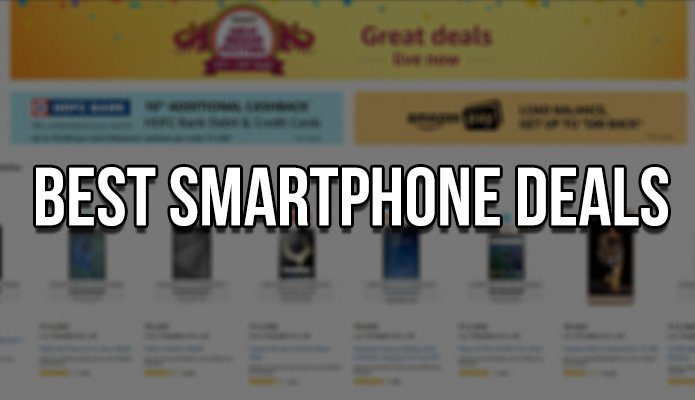Automagic is an all new app for Android which has the same caliber as that of Tasker, but the user interface is much more splendid than the latter. When compared to Tasker, Automagic uses visual flowcharts using which a user can create any automated task.
Automagic for Android
Let’s get started by installing the app on the device first. Automagic is a premium app but a 10 day evolution version can be downloaded to try it out before purchasing. After installing, when you launch the app for the first time, you will see some pre-configured tasks. Just tap on any one them to see the flow of controls behind the task. There are three elements that a user can use while defining a task: Trigger, Condition and Action. The Trigger is the event that will initiate the automation and a user can not only monitor system variables like battery status and Wi-Fi state, but also use phone’s sensors like GPS and Proximity sensor to get reading from them. The second element – Condition box – is used to check for some additional constraints you want to put before taking the final action. This element is optional and a task can be created without it. It may be used to create true and false conditional branches. The third element called Action is used to execute the final task. Now lets talk about the power and simplicity of the app. The app has immense potential and the number of tasks you can perform using it is boundless. Just try creating a task to see the number of elements you can use. You can also make nested conditional statements and, with the graphical representation, it becomes very easy to work on. You can access the tutorials using the Automagic menu to create your first few automations. Once you have created a task, simply turn it on from the list. Using the app you can also create home screen widgets to execute the tasks you have created manually. To create a new widget, open the app menu and select Custom Widget. In the widget configuration section, choose widget settings and clickable action you would like to associate with it. Note: Remember to give meaningful names to all your automations to avoid confusion.
Conclusion
Innovative and impressive, isn’t it? Though the app is priced few dollars more than Tasker, if you ask me, it deserves it. Try out the evolution app for 10 days and see it for yourself. The above article may contain affiliate links which help support Guiding Tech. However, it does not affect our editorial integrity. The content remains unbiased and authentic.