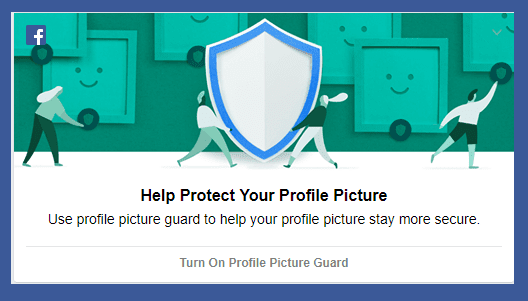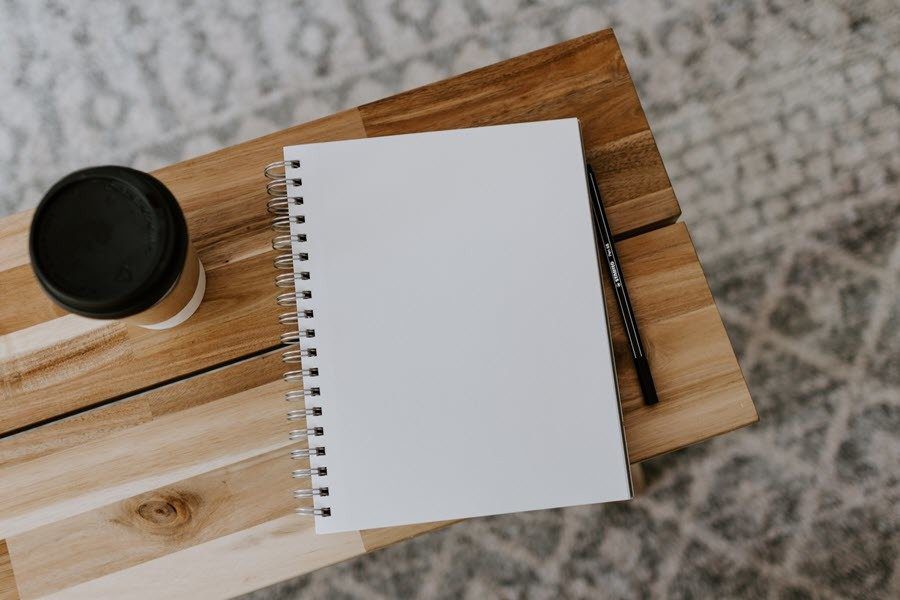switch Android profiles based upon time to automatically toggle between office and home sound profiles. The app works great as long as we are punctual but what if we have to devote extra time at office? The app will toggle the profile to home based upon the time and fail in its purpose. After using the app, I realized that time alone cannot be reliable factor to change profiles automatically. However, location-based profile change would hardly fail. So today I will show you how you can automatically change your Android profile based upon your location and automate other few tasks alongside. You might be wondering that the app will use your GPS receiver to detect your position and drain your battery. But that’s not the case with Llama, the app we will be using to automate the profile change. Llama uses cell triangulation method to learn about your location and later uses the percept history to change profile.
Llama for Android
After you install and run Llama, you will see four tabs on the main interface. To use the app effectively, we will have to submit information about the different locations where we would like to change the profile automatically. Work and home mode are available by default. All you would have to do is train the app to register the nearby cell phone towers. While you register a place, it will ask you for the amount of time you are planning to stay at that particular location. Longer your stay, the better are the results. You will have to go to all the locations where you visit frequently and register them. If you are visiting the places frequently, that might not be a problem. After registering the location, navigate to the profile tab and configure the different profiles you want to use. You can configure not only the sound settings but also device radio using events. Coming to the best part of Llama, you can create events based upon many triggers and automate a number of activities on your phone. For example you can automatically activate car mode whenever you plug-in your Bluetooth headset. Add the rule using the event section. Simply add a condition and select the action from the list of many that are available. You can even delay or repeat the action using advanced option. There is no limitation on the number of events you can add.
Conclusion
So go on, make your smartphone a bit smarter than others. The app may look a bit complicated at first, but once you master it, you will have full control over your phone even when it’s in your pockets. As a word of advice from one Android user to another, don’t judge the app in a few hours, give it a week’s time before you reach a conclusion. I did. Top Image Credits: Microsoft Office Online The above article may contain affiliate links which help support Guiding Tech. However, it does not affect our editorial integrity. The content remains unbiased and authentic.