This feature definitely eases the access in everyday computing, but it’s not available by default in Windows.
Desktop Media for Windows
Today I will talk about a simple yet useful tool, Desktop Media that will bring this missing feature to Windows. To get started, download and install Desktop Media on your computer and launch it. The tool will start minimized in the system tray. Double click on the tray icon to open the configuration Window. The tool is very easy to use, simply check the options you want to enable. If you want to mount removable USB drives and optical drives as soon as they are plugged into Windows check the option Removable and CD-ROM. You could pin the fixed storage to desktop too, but that will not make any sense as you can create shortcut to any drive using the right-click context menu. One interesting thing about the tool is that it detects when the mapped network folder is available and creates a shortcut on the desktop. This way you can easily monitor when your mapped network drives are accessible to you. As soon as any of the devices or network drives are plugged out, the app removes the icon from the desktop. If you have moved the icon position on the desktop, the tool will remember the last saved position and pin the shortcut in the exact same position next time. Cool Tip: If you have the habit of keeping your desktop clean, you can always hide the icons on the desktop and all the desktop toolbar on the taskbar. Right-click on the taskbar and select Toolbar—>Desktop to enable it.
Conclusion
The app is simple and does not have many options for you to explore. Still, it delivers what it promises flawlessly. I am sure you will love the feature whether or not you were on Ubuntu before. The above article may contain affiliate links which help support Guiding Tech. However, it does not affect our editorial integrity. The content remains unbiased and authentic.





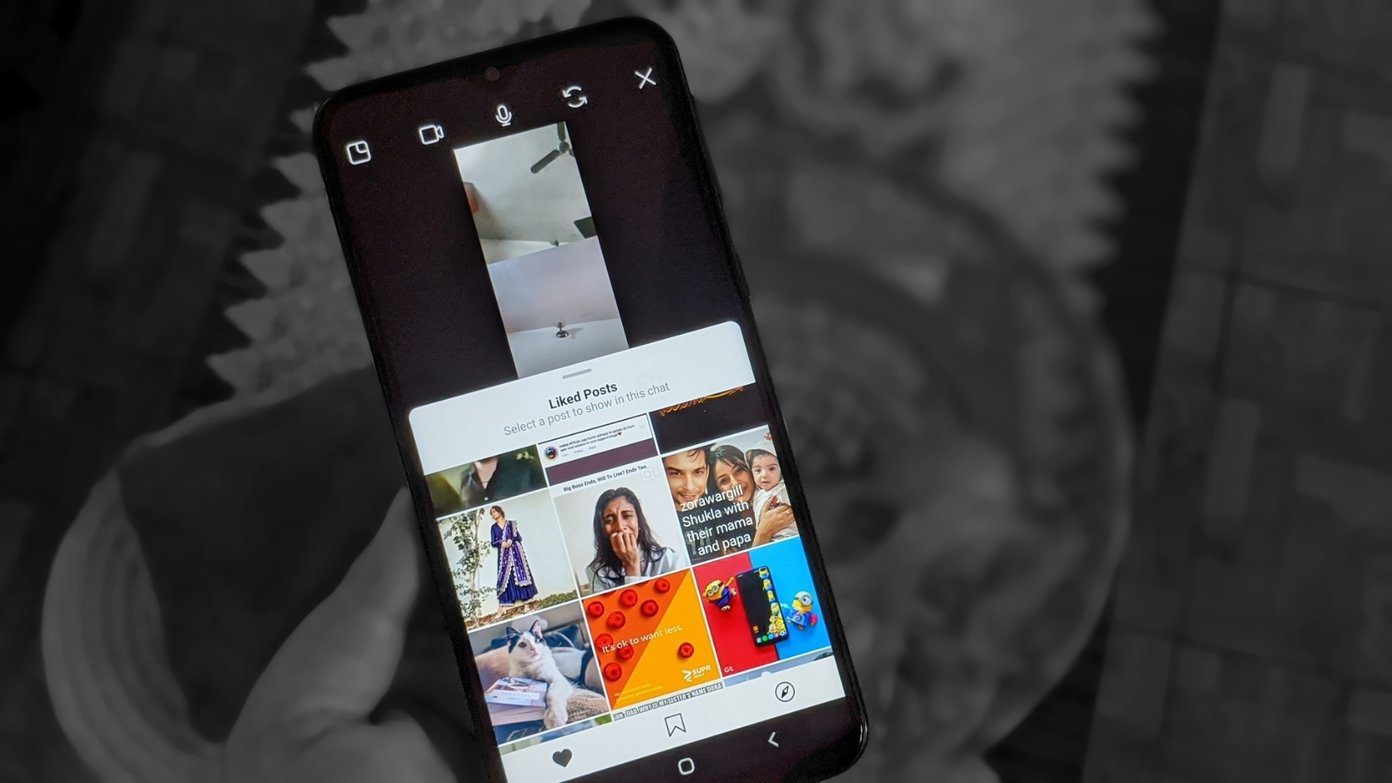

![]()

![]()
