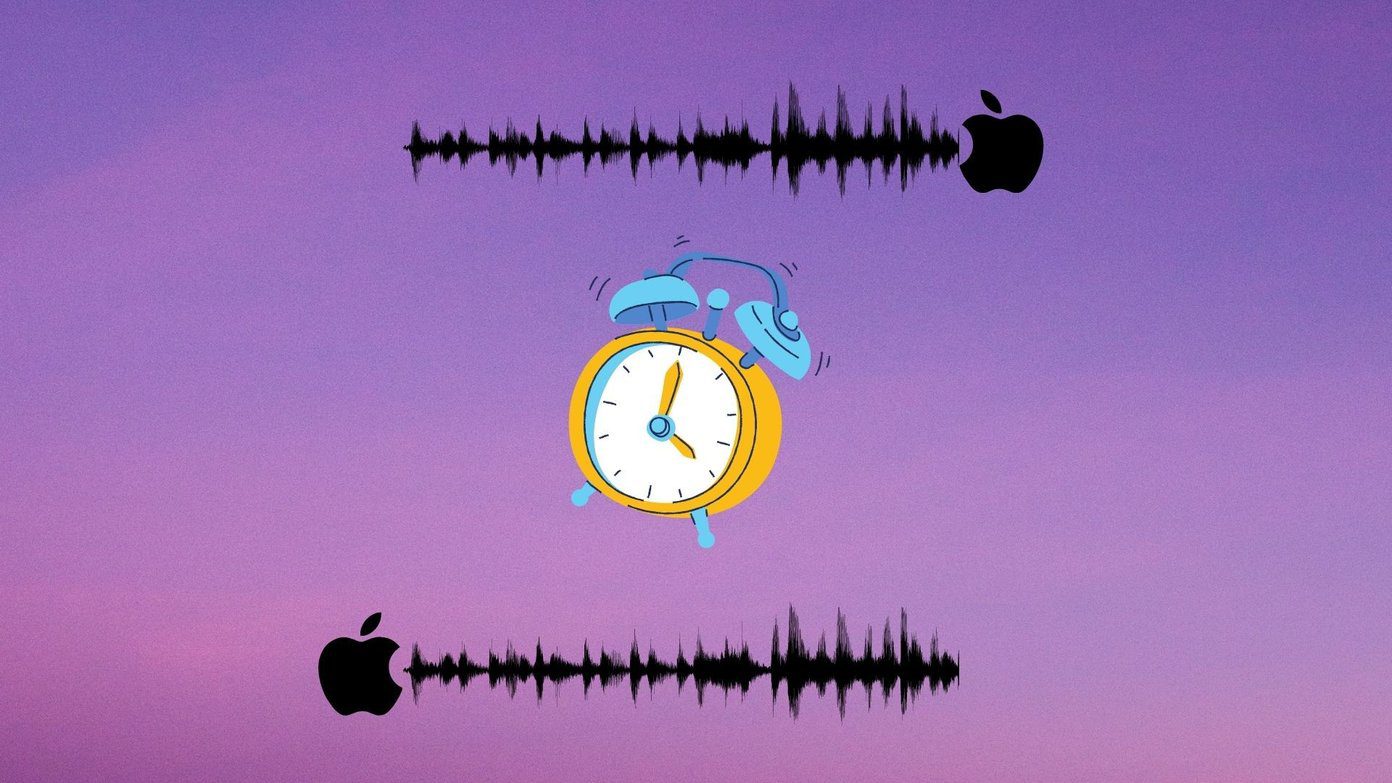In this post, we have laid down five (5) different fixes for iPhone’s Optimized Battery Charging not working as expected.
1. Re-Enable Optimized Battery Charging
The first thing you want to do when you notice that Optimized Battery Charging isn’t working on your iPhone is to reconfirm if the feature is enabled. By default, the feature comes enabled on new iPhone models, but may be it’s disabled on your device. Note: Optimized Battery Charging is only supported on devices running iOS 13 or newer. To confirm that your iPhone is enabled to use the feature, follow the steps below. Step 1: Open the iPhone Settings menu and select Battery. Step 2: Tap Battery Health. Step 3: Ensure the ‘Optimized Battery Charging’ feature is enabled. You can also try disabling it and toggle it back on. Now that you’ve confirmed that it is enabled let’s move to the next method to help get Optimized Battery Charging working on your iPhone.
2. Turn on Location Services
To help prolong your iPhone’s battery life, the Optimized Battery Charging feature uses machine learning to study your usage pattern and determine where you spend your time the most (home, work, etc.). After after, the Optimized Battery Charging feature would engage only at the locations where you spend the most time, speaking theoretically. If certain location settings on your iPhone are disabled, or there’s an unexpected discrepancy in your location pattern (say you recently traveled, went on vacation, or relocated), there can be an alteration (or pause) in the functionality of the optimized charging feature. That is, Optimized Battery Charging wouldn’t work. Additionally, there’s a trio of location settings that must be enabled on your iPhone for Optimized Battery Charging to work. Here’s how to check that they are enabled or how to enable them if they aren’t. Note: None of the location information or history used for this Optimized Battery Charging is sent to Apple. It is solely used by your phone to improve battery life.
Location Services
Step 1: Launch the iPhone Settings menu and select Privacy. Step 2: Tap Location Services. Step 3: Tap Location Services to toggle it on (or ensure that it is enabled).
System Customization
Step 1: Launch the iPhone Settings menu and select Privacy. Step 2: Tap Location Services. Step 3: Scroll to the bottom and select System Services. Step 4: Check that System Customization is enabled. If it isn’t, tap to toggle it on.
Significant Locations
Step 1: Launch the iPhone Settings menu and select Privacy. Step 2: Tap Location Services. Step 3: Scroll to the bottom and select System Services. Step 4: Tap Significant Locations. You’d be requested to authorize entry either by Face ID or your phone’s password. Step 5: Check that Significant Locations is turned on. If these settings are enabled on your device, and you did not recently travel (or change locations), but Optimized Battery Charging still doesn’t work, try the next troubleshooting tips below.
3. Reboot iPhone
Rebooting your phone could help set things right and fix issues preventing Optimized Battery Charging from working on your device. Simply tap and hold the power button to turn off your iPhone. Switch it back on and check if the feature works.
4. Update iOS 13
As mentioned earlier, the Optimized Battery Charging feature is only compatible with device running versions of the iOS 13. If your iPhone is running a lower iOS version, you should update it to use the feature. And if your device already runs on iOS 13 but Optimized Battery Charging still doesn’t work, you should ensure that your iPhone OS is up-to-date and is running the latest version of the iOS 13 (currently iOS 13.3.1 — released January 28, 2020). To check that your iPhone is running the latest version of the iOS 13, launch your device’s Settings menu and navigate to General > Software Update. Download and install any update, if available. If your device is up-to-date and Optimized Battery Charging doesn’t still work, check out what to do in the next troubleshooting method below.
5. Wait It Out
The thing about Optimized Battery Charging is that it takes a while for the algorithm powering the feature to acquire the necessary information (charging and usage habits, location pattern, etc.) it needs to work. Apple doesn’t say exactly how long it takes for the feature to acquire these data, but it usually takes days, sometimes weeks. Personally, I remember it took about a week for my iPhone’s Optimized Battery Charging to work. Some users have reported that it took more than 2 weeks. So, if you have only started using your iPhone for less than a week or two, and you’re sure that the Optimized Battery Charging feature is enabled, don’t sweat it. The feature is busy working in the background, collecting enough data needed for it to work efficiently. You just have to wait as there is no way to fast-track the data collection process.
Prolong Your iPhone’s Battery Life
The benefits of the iOS 13 Optimized Battery Charging feature cannot be overstated. To reiterate, it helps to improve your device’s battery lifespan by reducing the time it (the battery) spends fully charged. If the feature isn’t working on your iPhone, you should get it fixed using any of the methods listed above. Next up: Want to check the battery health on your iPad? The article below contains three tools that help easily determine the condition of your iPad’s battery using a Mac or a PC. Check it out. The above article may contain affiliate links which help support Guiding Tech. However, it does not affect our editorial integrity. The content remains unbiased and authentic.