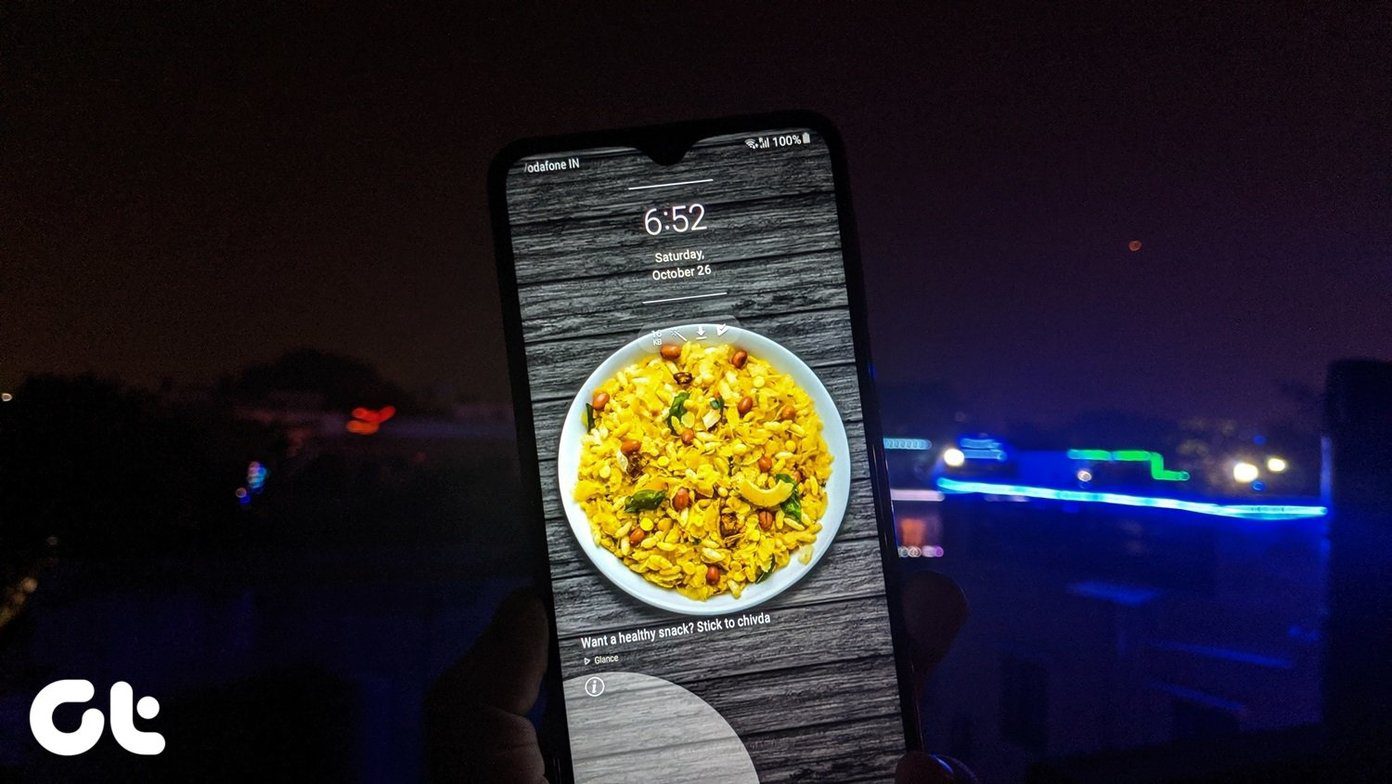I personally never hesitate to go the extra mile to try out new things but there are many who won’t sabotage their precious device for a mere lock screen. Of course, a new lock screen is always a good choice, but there should be an easy way to do that, right? Well, guess what, there is! Now with MagicLocker, a nifty application for Android, you can change the lock screen of your Android smartphone without the tension of rooting and modification via recovery, and all this in a jiffy.
Steps to Change Android Lock Screen
Step 1: Download and install MagicLocker Main app from the Android Play Store on your Android smartphone. The application requires Android version 2.2 or above to function. Step 2: Once you have installed the application, run it. For the first time, you run the application, you will be seeing an introduction screen and a how to screen. Just click on the next button to skip them, we are here for that. Step 3: The application is divided into three sections, Settings, Themes and customization. On the settings tab, you can change the application settings like enabling or disabling it, enabling various buttons, full-screen lock mode, etc. Configure the app locker (the default configuration is just great) and head over to the themes tabs. Step 4: Here you can download and install various lock screen themes to the MagicLocker main application and apply them. You can download the themes from Google Play using the application itself. Here is a direct link to the themes on Google Play. Step 5: After you download and install a theme from the Play Store, launch the particular theme and click on the Install Now button. Once the theme is installed, you will be able to see the theme and apply it from the MagicLocker main application. Step 6: If your applied theme supports customization, you can head over to the customization theme to add some personal touch to it. Note: You may need to apply MagicLocker as the default launcher but that will only give it control over the lock screen. So go on, apply a cool new lock screen to your Android smartphone today, it’s killer simple.
My Verdict
Without the need of rooting and installing custom ROM, and with over 170 free themes to choose from, MagicLocker is really an amazing application. Most of the themes are free, but you may need to pay for some premium ones. I have been using MagicLocker for quite sometime now and with so many choices in the free section, I never thought about paying for one. Don’t forget to share your experience with MagicLocker and the lock screen are you going to apply. The above article may contain affiliate links which help support Guiding Tech. However, it does not affect our editorial integrity. The content remains unbiased and authentic.