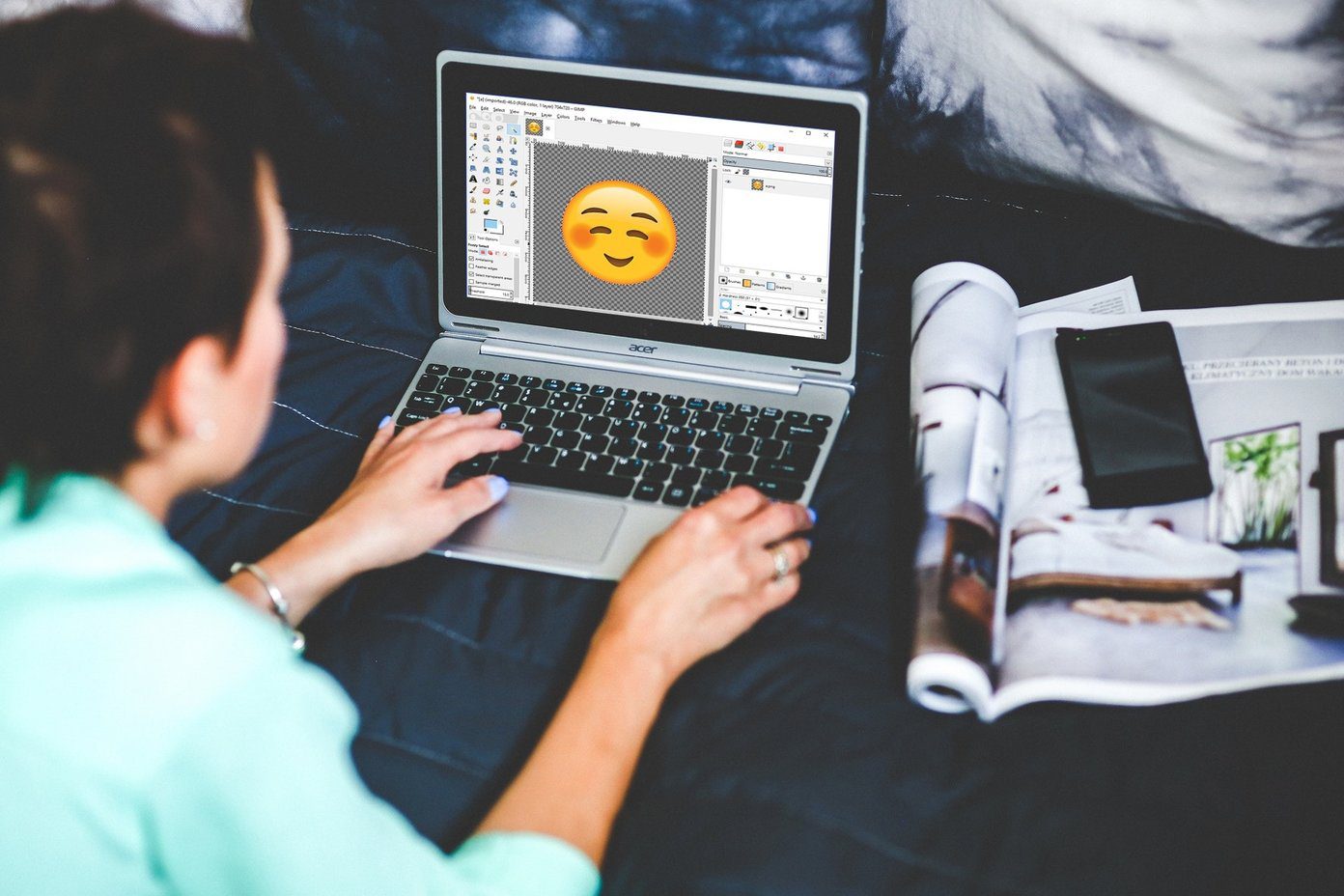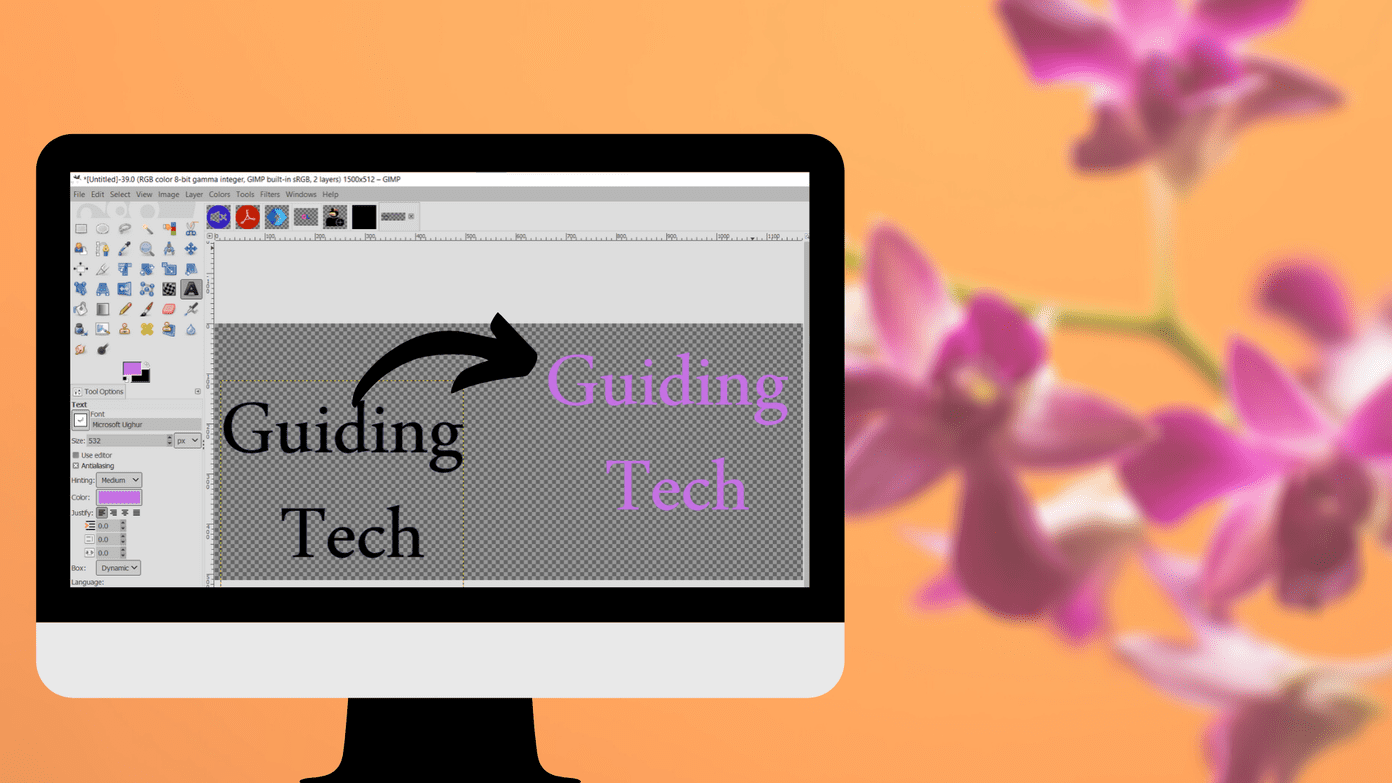However, Bing is not my personal favorite. So, I started looking for a way to change it to Google. You may want to switch too, or may be quite content with the default. What’s more important is that there is no direct and simple way to change the default. Cool Tip: Want to learn how to change the default save settings on MS Office? Worry not. We have it covered here. You have to play with a few registry entries. And, that’s exactly what we are going to discuss about in this post. Note: Modifying registry entries isn’t always safe and some serious problems can occur if you do things wrong. So, follow the steps very carefully. It is also a good practice to backup the registry before you start making changes.
Steps to Change Default Search Provider
The steps that you’ll follow is a one-time effort. And, the changes would reflect across all tools (Excel, Word, PowerPoint and others) of the MS Office suite. Step 1: Open the run dialog (hit Windows Key + R), type regedit and hit Enter. Step 2: On the Registry Editor, in the left panel, navigate to the location indicated below:- HKEY_CURRENT_USER\Software\Microsoft\Office\15.0\Common\General Step 3: Click on General. Now, on the right pane, right-click on an empty space, navigate to New and click on String Value. Step 4: Name the string as SearchProviderName. Now, right-click on this and go to Modify. Step 5: Then a dialog box will come up asking for a value to the string. This field will read the name of the search provider in your tools. You can give it any name. I wanted a relevant one so I named it Google. Step 6: Repeat Step 3 through Step 5. This time the string should be named SearchProviderURI and its value should indicate the search URL. Listed below are the URI’s for Google, Yahoo and Office.com. Step 7: Close the Registry Editor and navigate to one of the applications of MS Office. MS Word, for instance. Select some words, right-click and note the difference in the search provider. Click on it too and see if the redirection is happening to the correct domain. If not, you may have missed something or done something wrong. Go through the steps again.
Conclusion
Though Bing has come a long way, it is yet to catch my fancy. I still prefer Google and want it to be my default search engine across all the tools that I use. I am sure a number of you would want that too. And for those who prefer Bing, well, no harm in knowing this trick either. The above article may contain affiliate links which help support Guiding Tech. However, it does not affect our editorial integrity. The content remains unbiased and authentic.