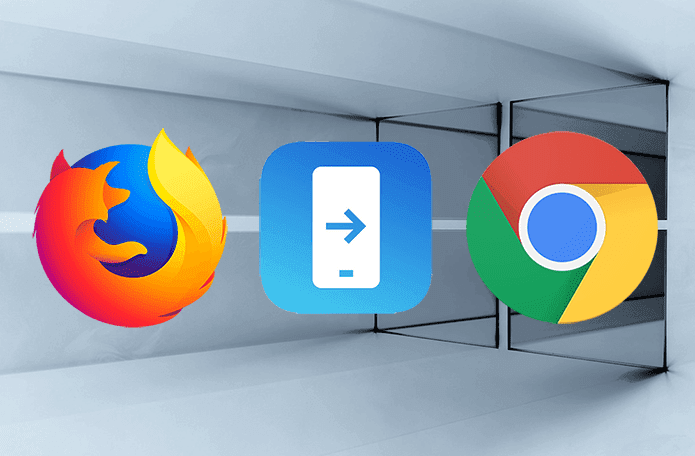Smart Stay concept in its high-end Android phones, developers have been constantly trying to mirror the concept in their apps for other phones. The whole concept of having the screen timeout controlled through the movement of your eyes, and having it on only when you’re looking at it seems to have struck a chord with many. However, most of these apps failed to impress. Firstly, as they used camera in the background all the time, their battery consumption was high. Furthermore, people who wear glasses used to have problems because of the glare from the lenses. Today, however, we’ll see an app that tackles this problem using a different approach. The app is called Gravity Screen for Android.
Gravity Screen for Android
Gravity Screen On/Off aims to automate the process of screen off and on depending upon the placement of your phone. To get started, download and install the app on your device and launch it. The first time when you launch the app, it will ask you to grant it administrative access over your phone. This is necessary as the app needs some special privileges when it comes to controlling screen timeouts and lock screens.
The app does two things. It turns off the display of your phone when it’s lying ideal and turns it on when you engage with the device. Let’s take a look at the way the app works.
Screen Timeout
There are two ways in which the app can turn off the screen. The first is the pocket sensor and the second one is the table sensor. In the pocket sensor mode, the app uses your device proximity sensor along with the angle in which the phone is kept and turns off the screen depending on it. The user can manually adjust the angle of tilt that will be used to determine that the phone is kept in the pocket. By default the app turns off the screen only in one single tilt direction, but checking the option Any Direction under the Pocket Sensor section will turn off the screen in any direction. In the table mode, the app determines if the app is kept on a table with face down mode and turns off the screen instantly. The app decides the angle to detect the table automatically. There’s also an option to detect the phone on table with face up by checking the option Lying face up. Note: If you use a flip cover on your phone, you might want to check Auto Screen On Off (Smart Cover) app for Android instead of this one.
Turn On the Screen
The app detects even the slightest of movement on your phone and turns on the screen automatically. If your screen is already turned on, it will keep it on till it detects the motions in the phone. The sensitivity of these vibrations can be controlled from the app. There might be chances when your phone picks up false vibrations when it’s kept in the pocket or car dashboard. In this situation you can turn on the proximity sensors too, for better coordination. There are some additional features you can enable, such as headphones support and start at boot. You can also disable the lock screen completely if you are just using a simple swipe to unlock. Those who use security codes and pattern unlocks can delay the lock screen timeout using the app’s advanced settings. However you might need to give the app some additional administrative privileges. Cool Tip: If you only want to the app to be activated while you are reading something on your phone, you can easily pause and resume the app services from the Android notification drawer. Pausing the app when not in use will save your device’s battery juice as well.
Conclusion
I think an app like Gravity Screen should come by default on Android. You’ll hardly need to touch the power button with this app enabled. Under test conditions, the app drains around 6% of your battery to keep the sensors active in one cycle which is less than what the screen would take if left on without using it. So go ahead and try the app on your Android, and see yourself getting used to it before you know it. The above article may contain affiliate links which help support Guiding Tech. However, it does not affect our editorial integrity. The content remains unbiased and authentic.