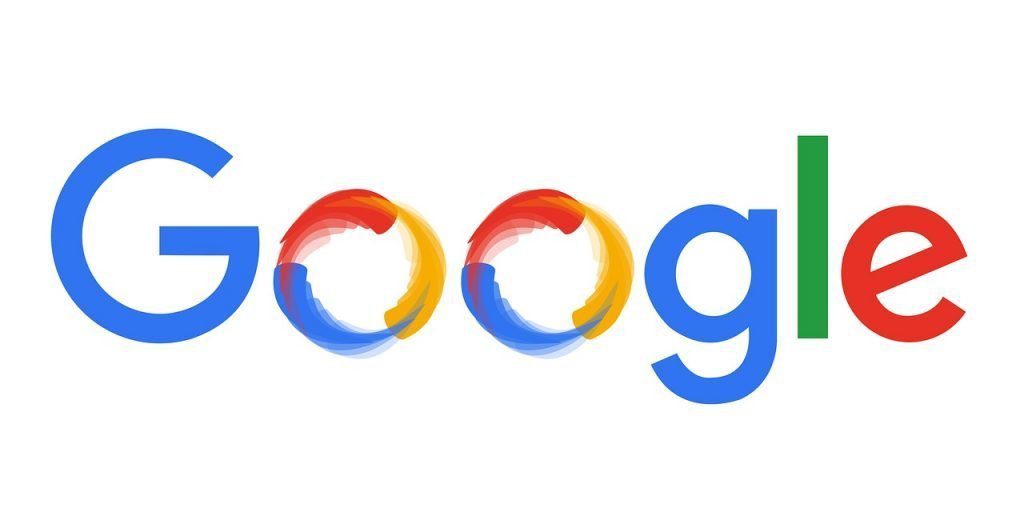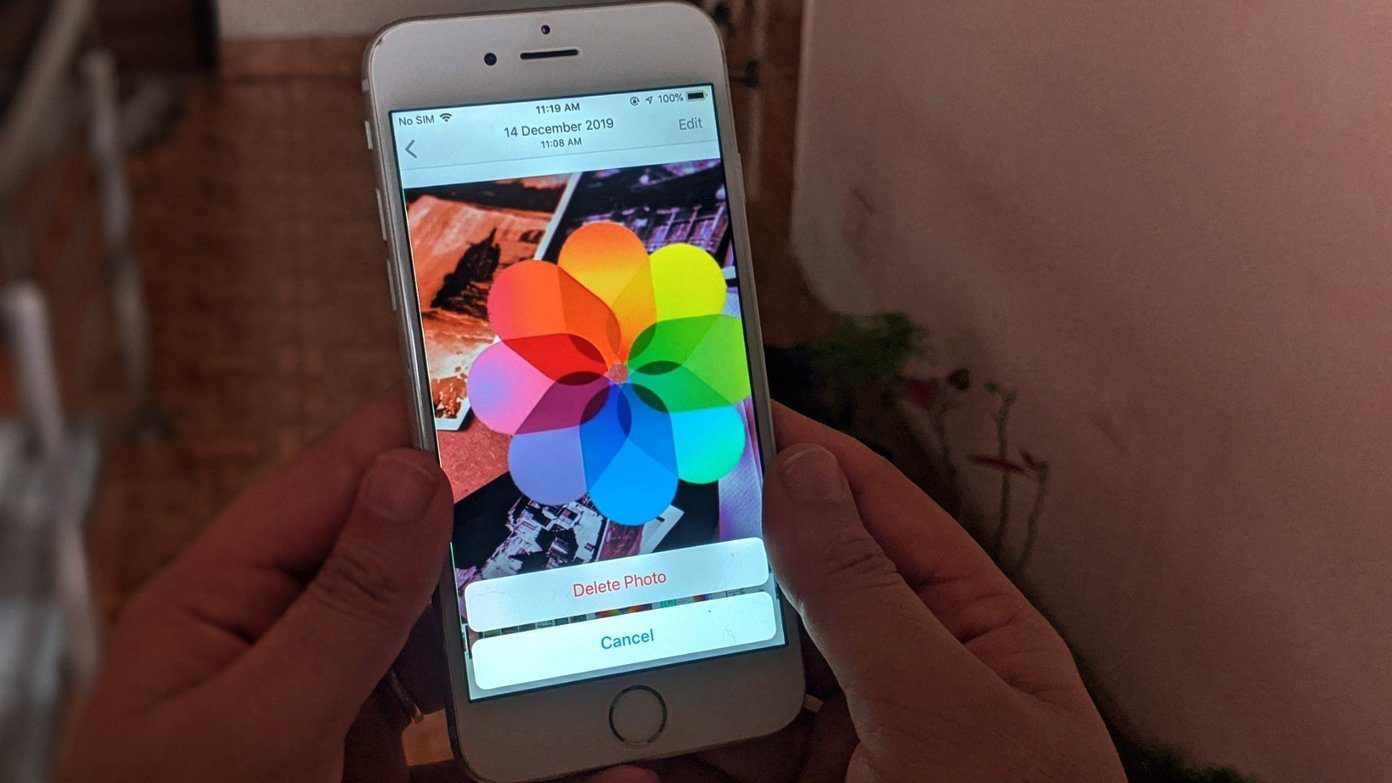But how to do it in the quickest possible way, and also have it uploaded publicly for everyone to see? I think this app called SimpleShare, that works in conjunction with Box.net is the solution. You’ll need a Box.net account, so go and grab one. The free account gives you 5 GB of online storage with a 25 MB file size limit, so you’ve got nothing to lose. Lets see how to use this tool to quickly create and share stuff like screenshots, screencasts etc on the web.
Installing and Setting Up SimpleShare
Step 1. Visit the SimpleShare page and download the software. It has got versions for both Windows and Mac (sorry Linux folks!). Step 2. After you’ve downloaded it, run the setup and install it. Same old steps. You know the drill. Step 3. Once it is installed, it’ll ask for your Box.net login credentials. As I mentioned earlier, you will need a Box.net account to get it working because that’s where your files – that you want to share online – get stored. So grab a 5 GB free account there and enter the login details. Step 4. Take a look at the Preferences tab. Check or uncheck options as you wish. It also shows windows keyboard shortcuts (I’m on a Windows PC) at the bottom for taking screenshots and screencasts. Once you are done, click on Save and exit out of it.
Using SimpleShare to Create and Share Images, Videos, Screencasts.. All Kinds of Files
A small box.net icon should appear in your system tray where you’ve got the system clock and other tiny icons. Right-clicking on that icon gives you options like draw region, grab full screen, upload file and record video. There’s also a Share with Box option added to the mouse right-click menu and this can be used to quickly share just about any file from your computer.
Viewing Your SimpleShare Uploads in Box.net
Keep in mind that the uploads are publicly viewable. Now, they can get deleted automatically if you have that option checked in the preferences, but if you prefer to manually delete them later, you can go to the Preferences, and click View Folder under SimpleShare Uploads. It will open your Box.net account in a browser tab and show the files you’ve uploaded. There’s a dropdown menu for each file that provides a number of options for working on that file. Overall, this is certainly a useful file sharing tool that cuts down time taken to manually upload the file to a service and then sharing it. There’s also the URL shortener option that uses goo.gl to shorten the file preview page URL after it has been uploaded. You may want to enable that in the preferences. Got opinions? File sharing tricks? Lets hear them in the comments. The above article may contain affiliate links which help support Guiding Tech. However, it does not affect our editorial integrity. The content remains unbiased and authentic.