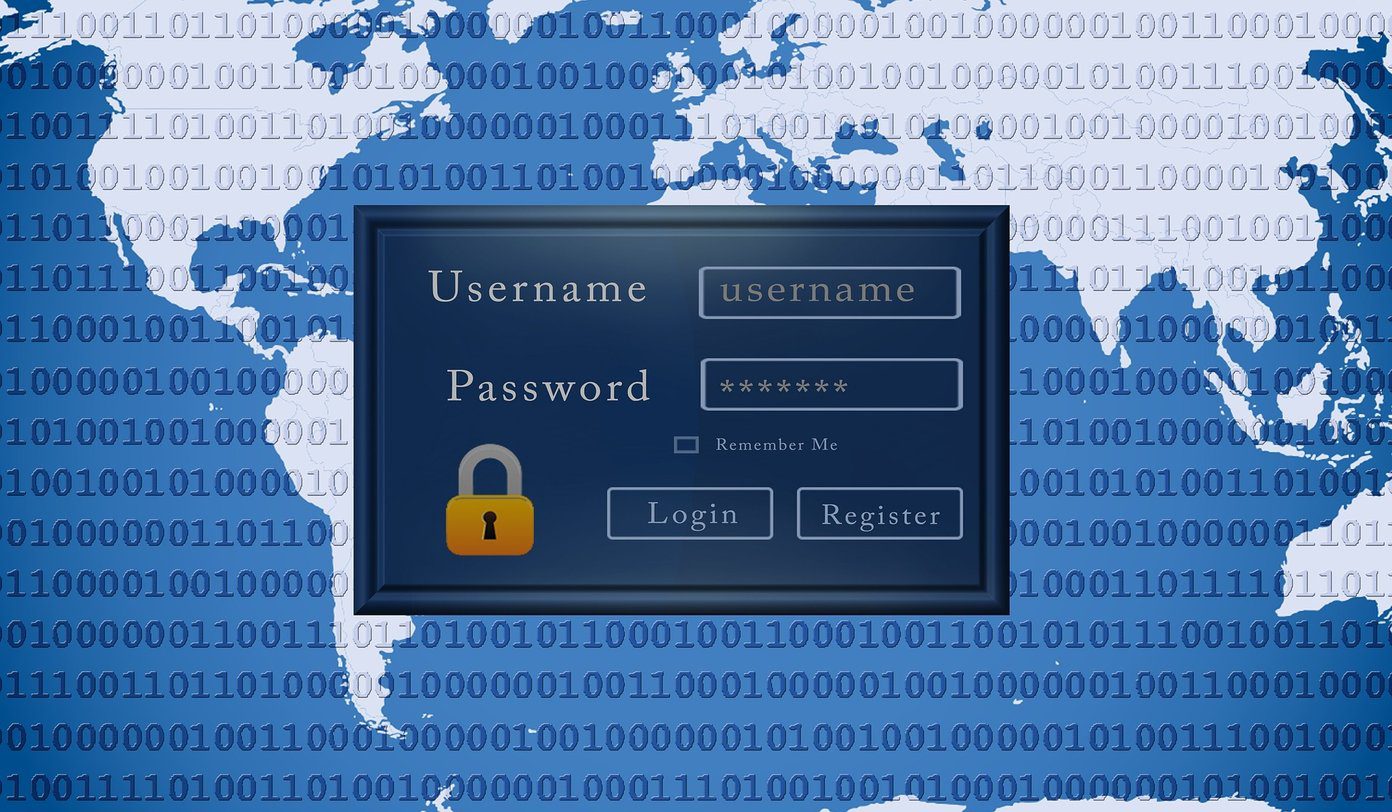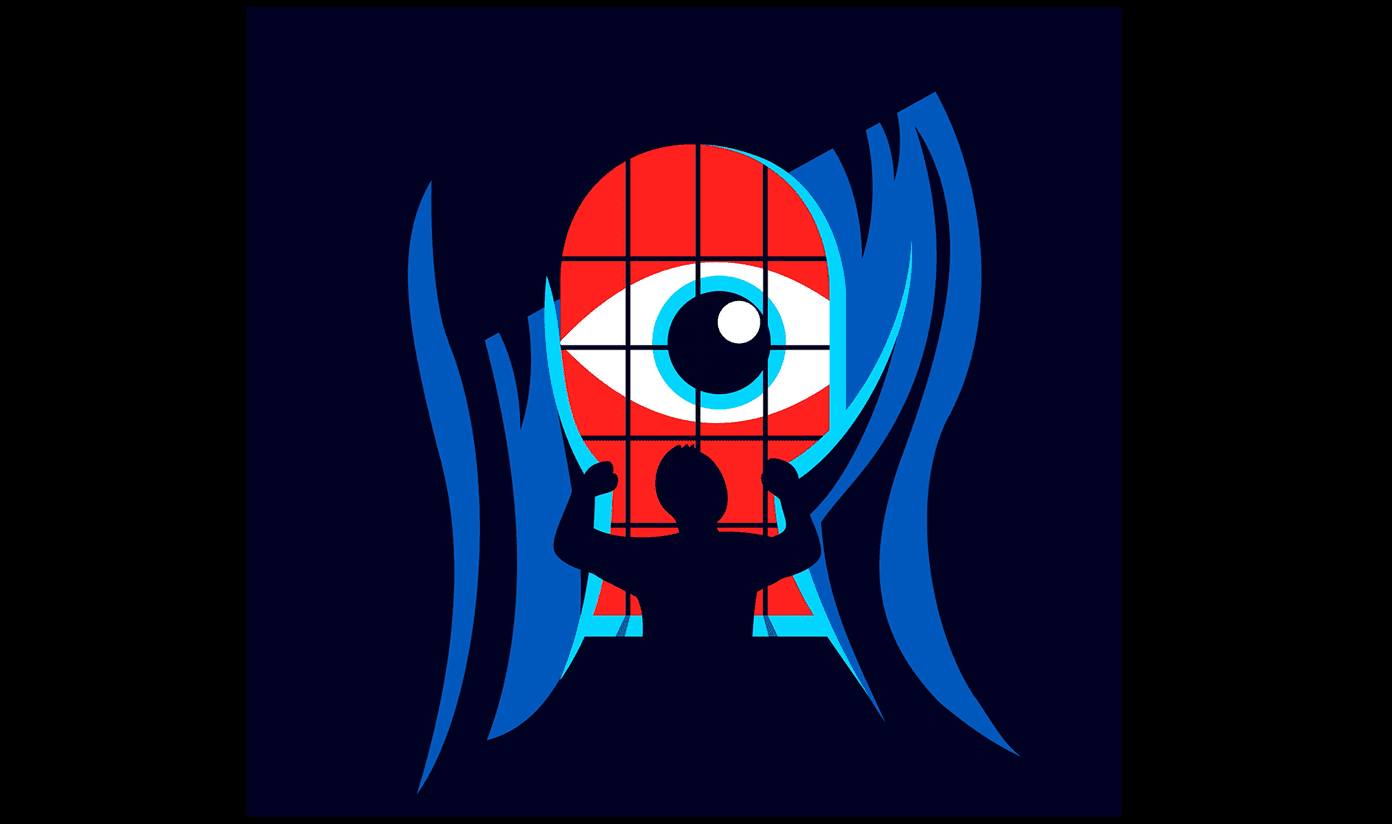Ctrl+D button on the webpage you want to add to your bookmarks , select the folders and click on the Add/Done button . However once we add these bookmarks , most of us tend to not re-visit them. There might be a huge possibility that number of websites whose bookmarks you have added over the years might not be working today. There might also be number of duplicate bookmarks in different folders which you added by mistake. So today we will see how you can clean these useless bookmark links across all the well known web browsers using a nifty tool called AM-Dead Link. Note: Due to some limitations, in Firefox the tool can only check for dead links. I am afraid you will have to delete them manually.
Using AM-Dead Link
AM-Dead Link is a program for Windows using which you can organize your bookmarks and web links contained in a text file easily. In the program setup, you can either install the program on your computer or extract it as a portable copy on your USB Drive. After you have installed the program, launch it. For smooth operation of the tool, make sure you have saved any work you were performing on your browser and close it. Having done that, simply select the browser you wish to check for the dead links in the dropdown menu. The tool will read the bookmark configuration file for the browser and list them all. The process might take time depending upon the number of bookmarks you have. Once the initial scan has been done you are good to go. To scan for dead bookmarks, click on Bookmarks in the menu and select Check Bookmarks. The tool will then test all the links that are there in the list and display the once that are no more alive. Once the scan is over, again click on Bookmarks menu but this time select Sort bookmarks with errors to the top of the list. Once that’s done, you can select all the dead links and delete them using the delete button. To check for duplicate bookmarks, click on Bookmark menu and select Check duplicates. After the tool scans and returns the duplicate bookmarks, click on the button Select all duplicates but one. This will automatically exclude the original bookmark and select every other that’s duplicate. You can now use the delete button to delete them. The changes we have made in the tool have to be written back to the browser configuration file. After making sure that no instance of the browser you are trying to update is running, press the Save button next to the dropdown menu. Cool Tip: You can also export your bookmarks as comma separated (.csv) text files using the option in the File menu. Opera and Internet Explorer users can also update favicons of the old bookmarks before saving the changes.
Conclusion
So this was how you can clean your bookmarks on all the browsers. When I started the research for the post, I was looking for a tool which could delete the stale bookmarks (the once that have not been used for months) automatically. However this was the closest I could find. If you know of a tool that I am looking for, do tip using the comments. Top Image Credits: • Happy Batatinha • The above article may contain affiliate links which help support Guiding Tech. However, it does not affect our editorial integrity. The content remains unbiased and authentic.