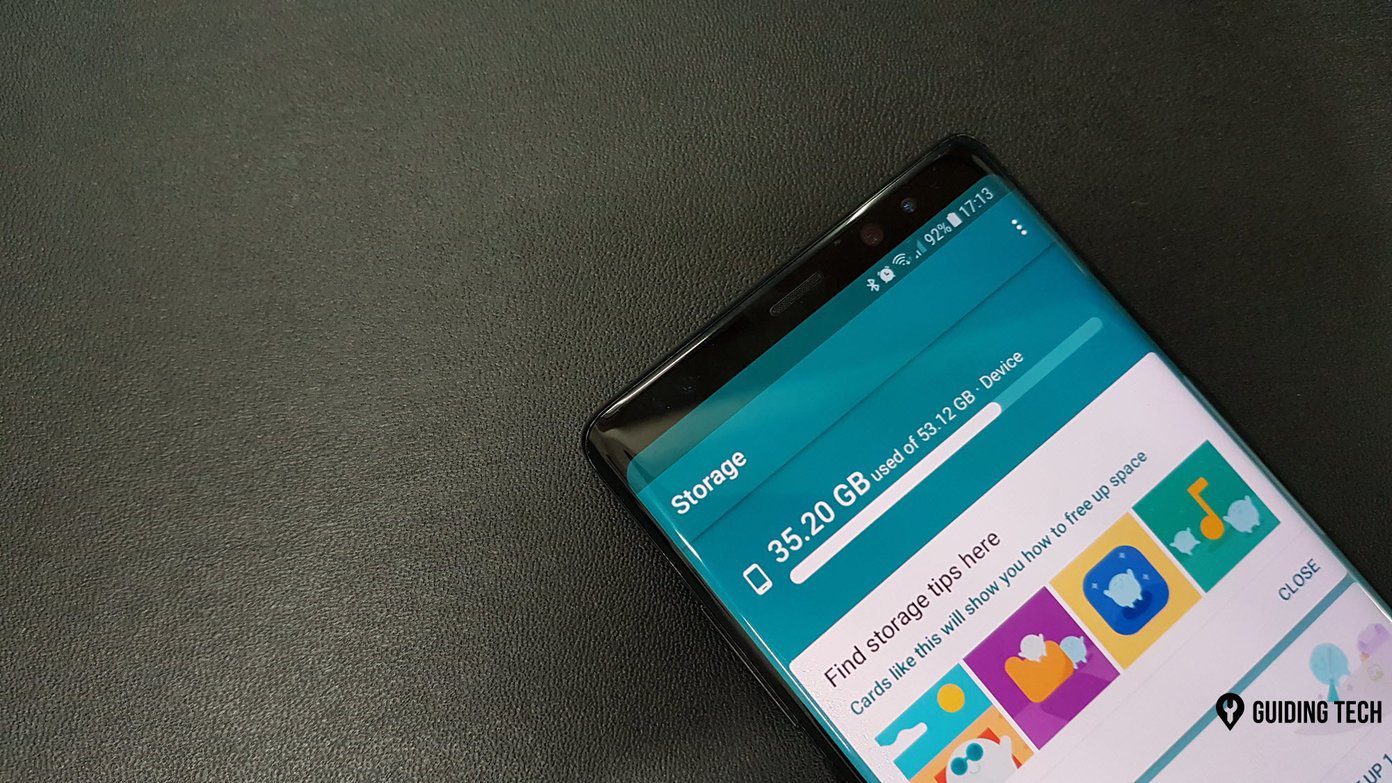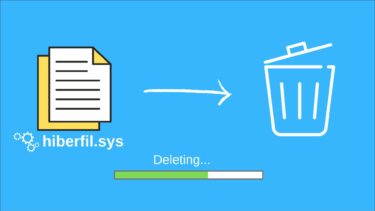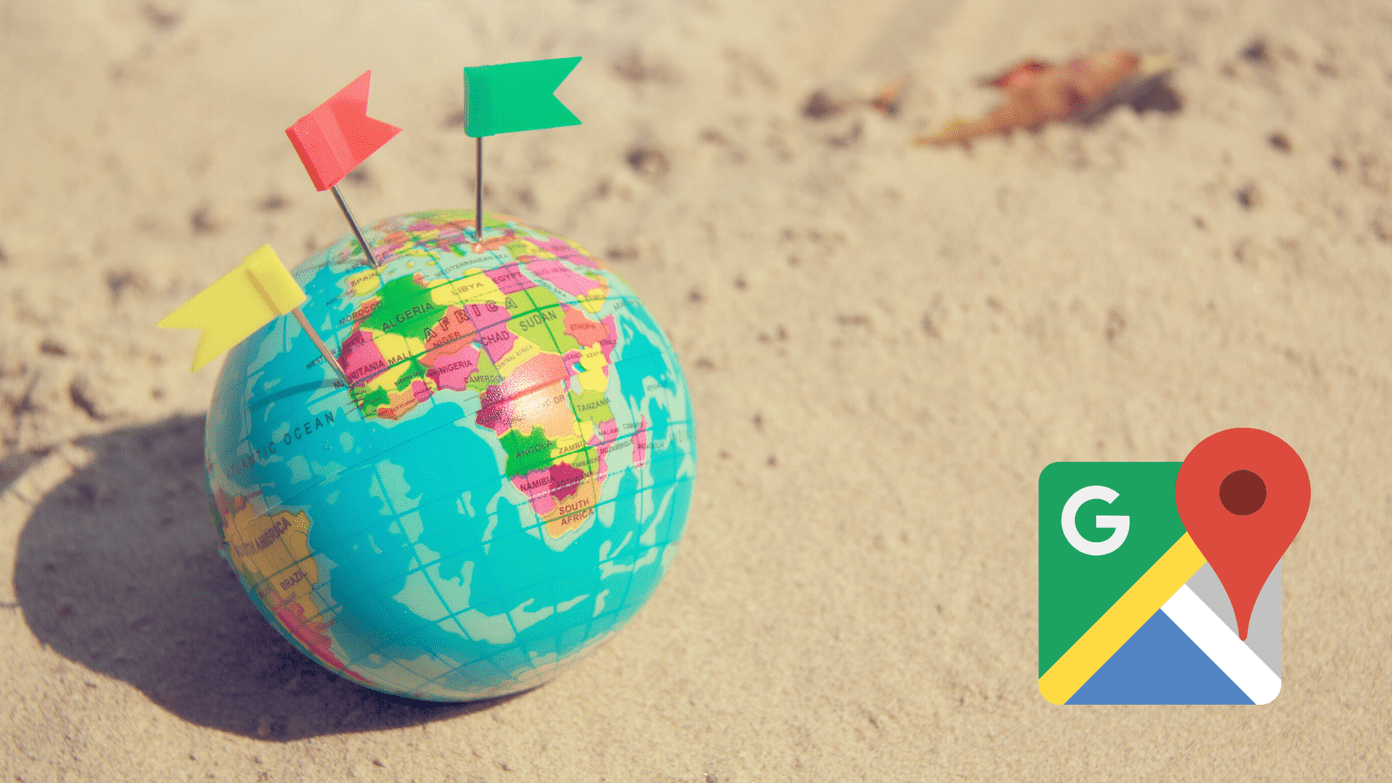But if you’re a heavy iMessages user, you can fill up your 16 GB iPhone pretty quickly. And this has been a complaint from many users in iOS 7 and prior. Apple previously offered no selective way to delete or save specific messages. Now it does. The system might seem complicated at first but once you enable a couple of settings and learn the command to keep messages, it’s smooth sailing from there on.
Delete Multiple Images From Chat
Pull up the conversation thread that’s laden with images and videos from the pre-iOS 8 era to get started. Tap the Details button on the top right and below the details you’ll see the image or video attachment. There’s no direct way to select multiple images at once, so you’ll have to press and hold one image and then select More for a multiple selection option. Select the images, tap the Delete button, confirm, and you’re done.
Enable And Customize Auto Delete For Messages
iOS 8 finally allows you to auto-delete images, videos, and text messages after a set amount of time. If you’re a heavy iMessages user, it’s easy to fill up a couple of GBs just with that. iOS 8 has different settings for saving texts, audio, and video messages. Texts: Go to Settings -> Messages and under Message History you’ll find a Keep Messages option. Here you have the option to save messages for 30 days, 1 year or forever. Audio and Video Messages: In Messages settings menu, Audio Messages and Video Messages both have an Expire option. The only selection available is either 2 minutes or 30 days after you listen/view the message. Selecting an option deletes previous messages: If you previously had messages saved forever and now enable the 30 days option, every message that’s older than 30 days will be deleted immediately forever. This is a good way to empty out storage and it’s something you couldn’t do in iOS 7.
Manually Override Auto Delete Settings And Keep Certain Messages Forever
What if you have audio and video messages to delete after 2 minutes to save space but here comes a cute video you don’t ever want to part with? When you receive an audio or video message you’ll see a “keep” option in text show up. Tap that to save the message forever.
Are You A Heavy iMessages User?
Do you use iMessage pretty heavily? Share some of your personal tips and tricks with us in the comments below. The above article may contain affiliate links which help support Guiding Tech. However, it does not affect our editorial integrity. The content remains unbiased and authentic.